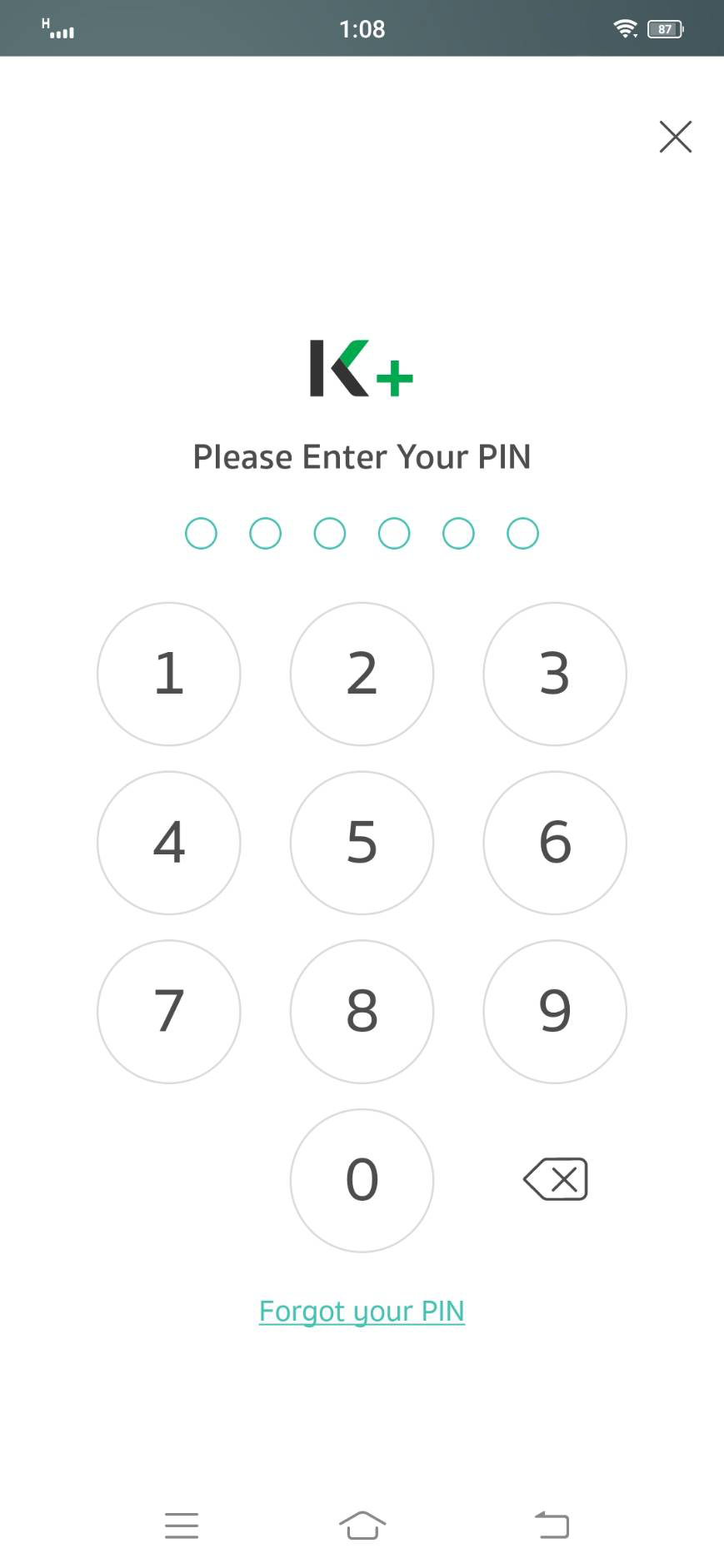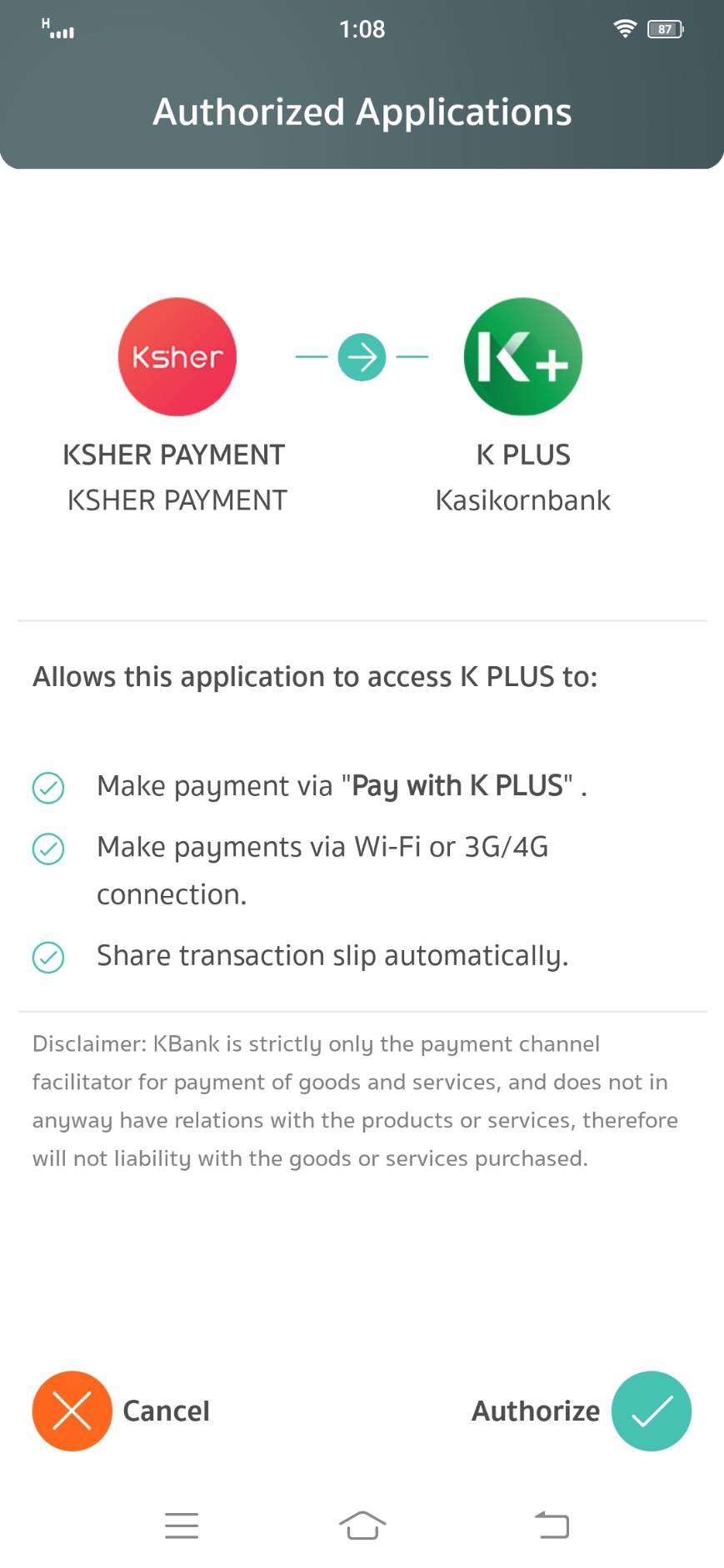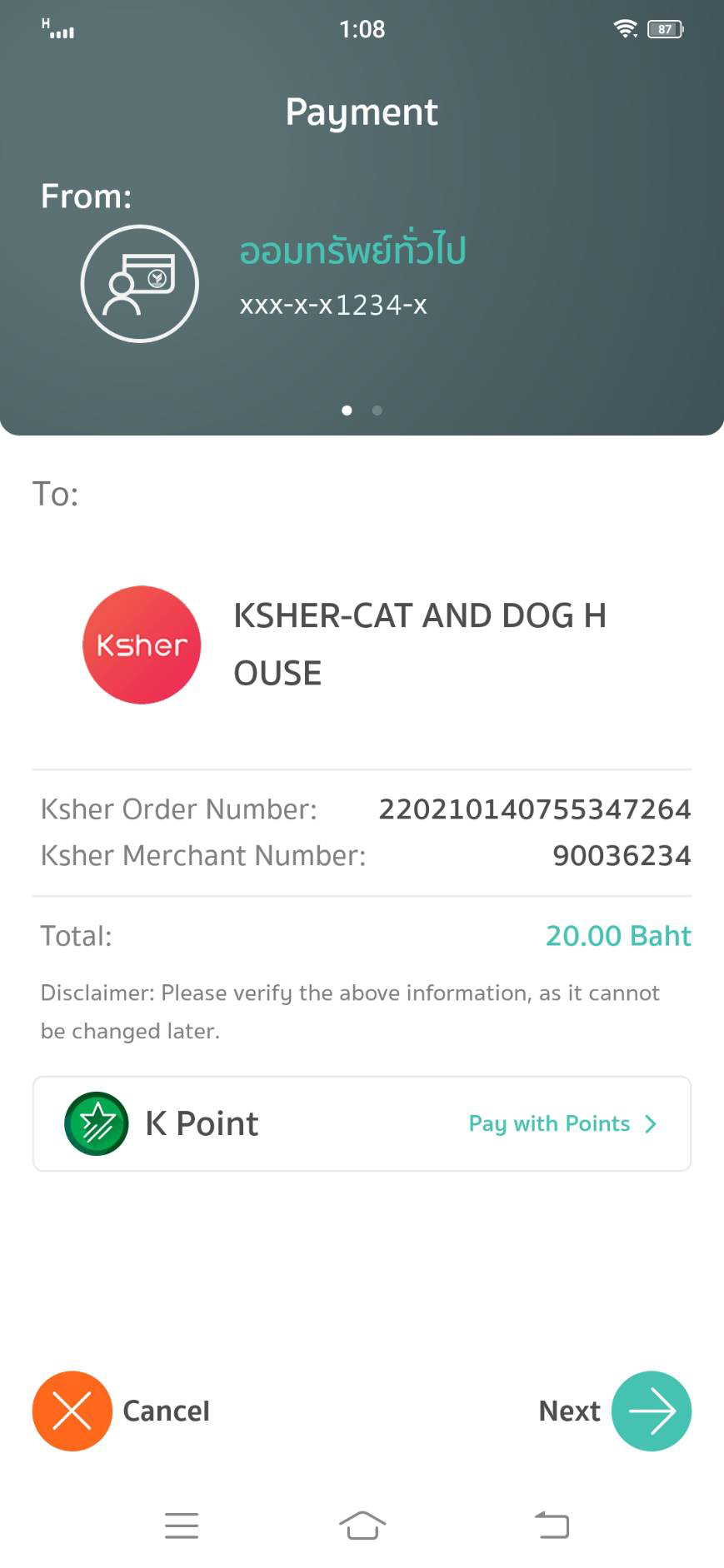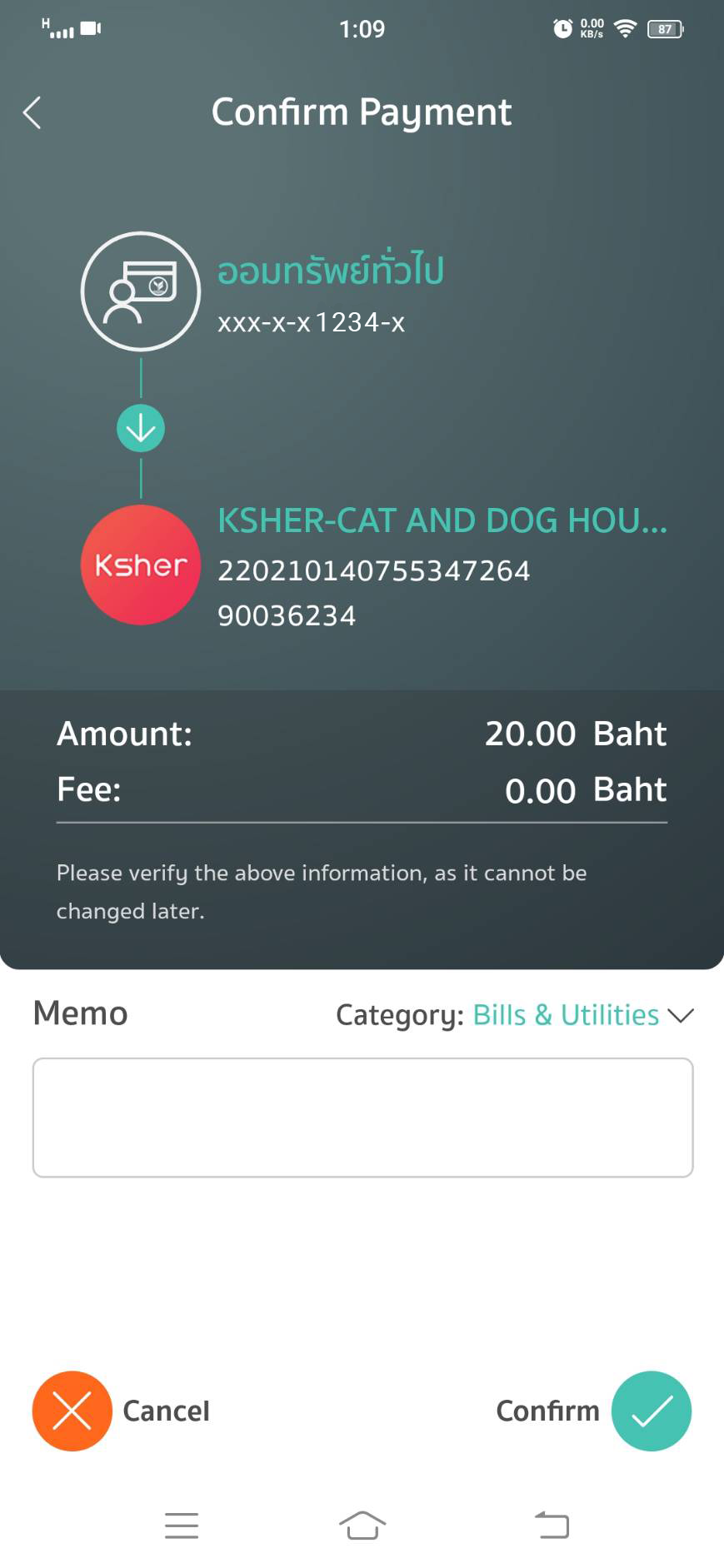User Experience of Redirect API
Payment Flow Sequence Diagram#
- Buyer choose product and place an order at merchant's website.
- Merchant request create items via API.
- Ksher Payment System response Ksher aggregator payment page URL.
- Merchant display Ksher aggregator payment page with response URL.
- User choose payment E-wallet on Ksher aggregator gateway payment page.
- Ksher Payment System verify and create an order.
- Ksher Payment System request transaction to EwalletPaymentSystem
- Ewallet Payment System response transaction data including: QR Code, etc. to Ksher
- For WeChat /PromptPay, Ksher Payment System forward transaction data including QR Code to Ksher Gateway Payment Page.
- For Alipay/Airpay/LINE Pay, Ksher Payment System redirect to e-wallets confirm pay page.
- For Card, Ksher will redirect to Ksher Page to fill information, User receive OTP and confirm payment.
- User confirm to pay.
- Merchant polling query payment result from Ksher Payment System.
- Ksher Payment System polling query payment result from E-wallet Payment System.
- E-wallet response payment result to Ksher.
- Ksher response payment result to Merchant.
- Ksher aggregator gateway payment page redirect to merchant redirect_url.
PC browser scenario User experience#
Checkout Page#
Checkout Page created by Ksher, Visual design like logo, banner background color, ect., which can DIY by merchant via API.
If you send only one channel, it will be skip checkout page and redirected to each wallet you send.
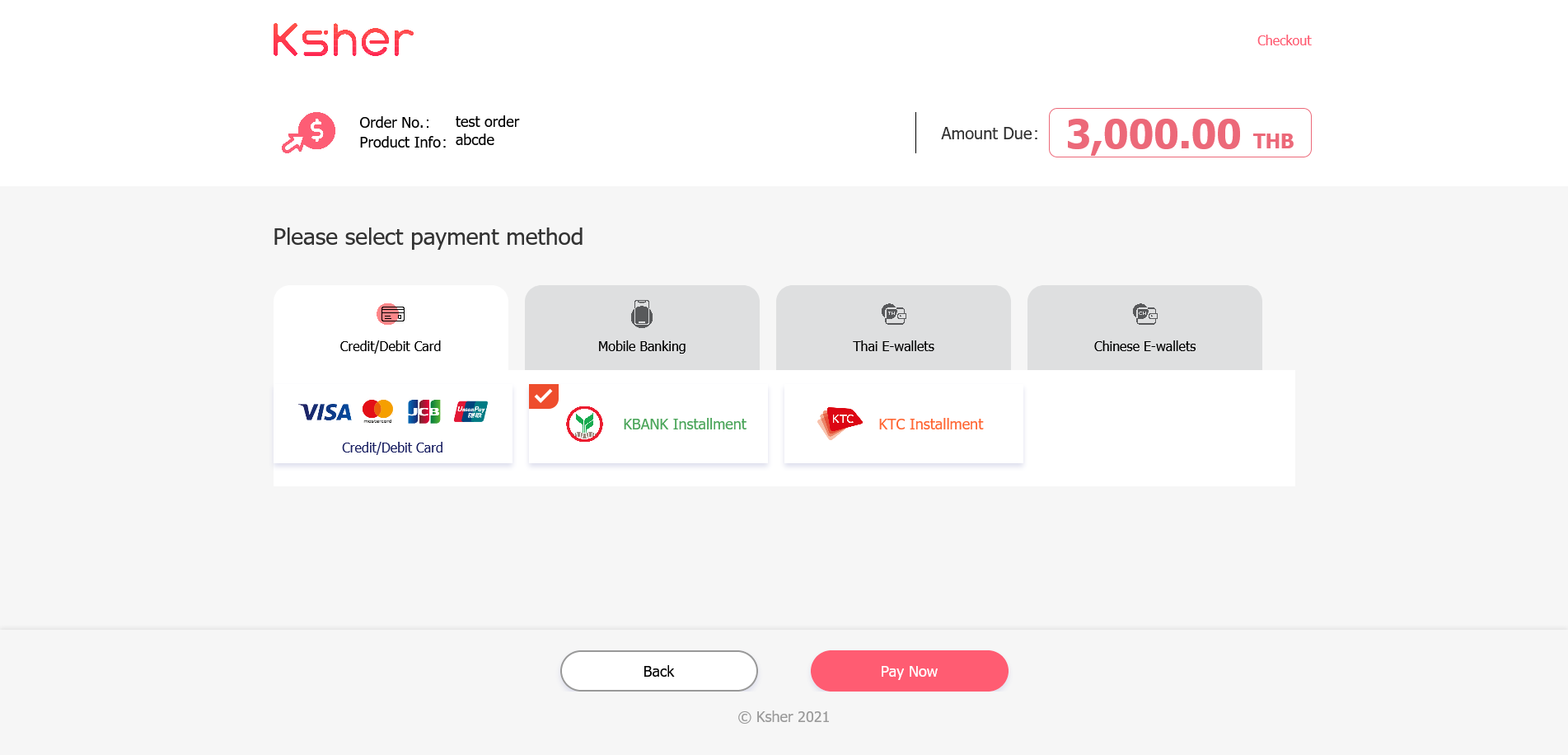
Credit Card#
- Select Card, it will turn to Ksher DIY checkout page.
- Continue to pay with fill personal card information.
- It will redirect to card bank OTP website, fill OTP.
- After correct OTP it redirect back to KTB and your Success page.
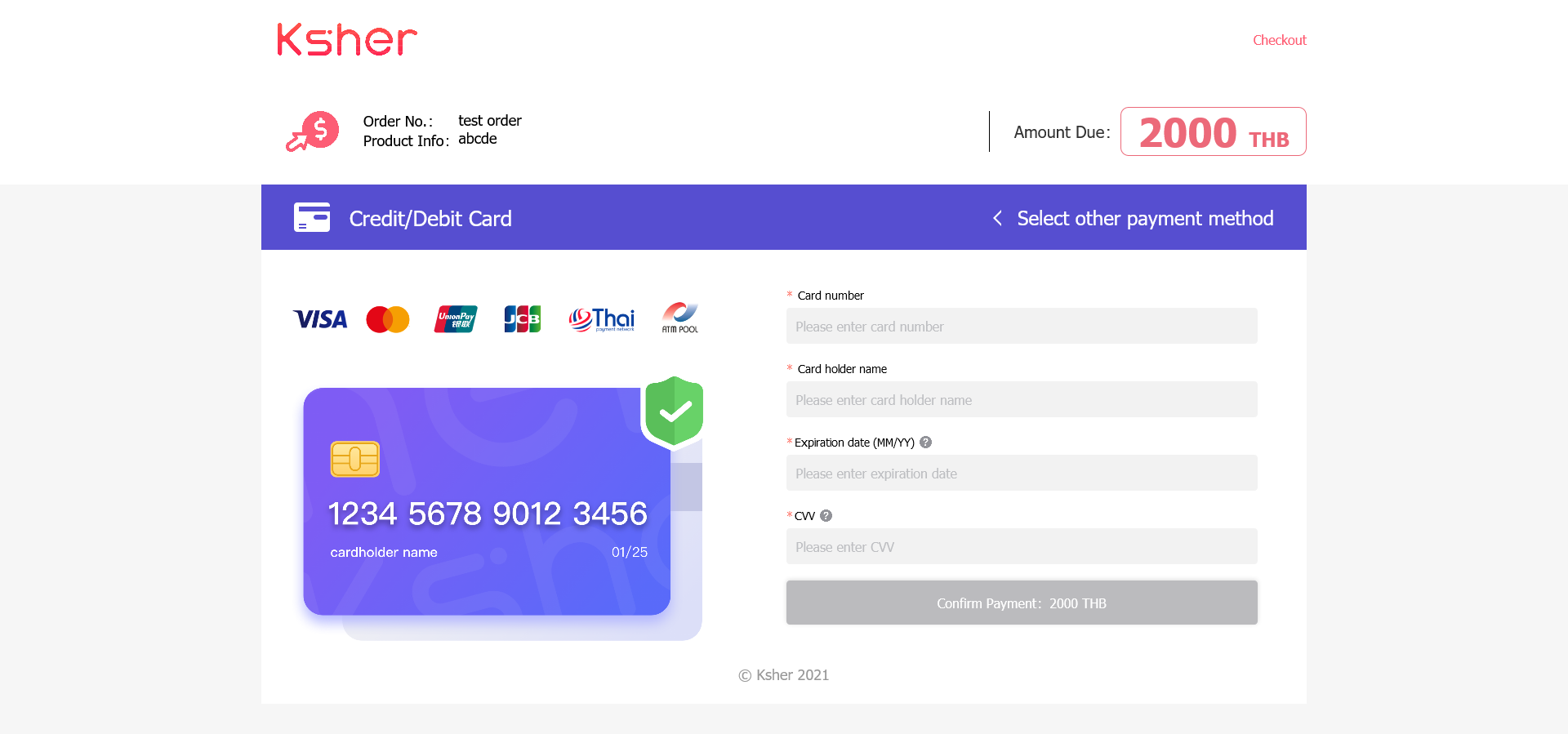
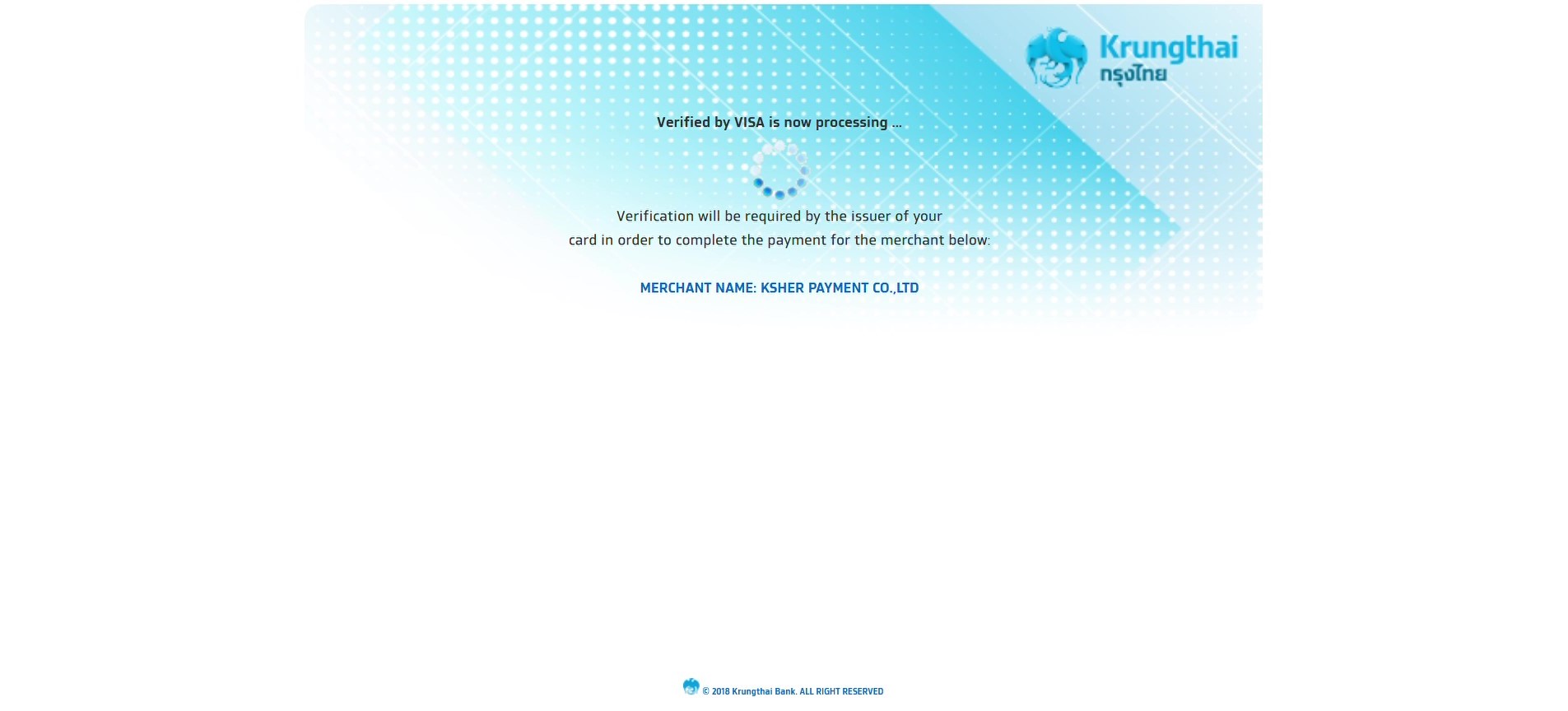
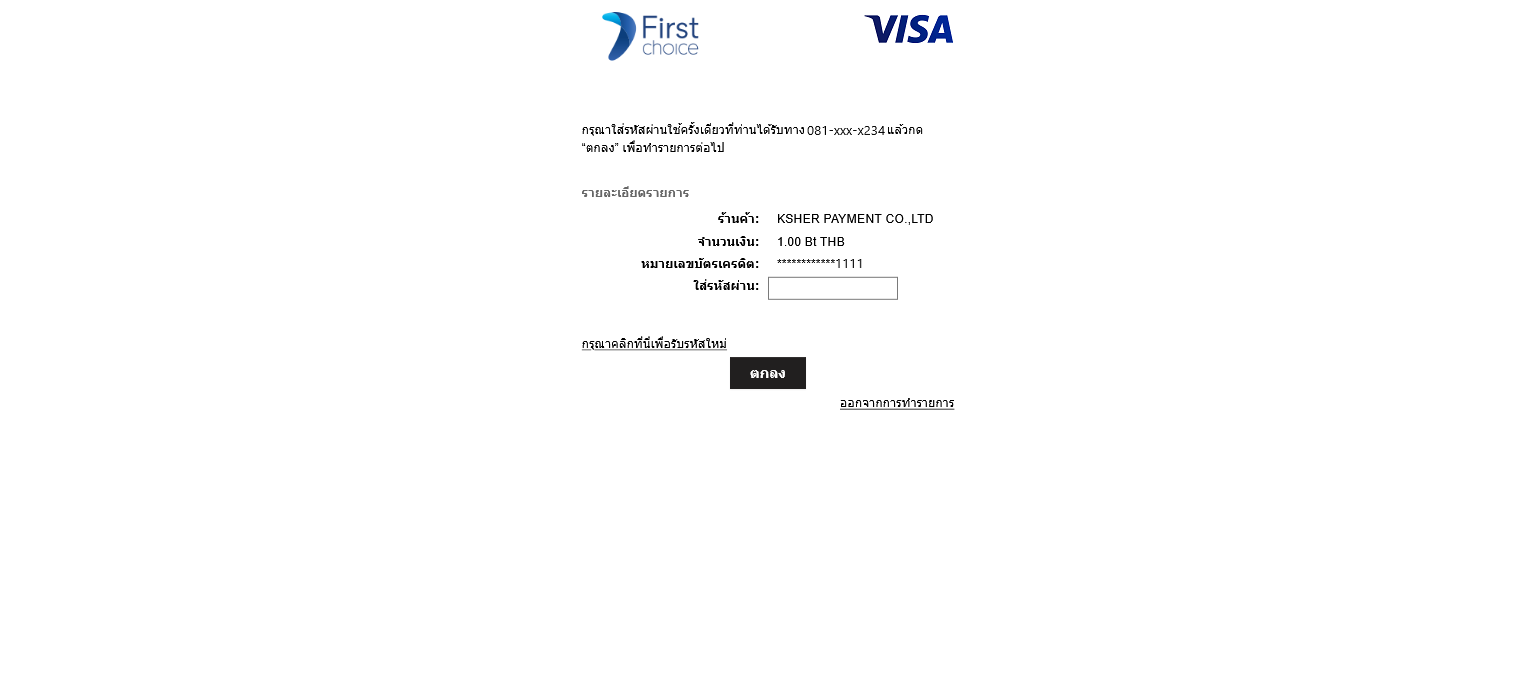
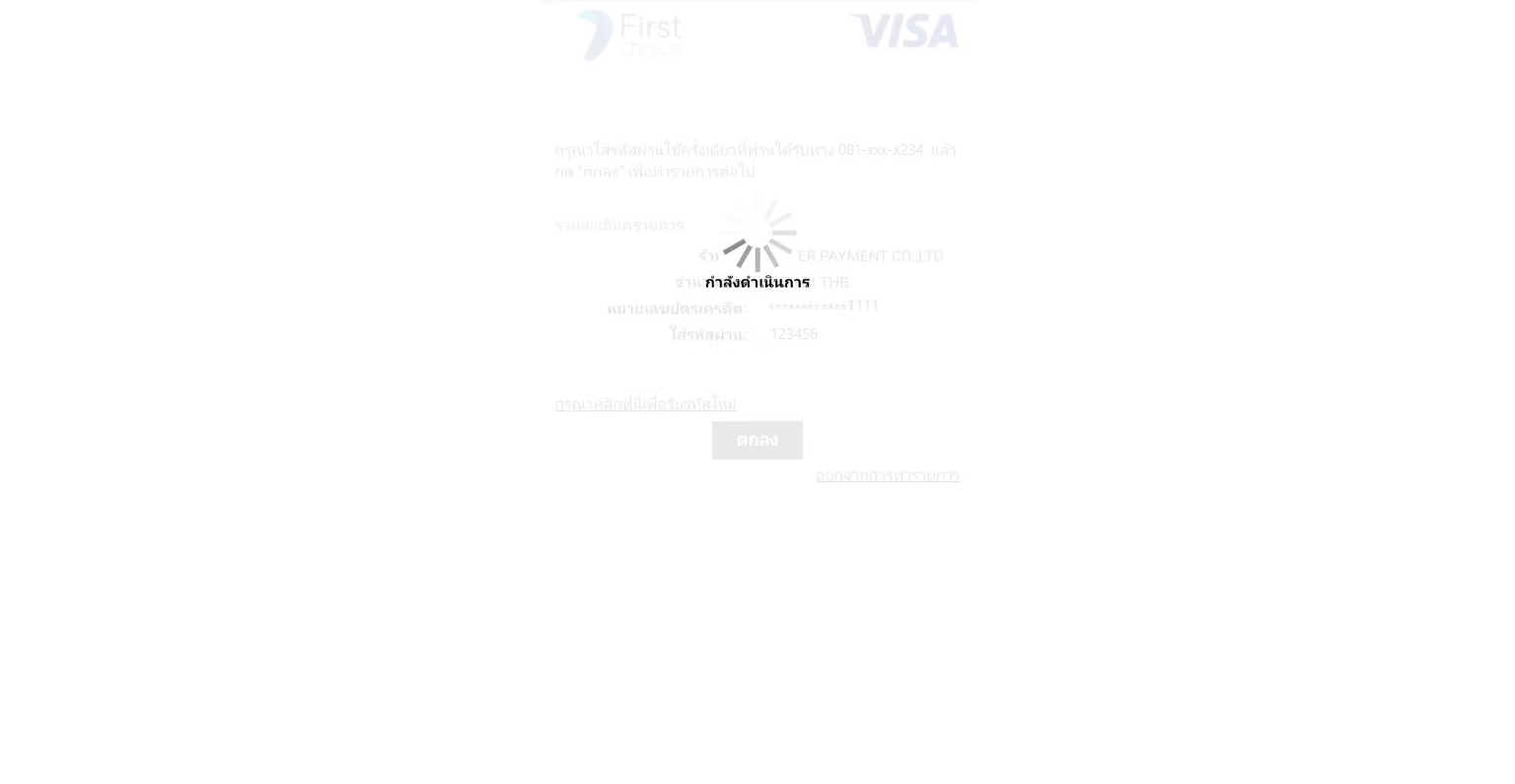
WeChat Pay#
Select WeChat Pay, it will turn to Ksher DIY checkout page, continue to pay with scanning QR code use WeChat app. Visual design can DIY by merchant via API.
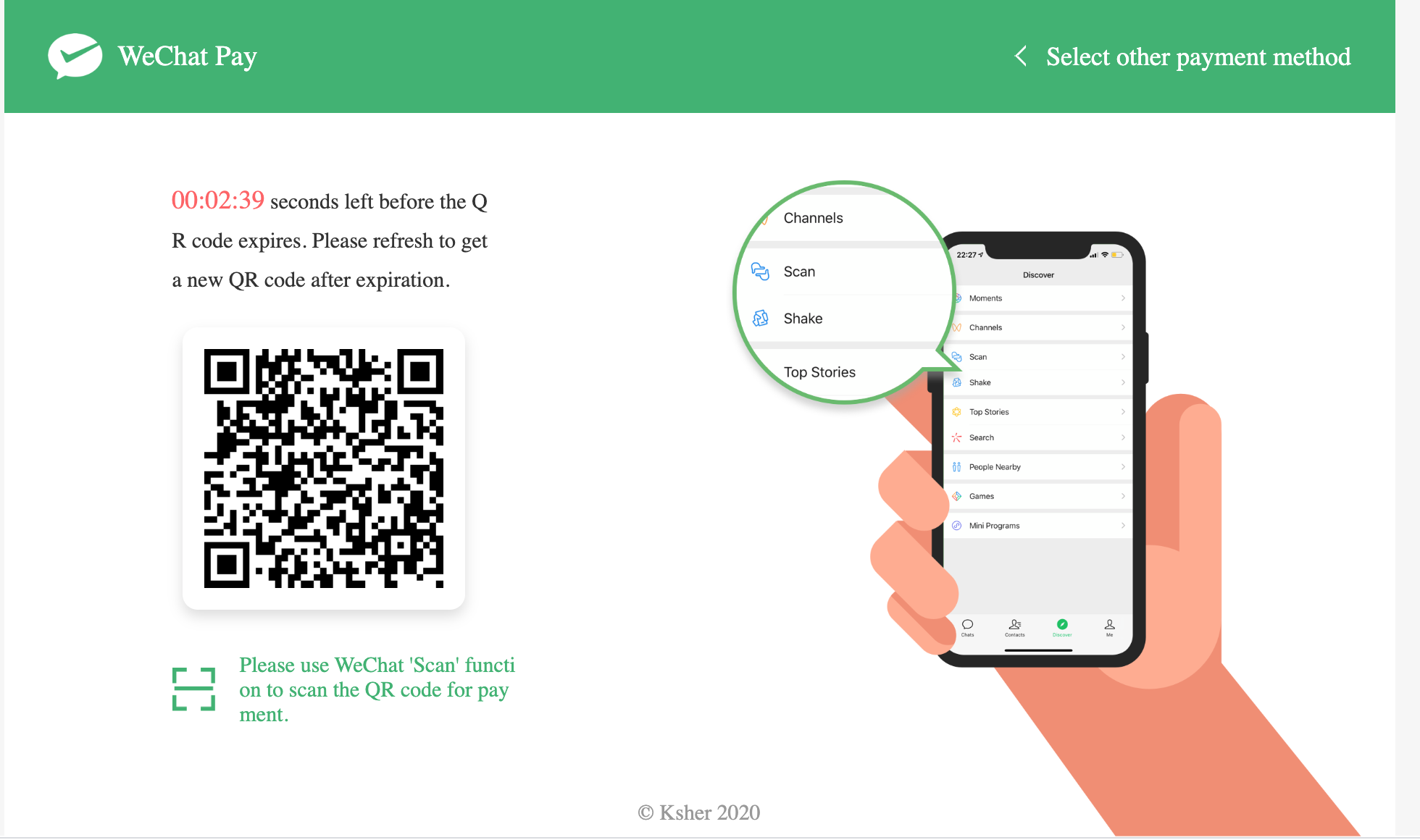
PromptPay#
Select PromptPay, it will turn to Ksher DIY checkout page, continue to pay with scanning QR code use bank app. Visual design can DIY by merchant via API.
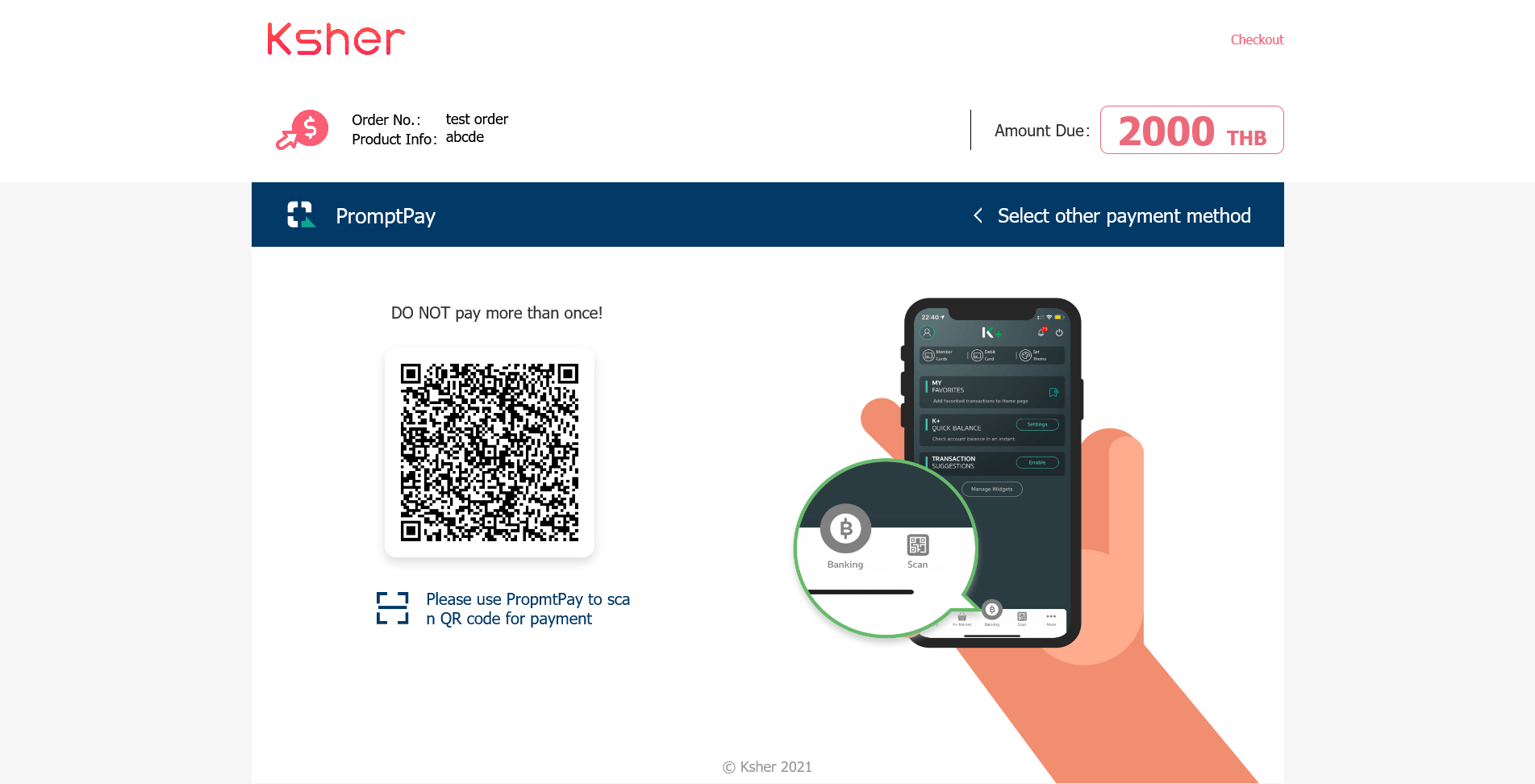
Alipay#
Select Alipay, it will redirect to Alipay checkout page, continue to pay with open Alipay e-wallte app or login Alipay account browser.
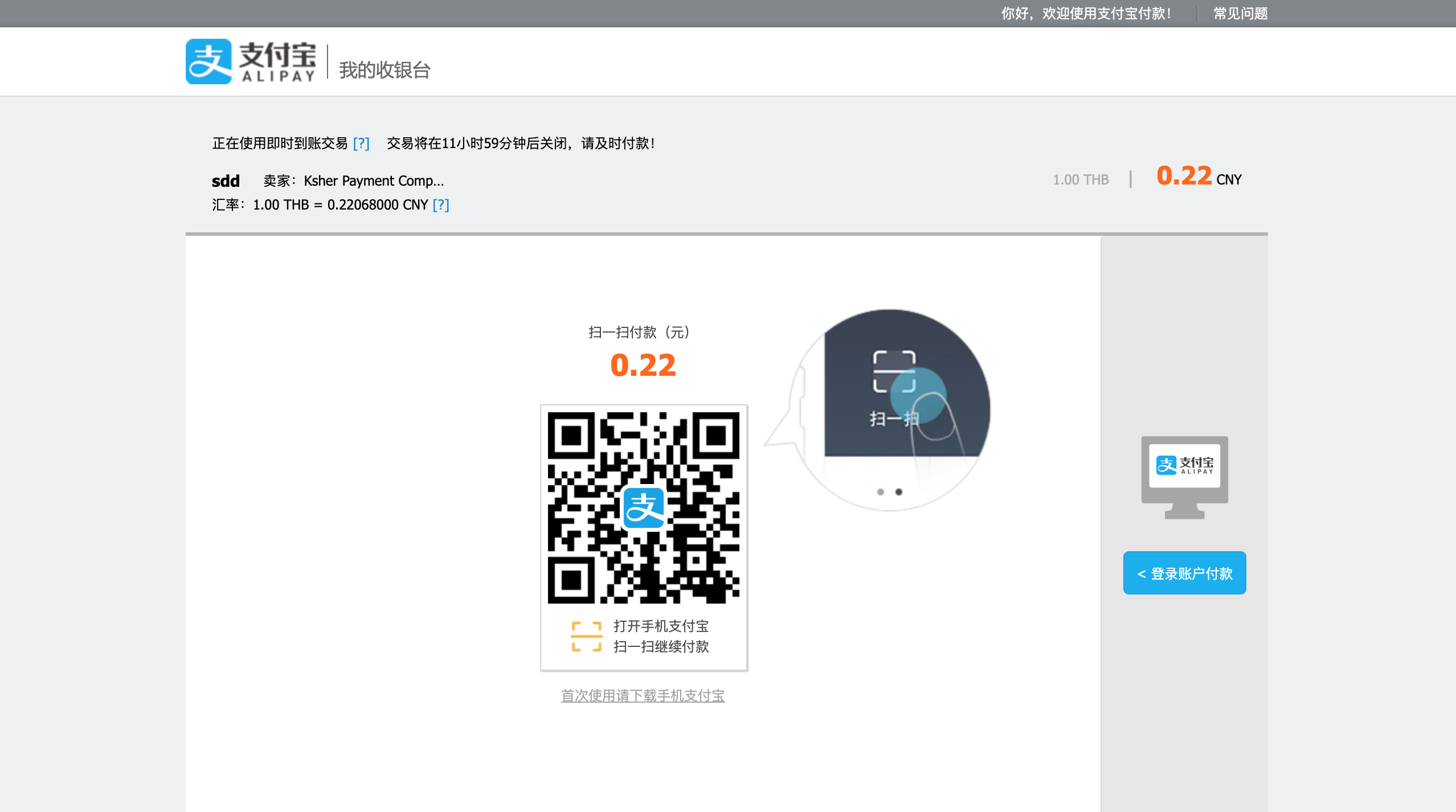
LINE pay#
Select LINE pay, it will redirect to LINE checkout page, continue to pay with open LINE Pay e-wallets to sacn QR code or login LINE account.
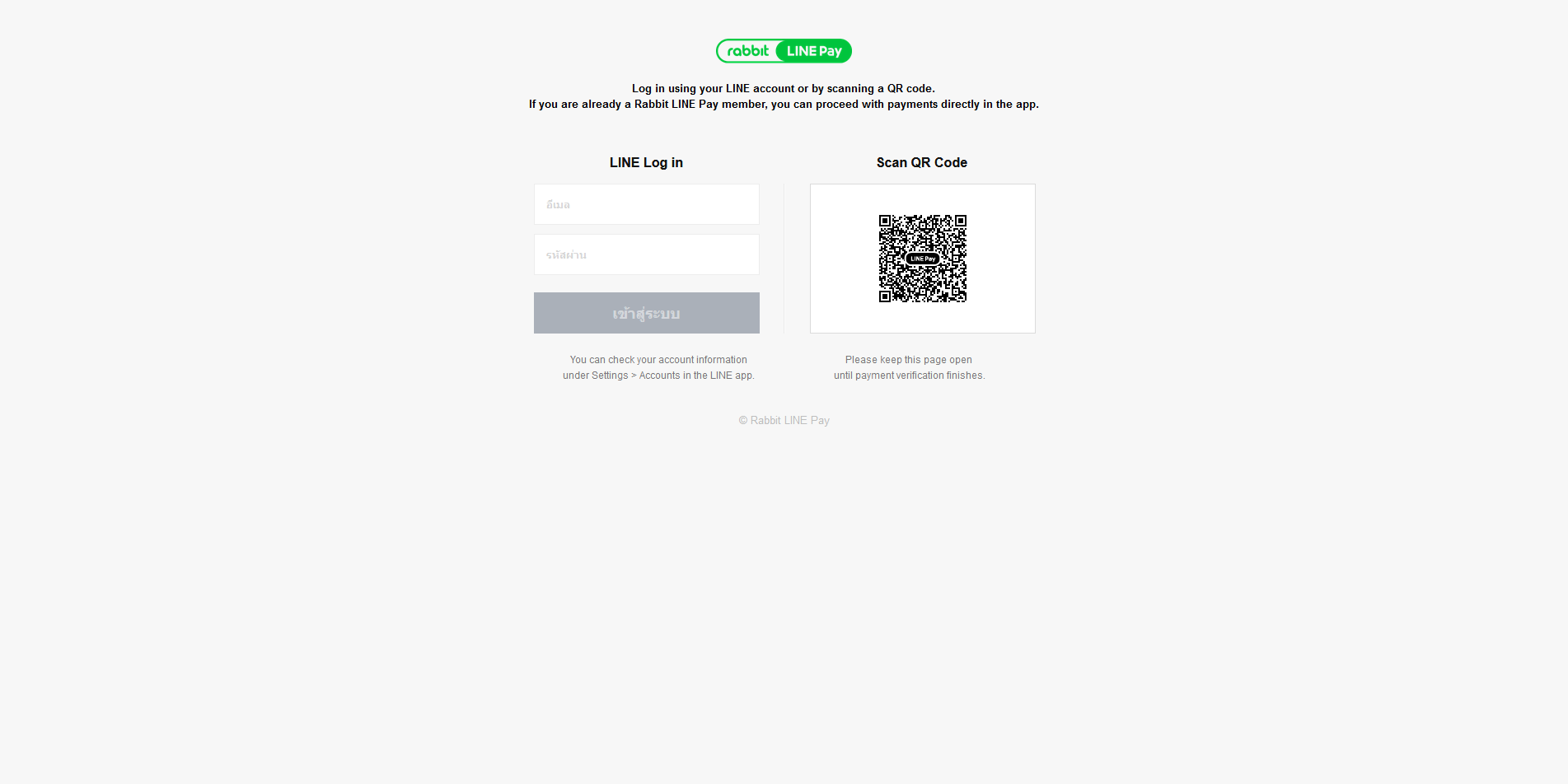
Shopeepay#
or old name before rebranding is Airpay.
Select Shopeepay, it will redirect to Shopeepay checkout page, continue to pay with open Shopeepay e-wallets to sacn QR code.
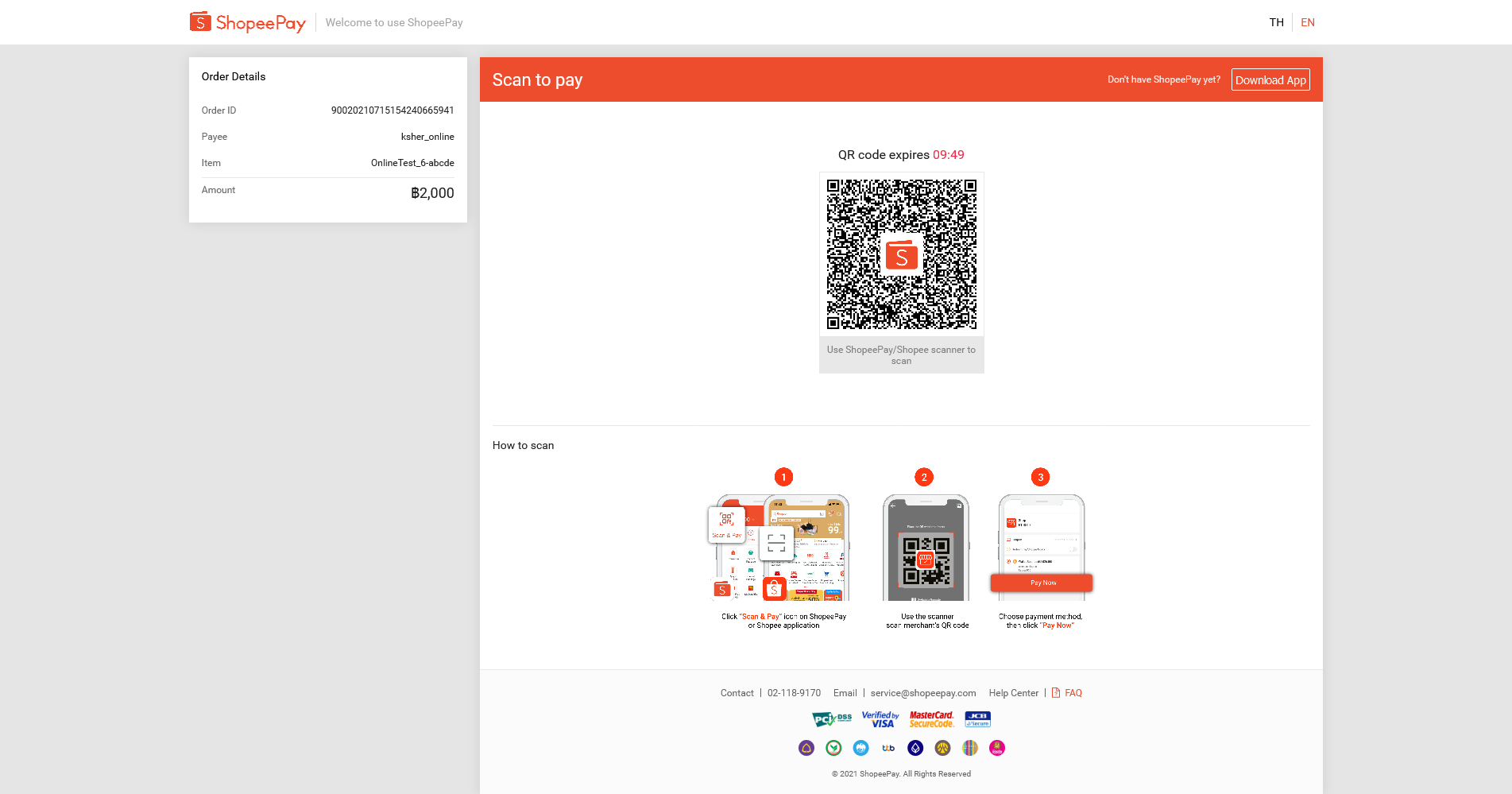
TrueMoney#
Truemoney has a dynamic QR Code or OTP depend on what's your select when opening an account with us.
Select TrueMoney and your account is OTP, it will create Ksher checkout page. Continue to pay with verifying user phone number OTP code.
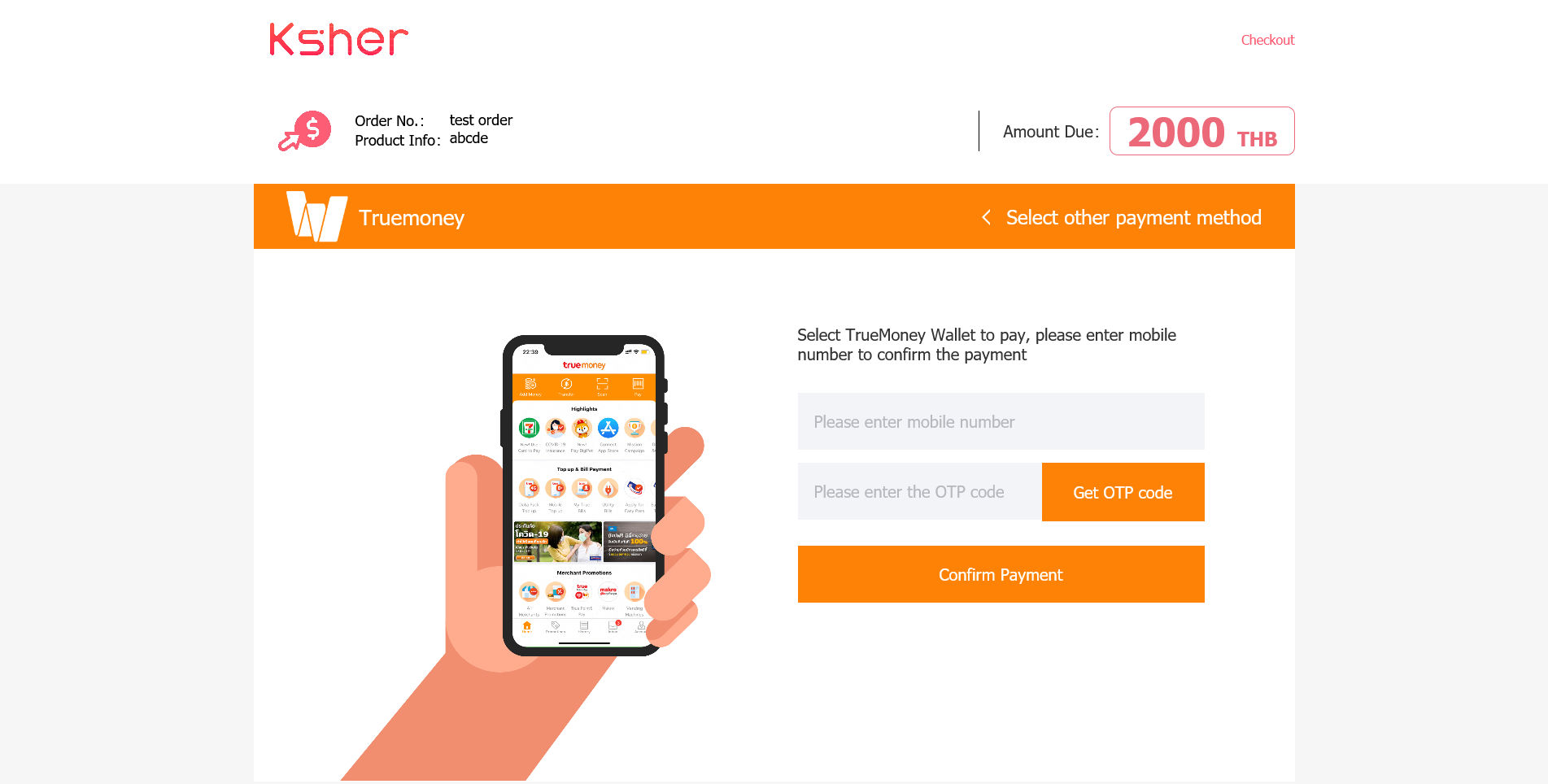
Select TrueMoney and your account is dynamic QR, it will create Ksher checkout page. Continue payment with scan QR code.
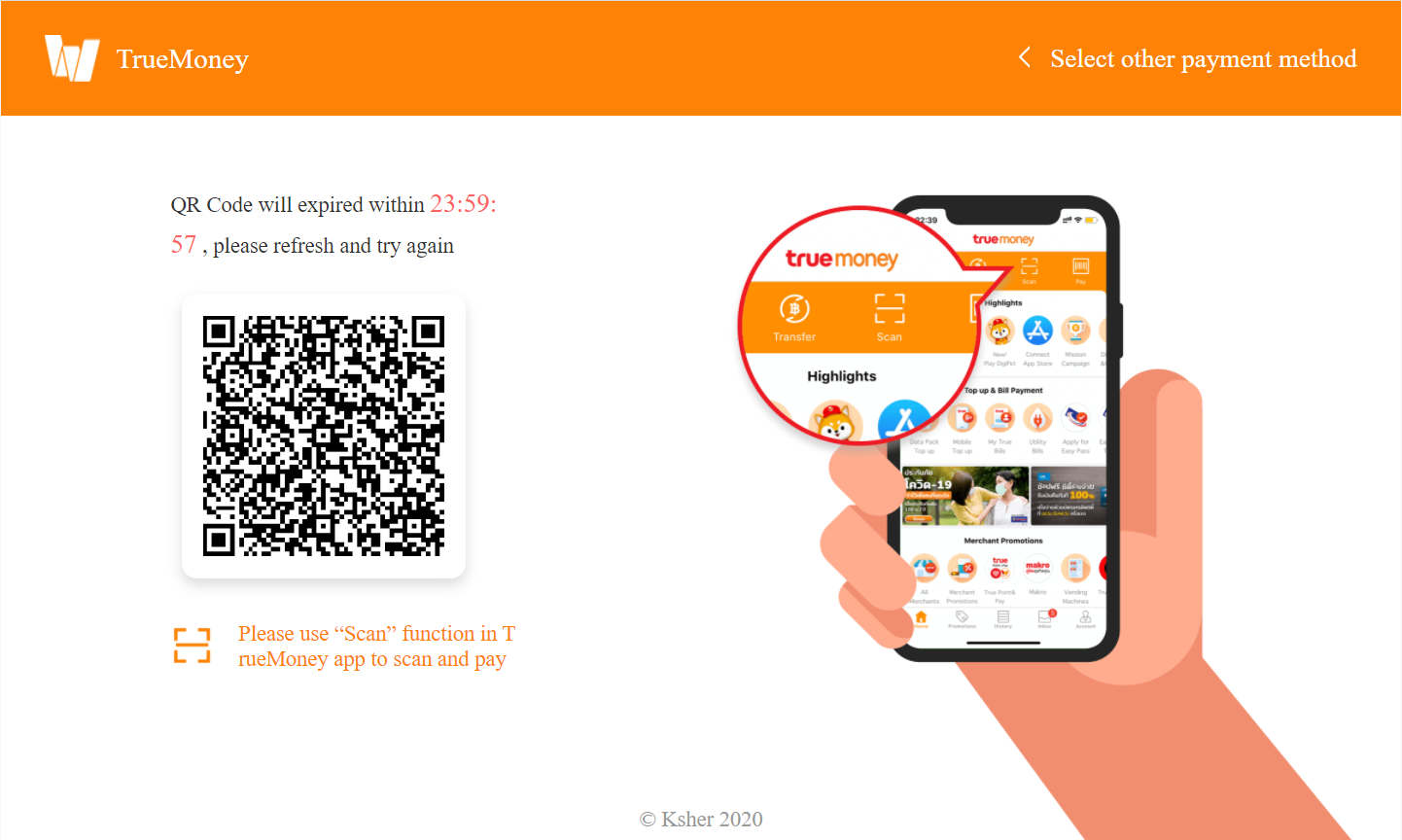
Atome#
- Select Thai E-wallets tab and select Atome, will display QR
- Using Atome app to QR to Scan QR to pay or pay on browser.
- If select pay on browser, Enter mobile, OTP and click Next.
- Enter payment method, accept the condition and Confirm payment
- Click Back to Merchant to go back Merchant page
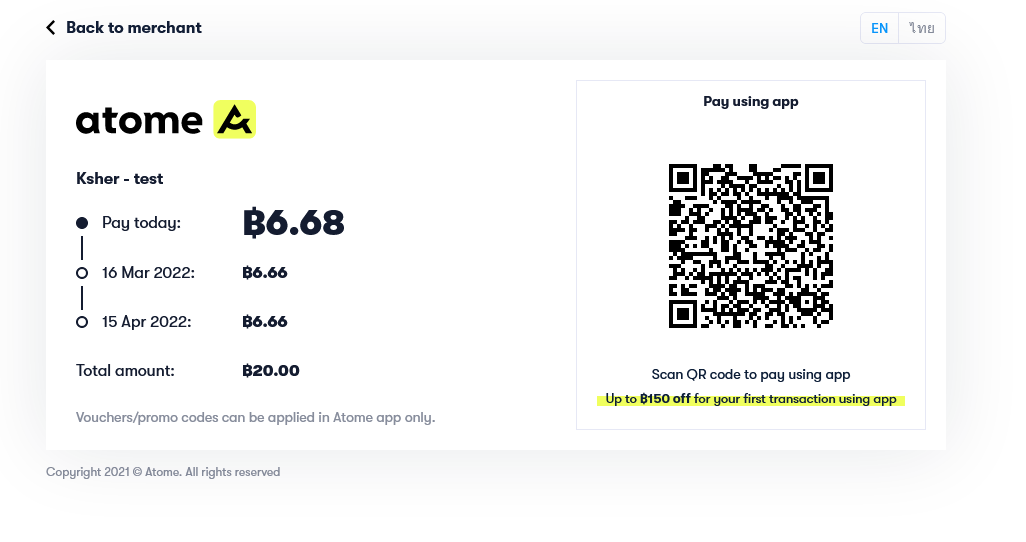
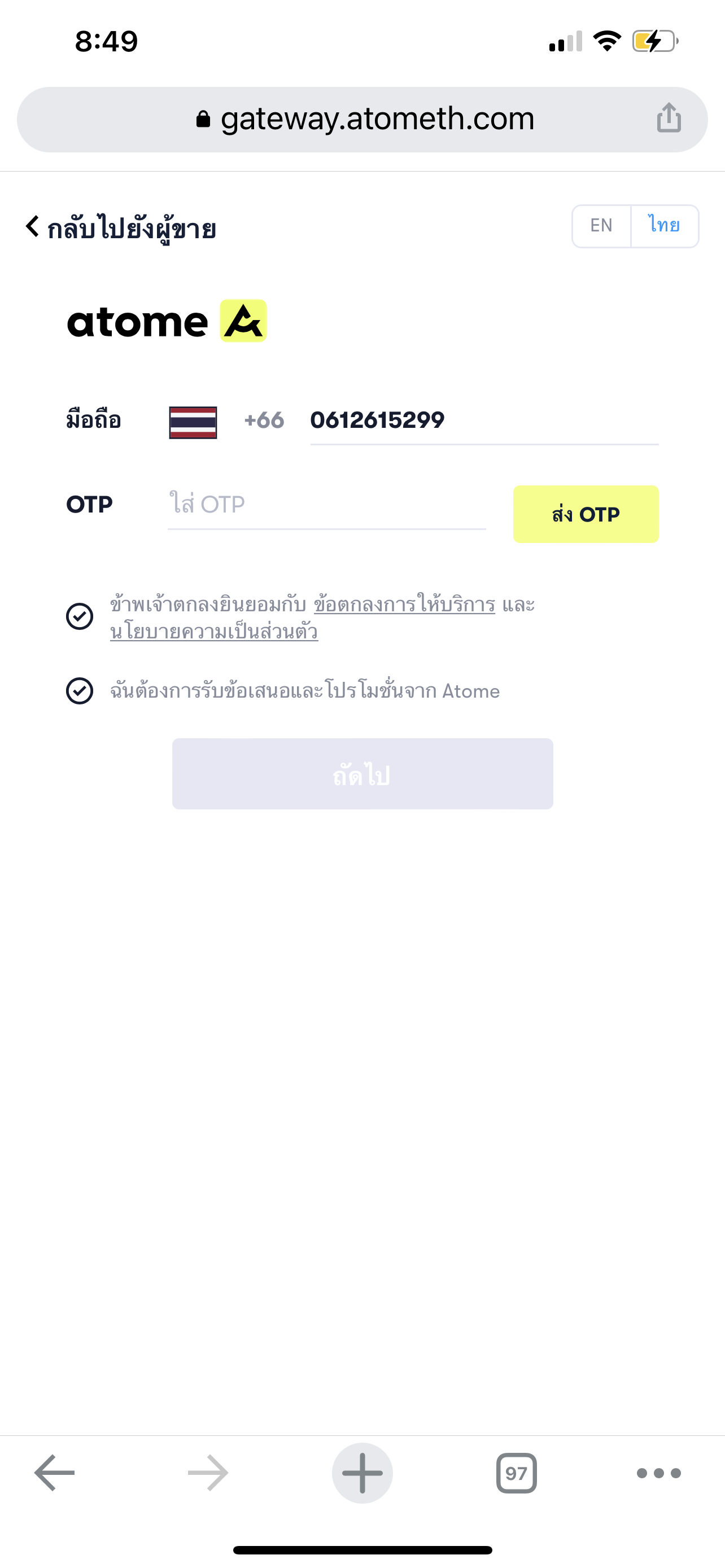
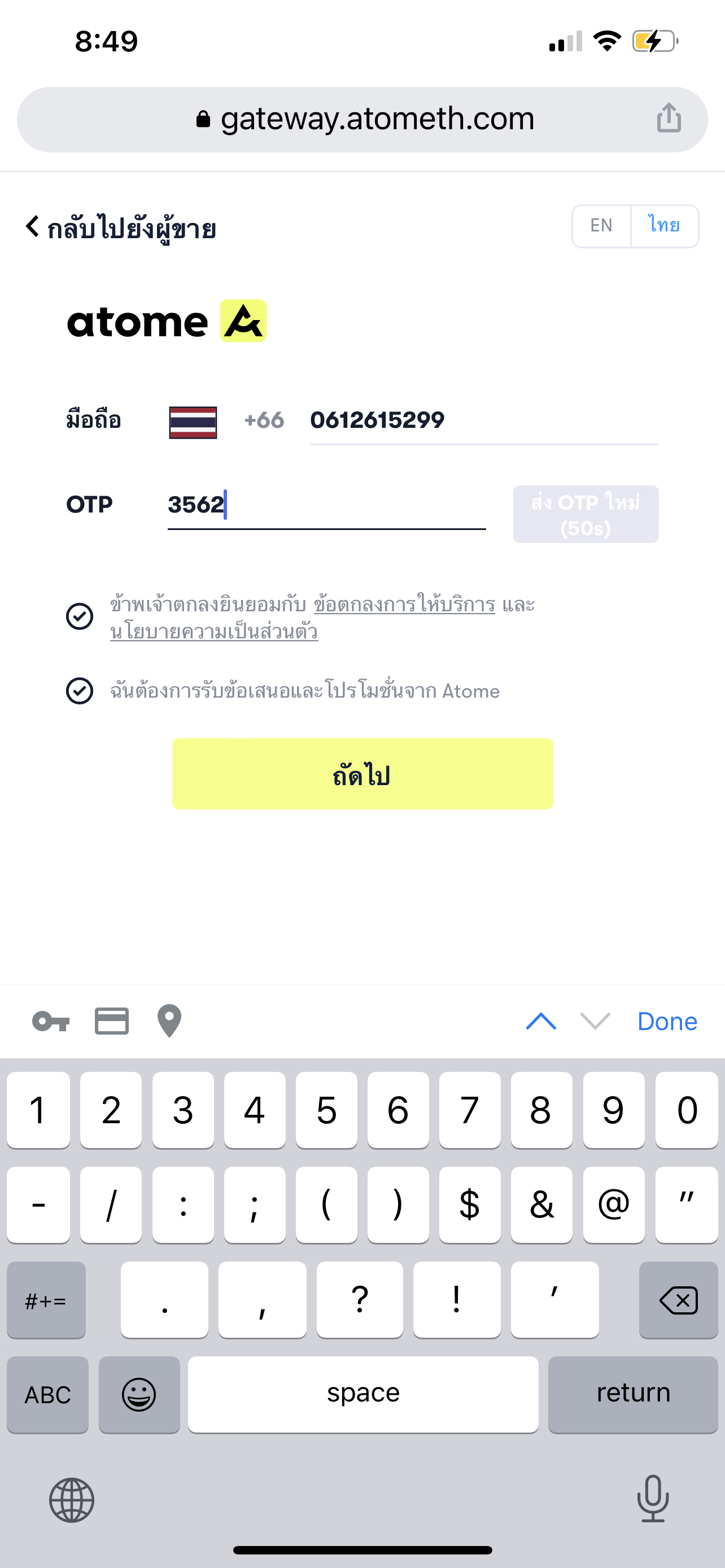
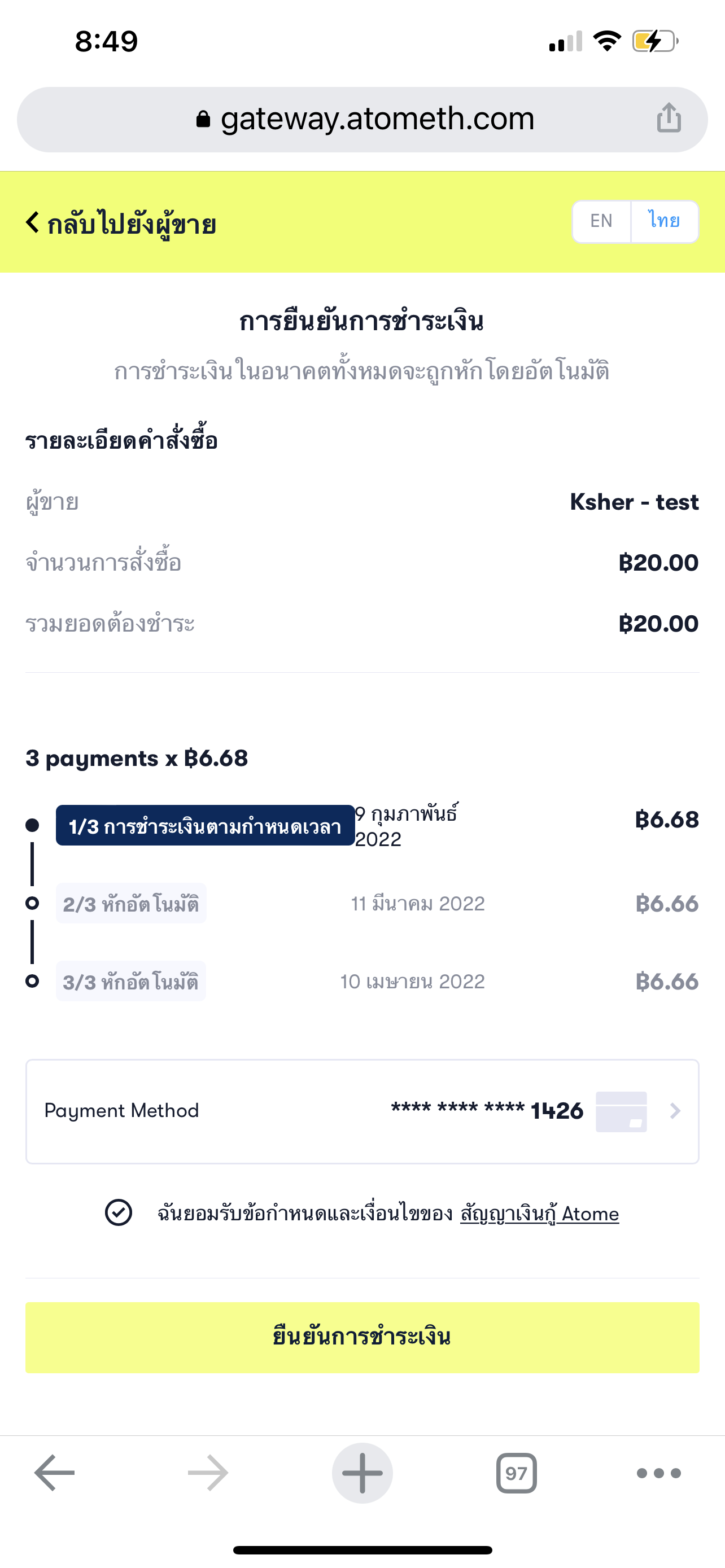
KTC Installment#
- Select Card tab and select KTC Installment, will redirect to Fill in page.
- fill card information and select how long installmet term.
- It will redirect to card bank OTP website, fill OTP.
- After correct OTP it redirect back to KTC and your Success page.
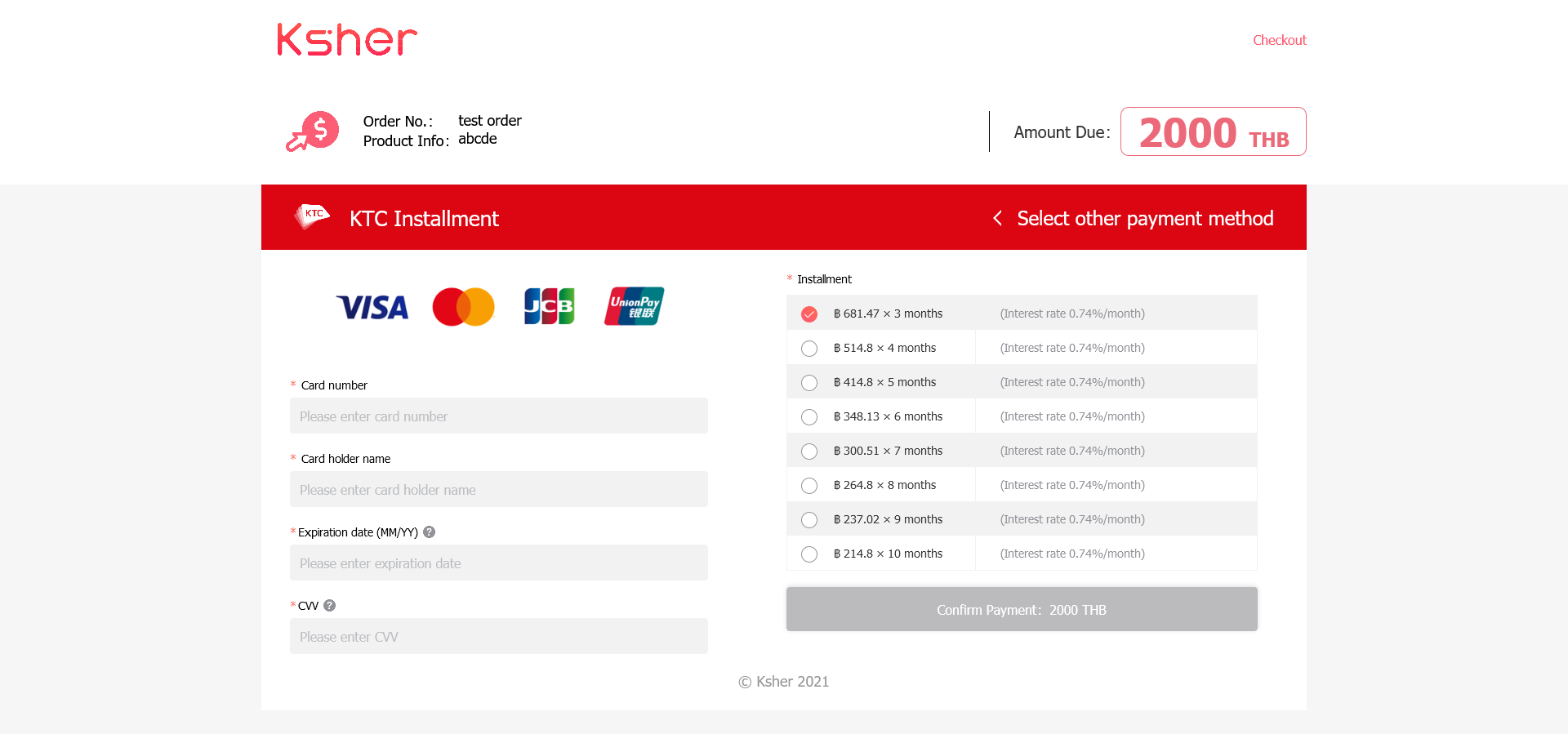
or if merchant absorb fee will display
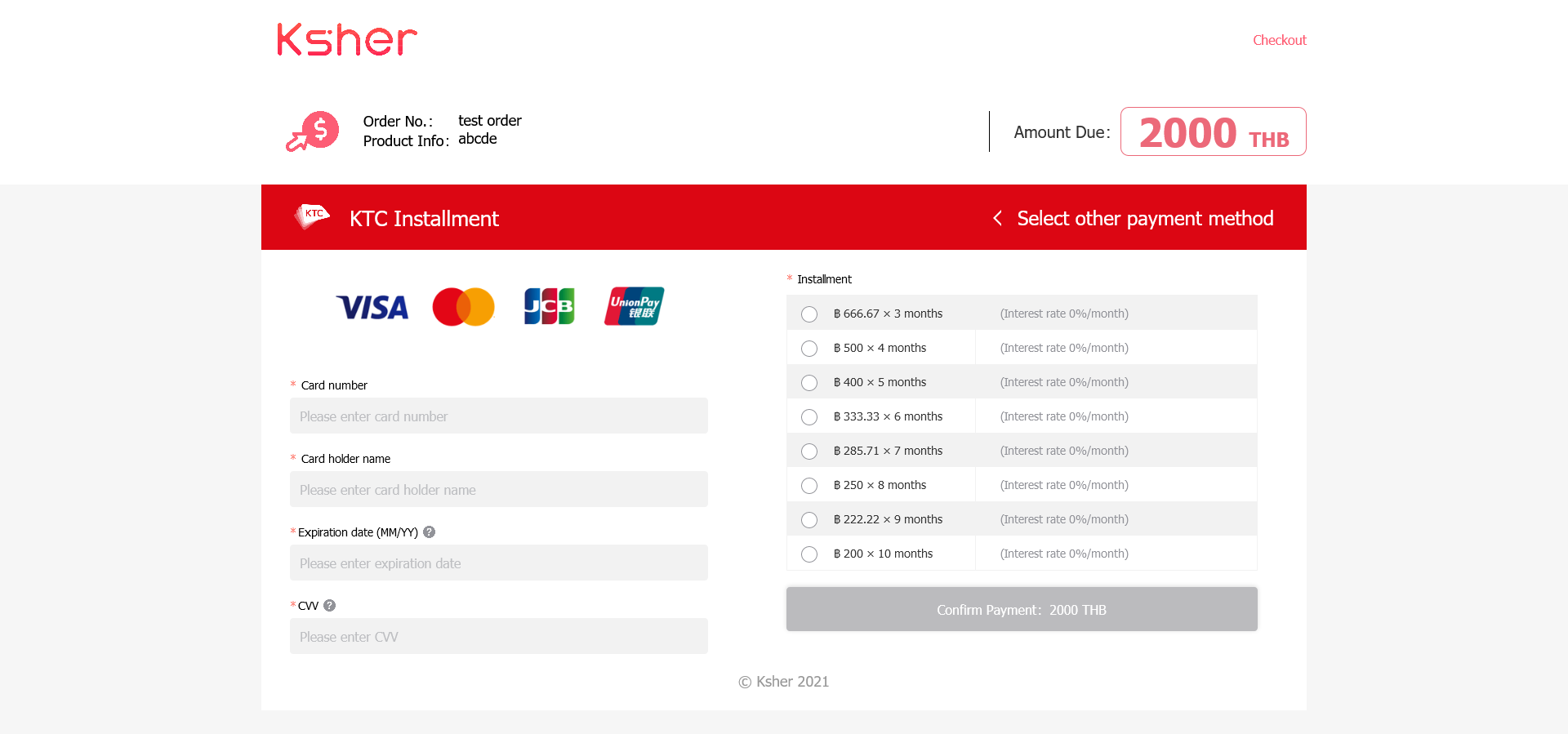
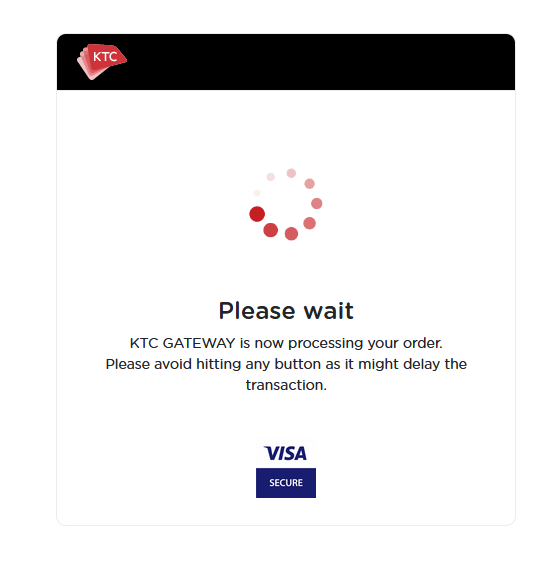
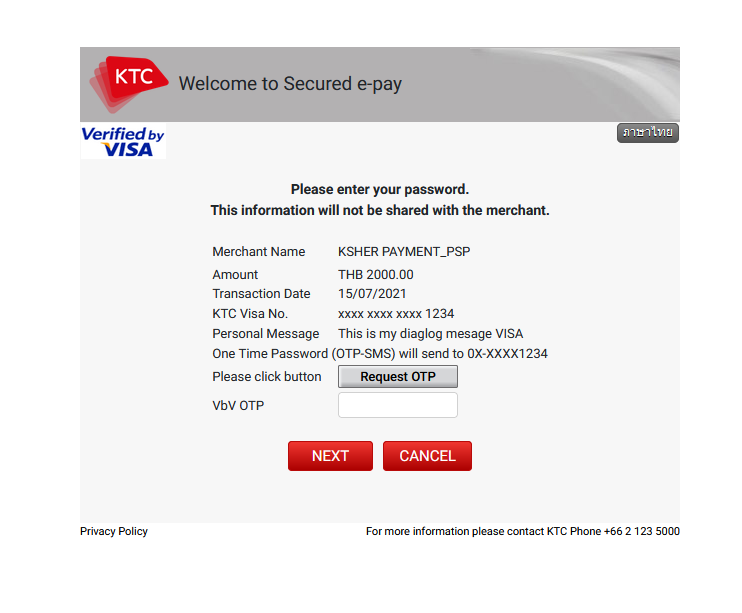
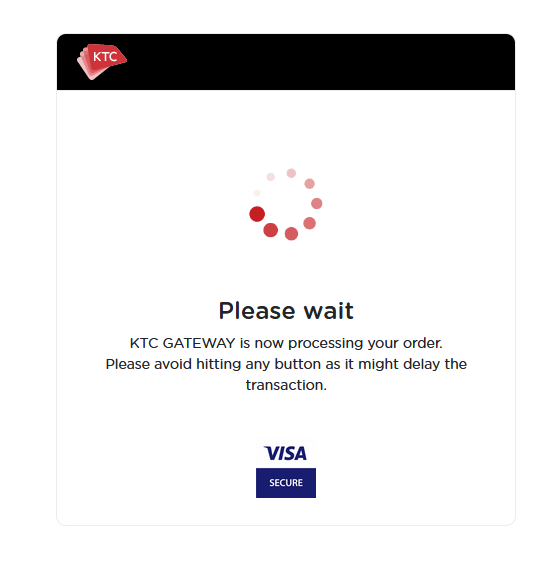
KBANK Installment#
- Select Card tab and select KBANK Installment, will redirect to Fill in page.
- fill card information and select how long installmet term.
- It will redirect to card bank OTP website, fill OTP.
- After correct OTP it redirect back to KBANK and your Success page.
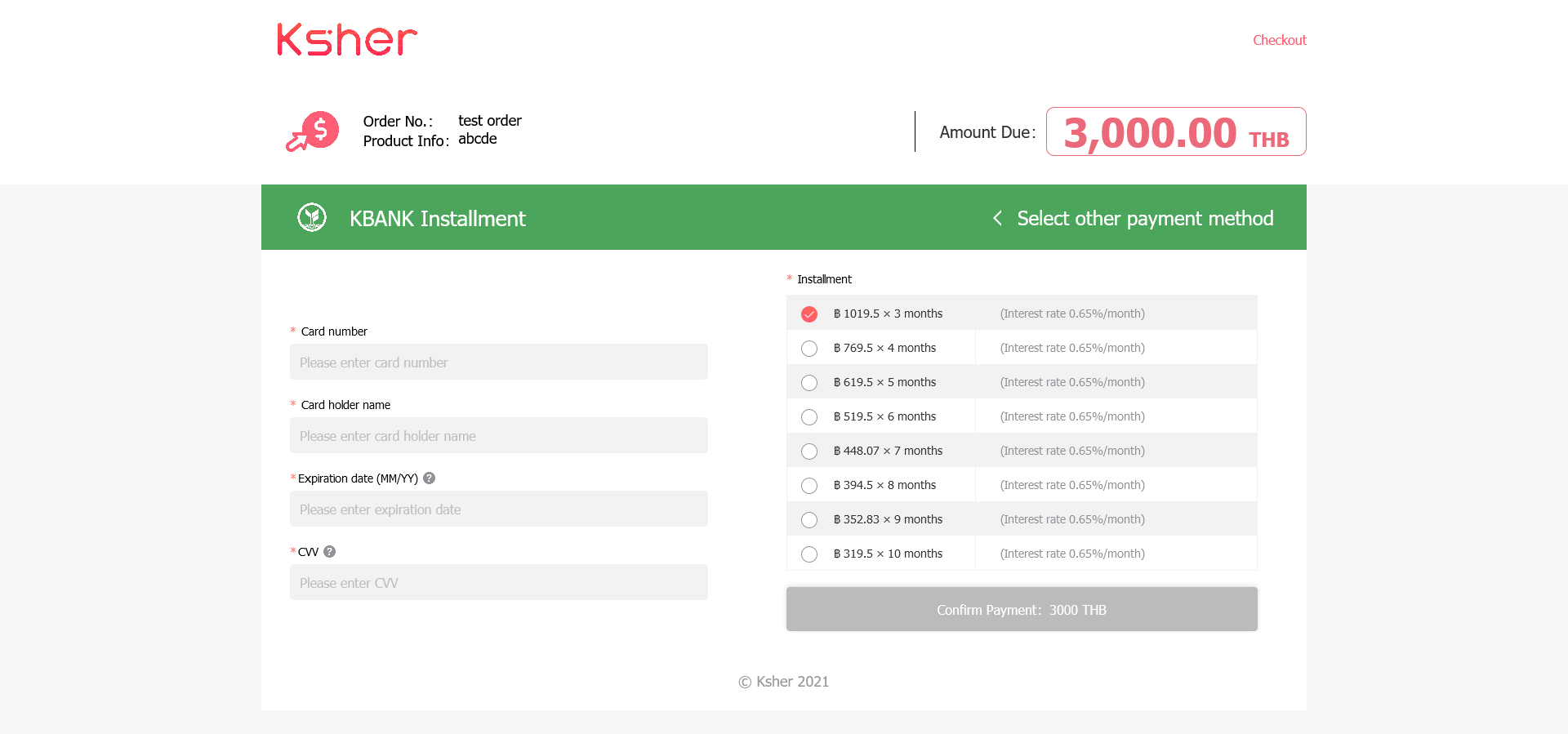
or if merchant absorb fee will display
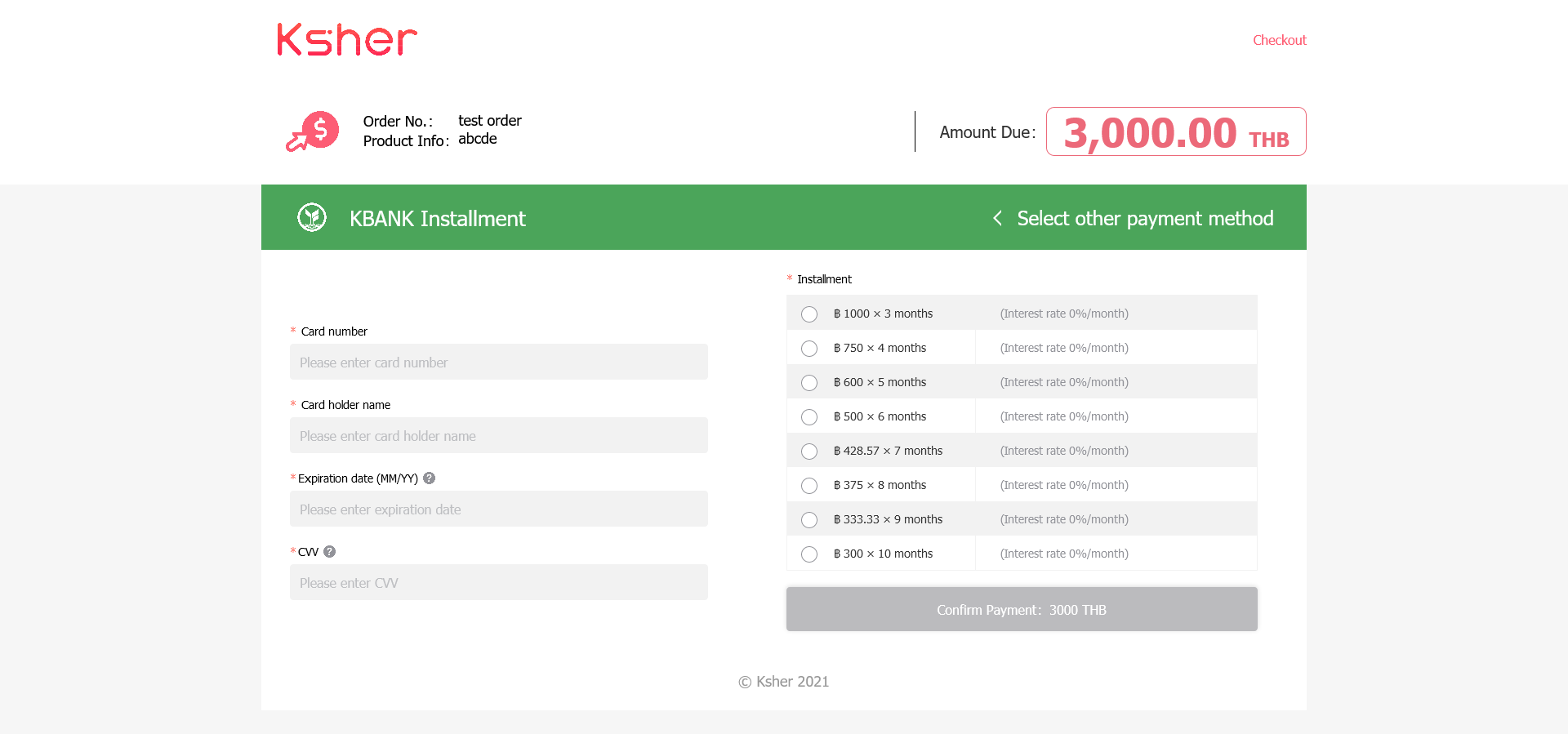
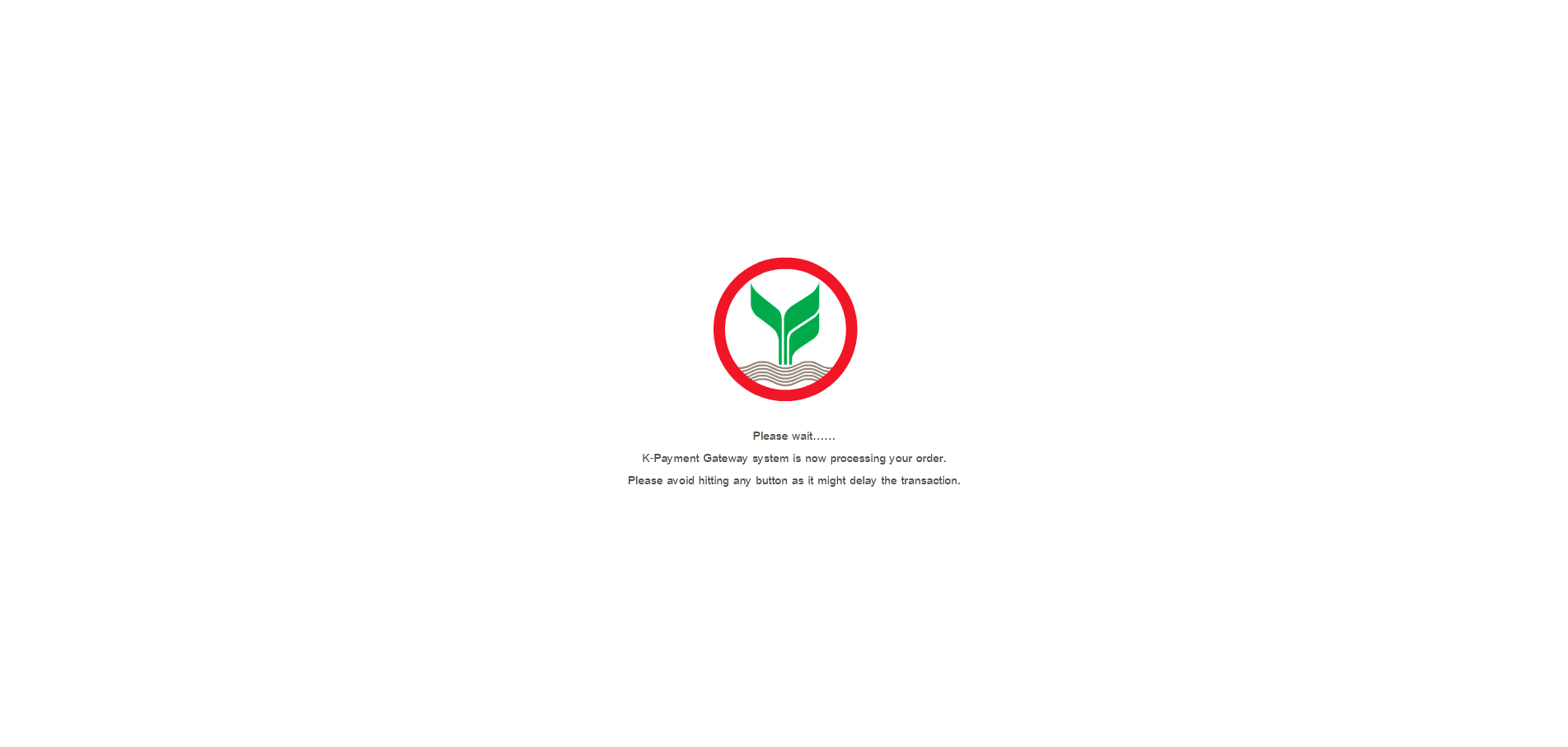
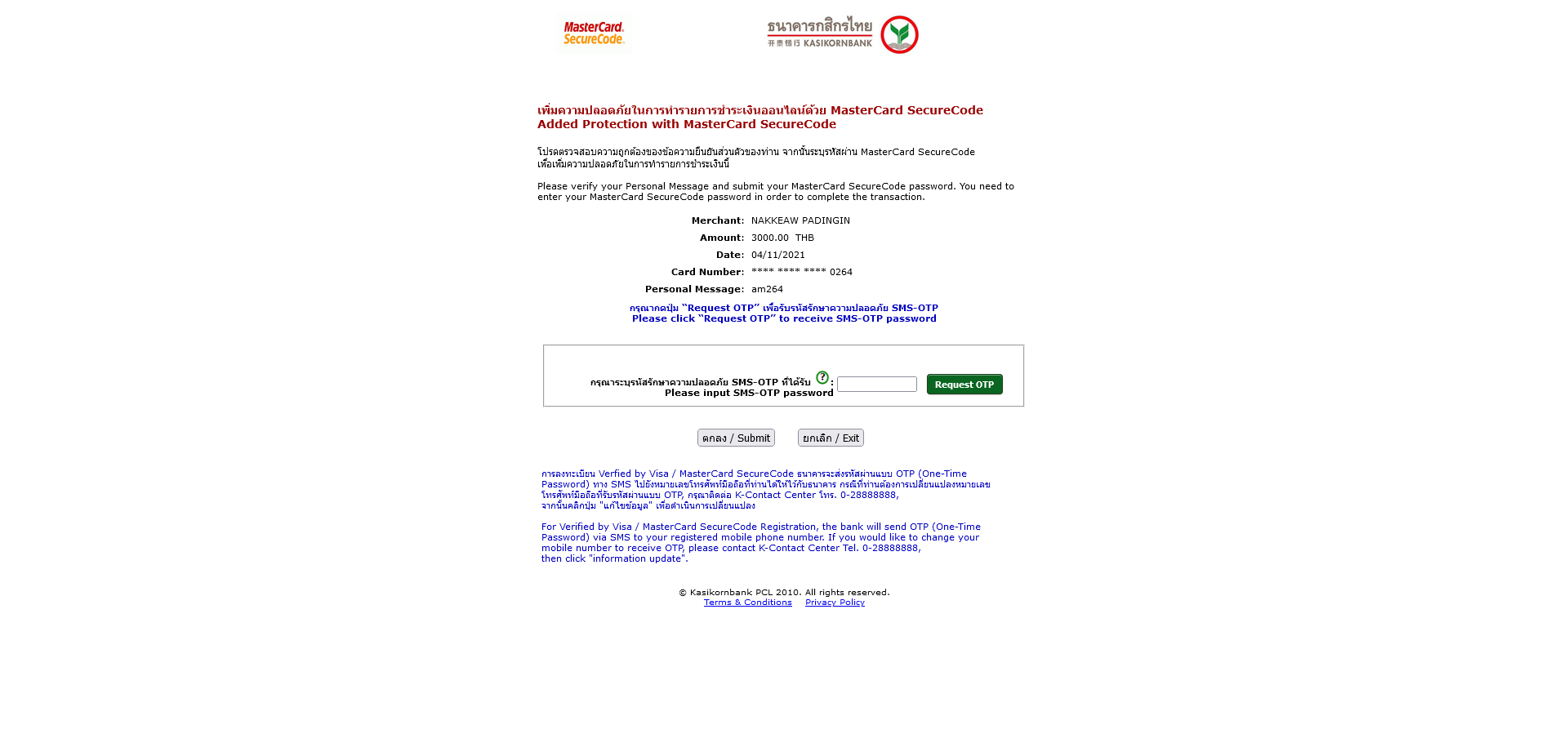
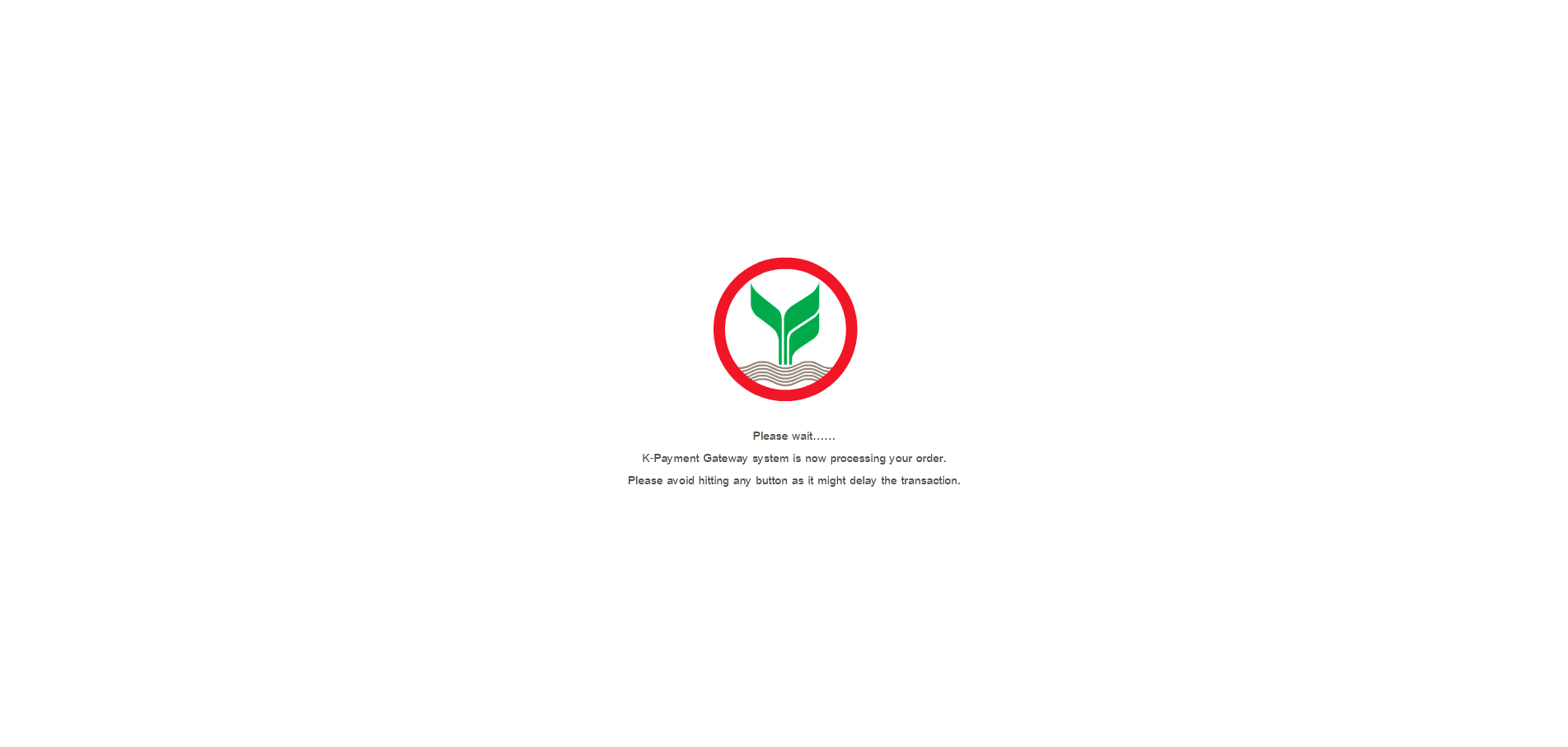
Krungsri Installment#
- Select Card tab and select Krungsri Installment, will redirect to Fill in page.
- fill card information and select how long installment term.
- It will redirect to card bank OTP website, fill OTP.
- After correct OTP it redirect back to your Success page.
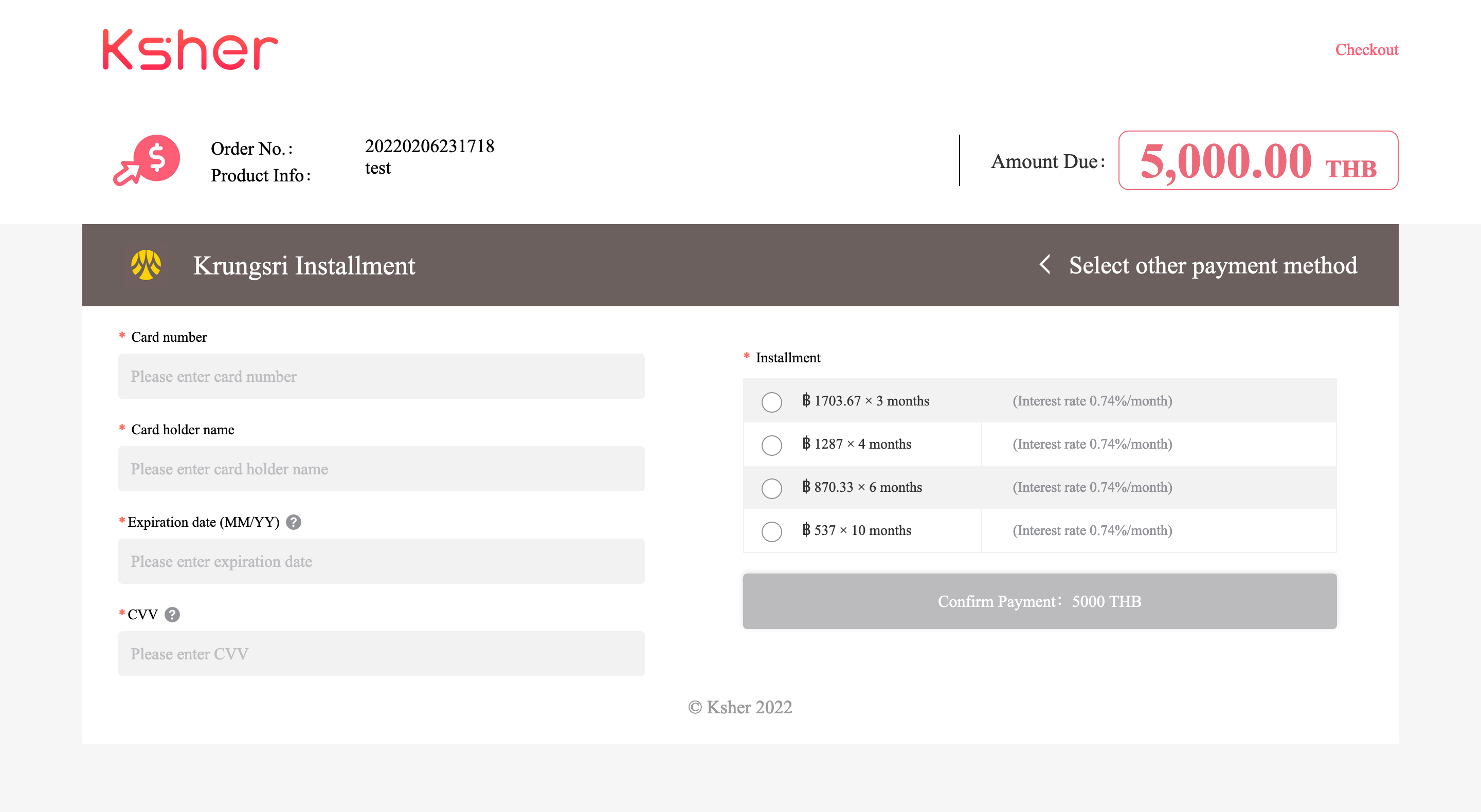
or if merchant absorb fee will display
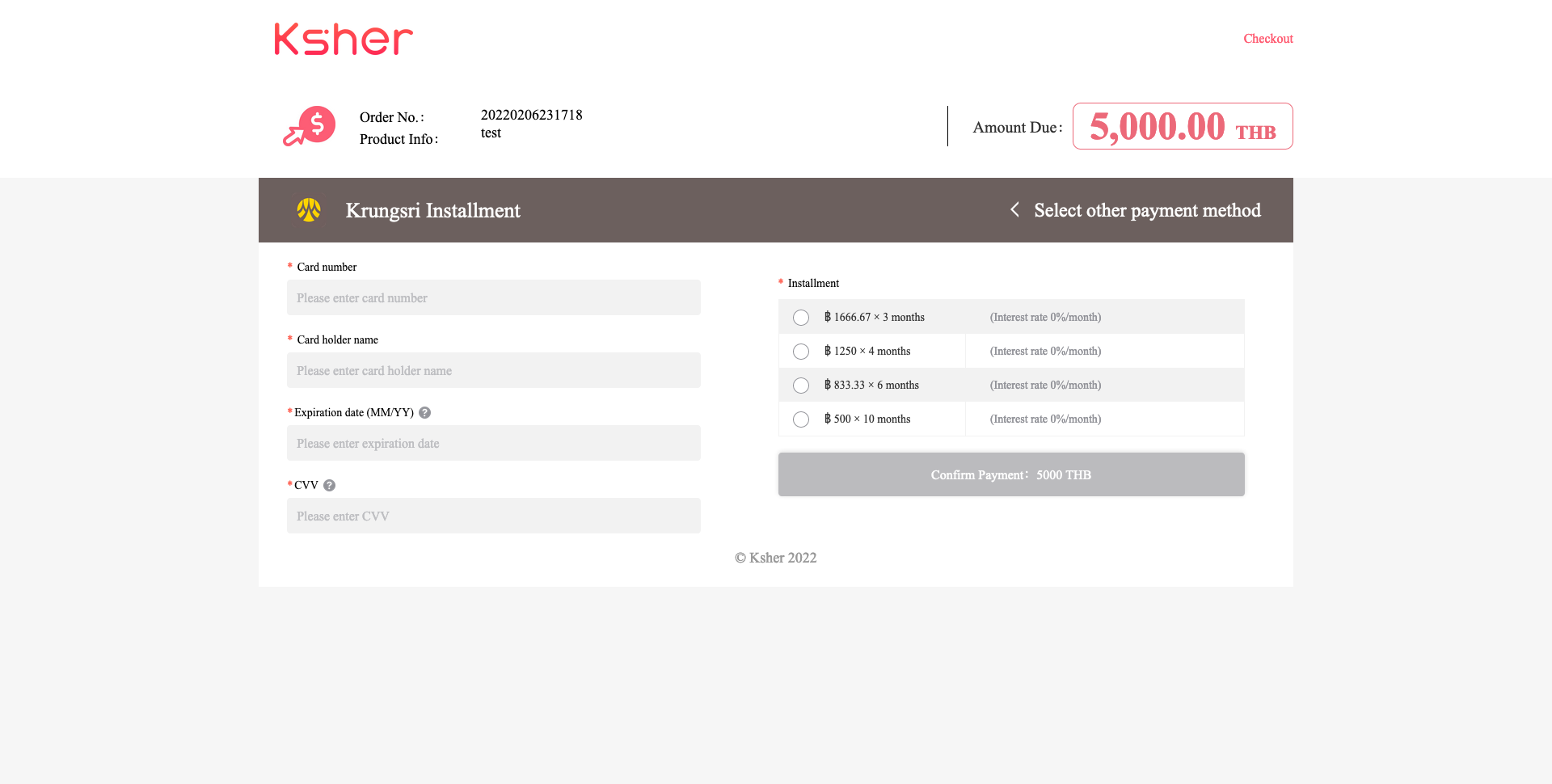
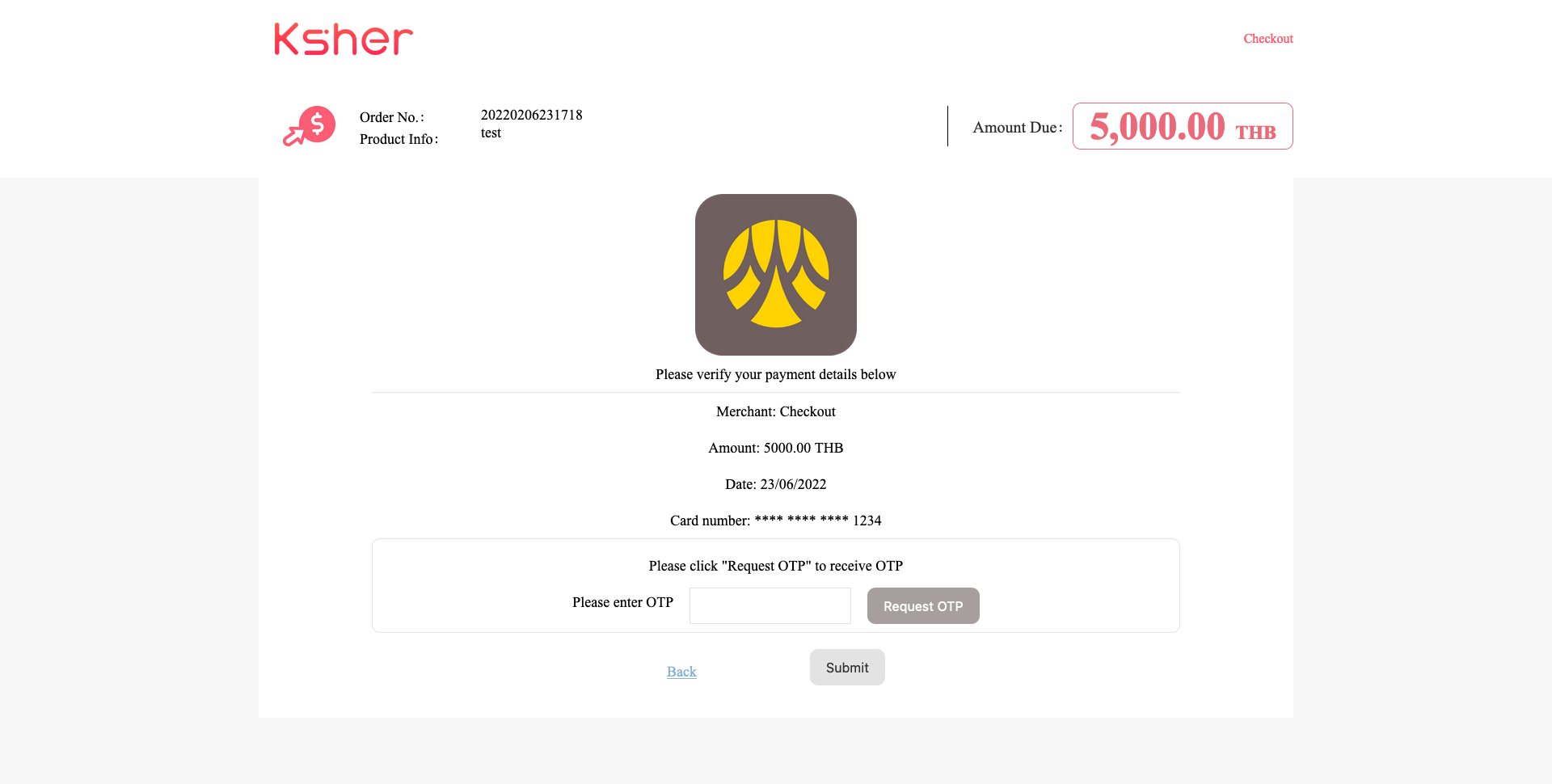
First Choice Installment#
- Select Card tab and select First Choice Installment, will redirect to Fill in page.
- fill card information and select how long installment term.
- It will redirect to card bank OTP website, fill OTP.
- After correct OTP it redirect back to your Success page.
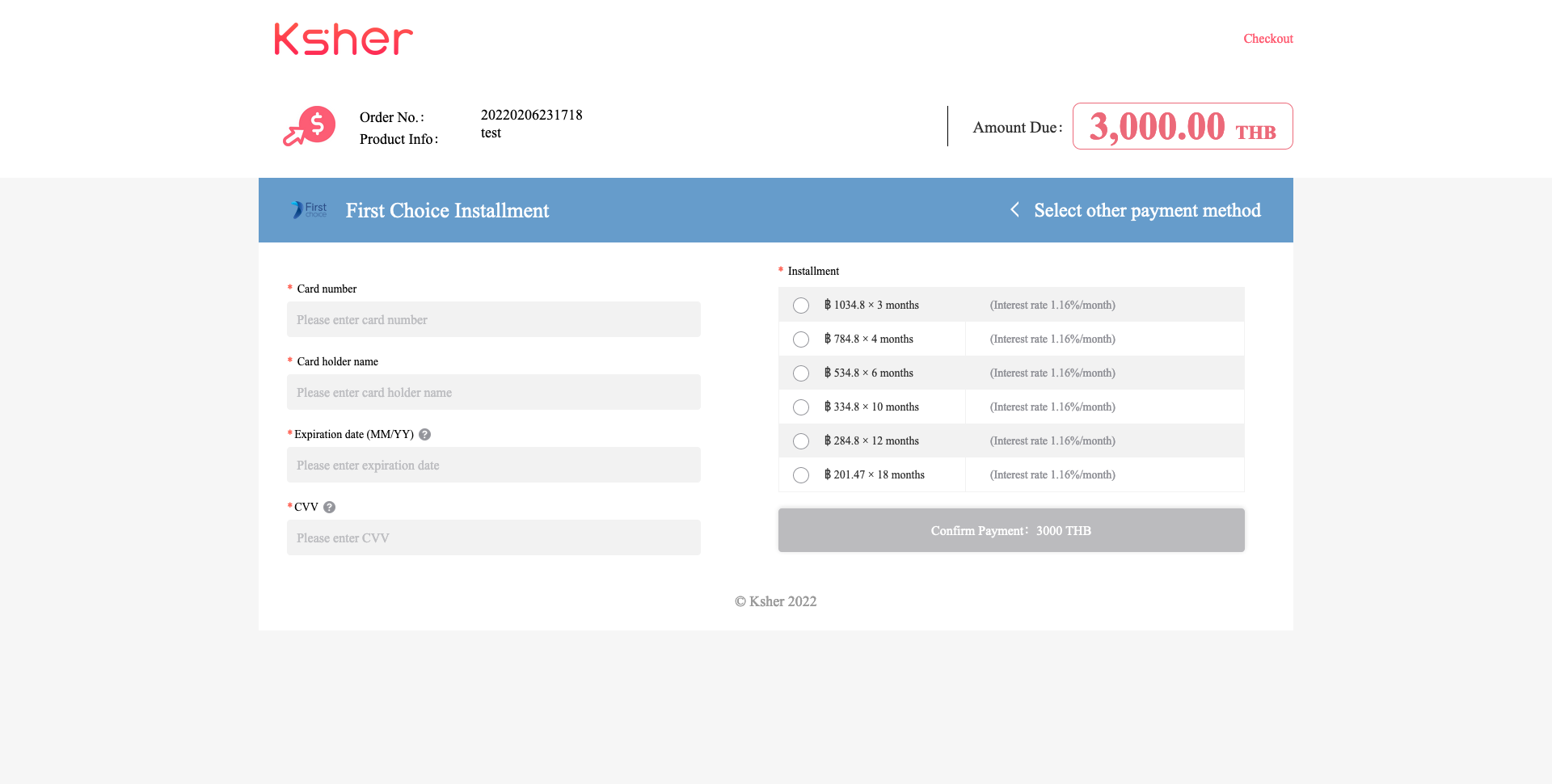
or if merchant absorb fee will display
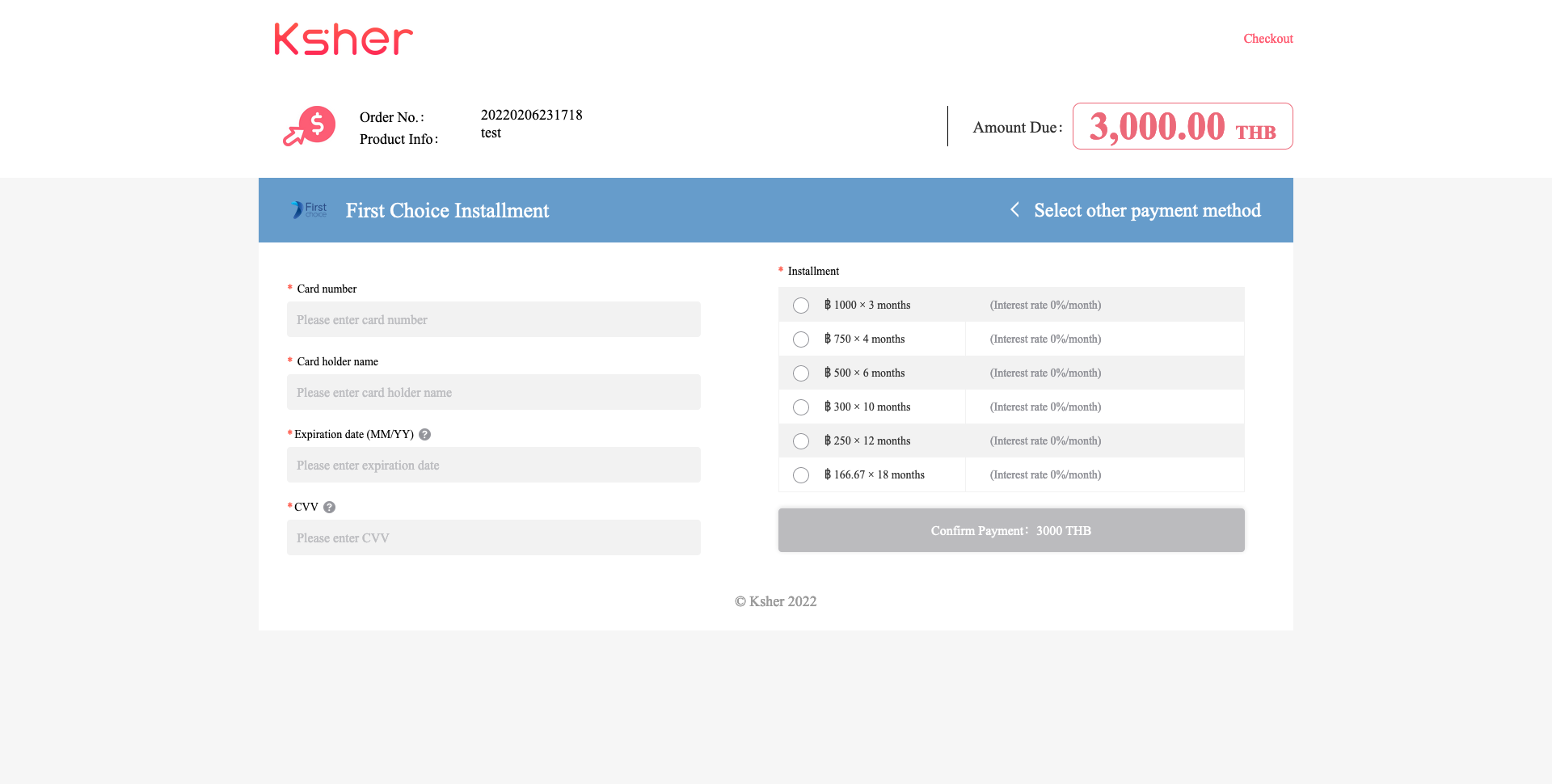
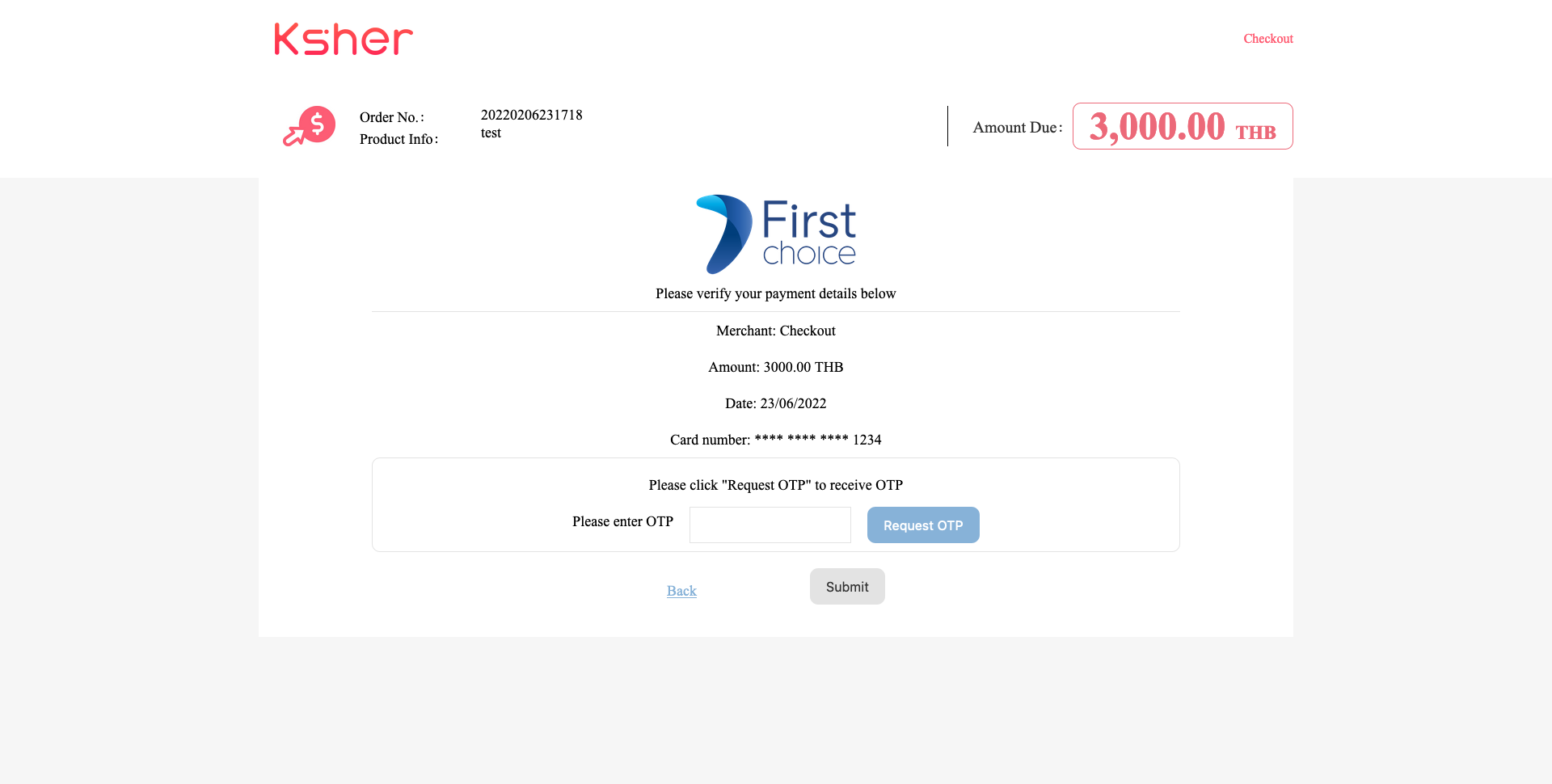
H5/Mobile browser scenario User experience#
Mobile Checkout Page#
Checkout Page created by Ksher, Visual design like logo, banner background color, ect., which can DIY by merchant via API.
If you send only one channel, it will be skip checkout page and redirected to each wallet you send.
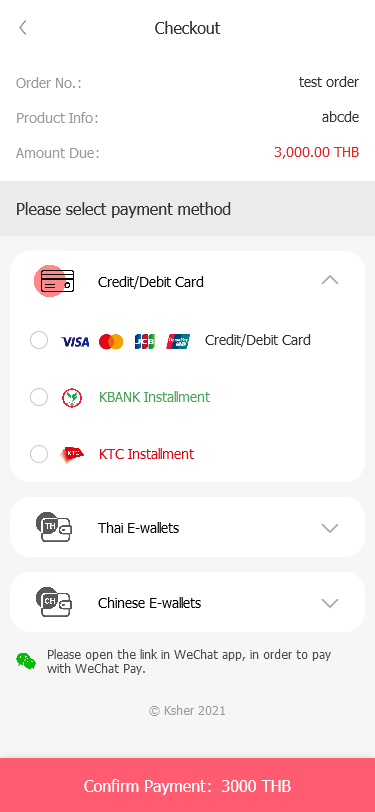
Mobile Credit Card#
- Select Card, it will turn to Ksher DIY checkout page.
- Continue to pay with fill personal card information.
- It will redirect to card bank OTP website, fill OTP.
- After correct OTP it redirect back to KTB and your Success page.
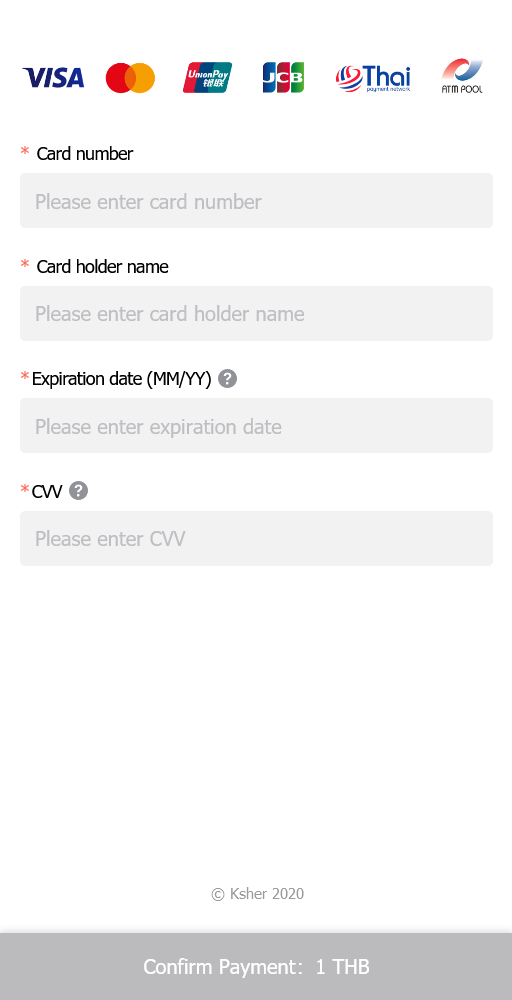
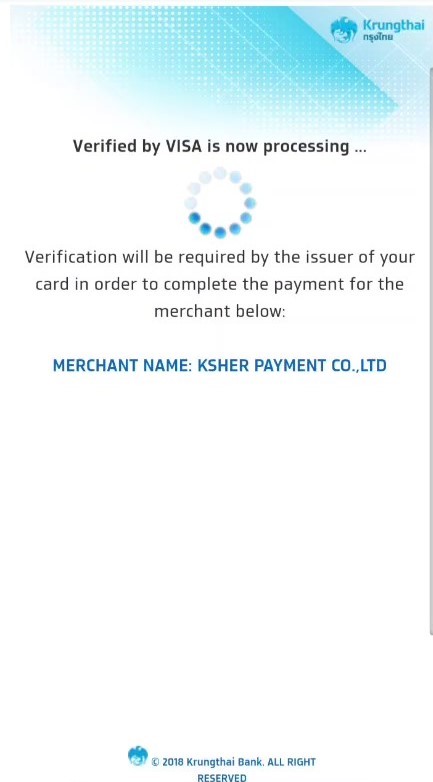

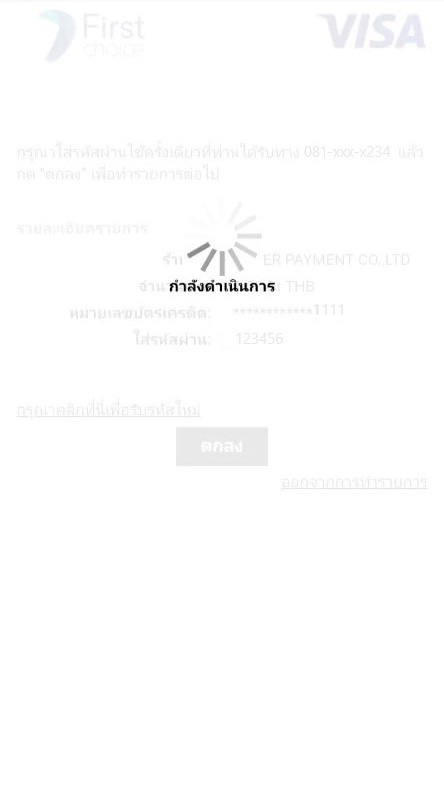
Mobile Alipay#
Select Alipay, it will redirect to Alipay payment page, continue to pay with open Alipay e-wallte app or login Alipay account browser.
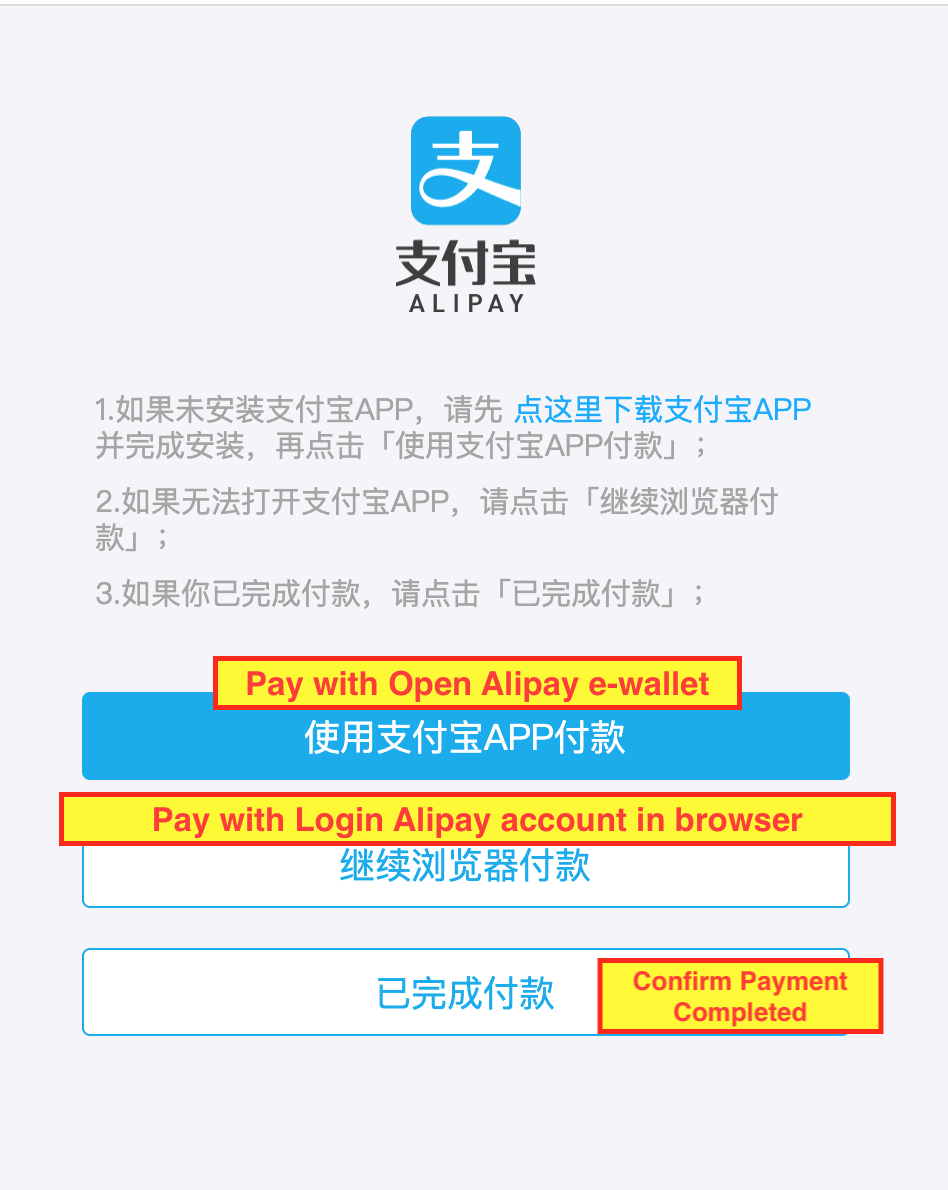
Mobile Shopeepay#
or old name before rebranding is Airpay.
Select Shopeepay, it will redirect to Shopeepay payment page. Continue to pay with turning into Shopeepay e-wallets.
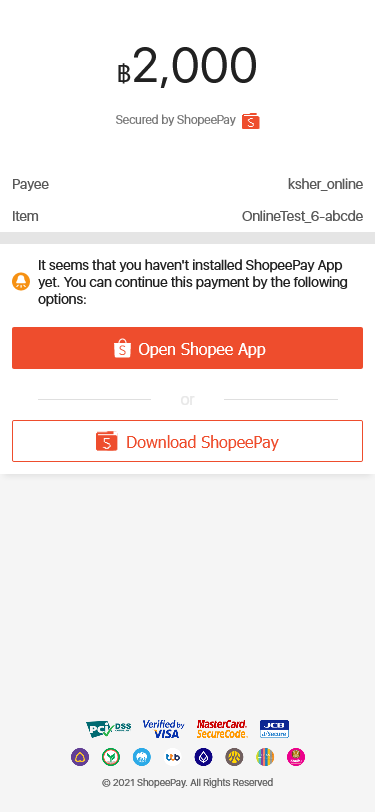
Mobile WeChat#
Open payment link in WeChat browser ,it will create Ksher checkout page. Continue to pay with WeChat app.
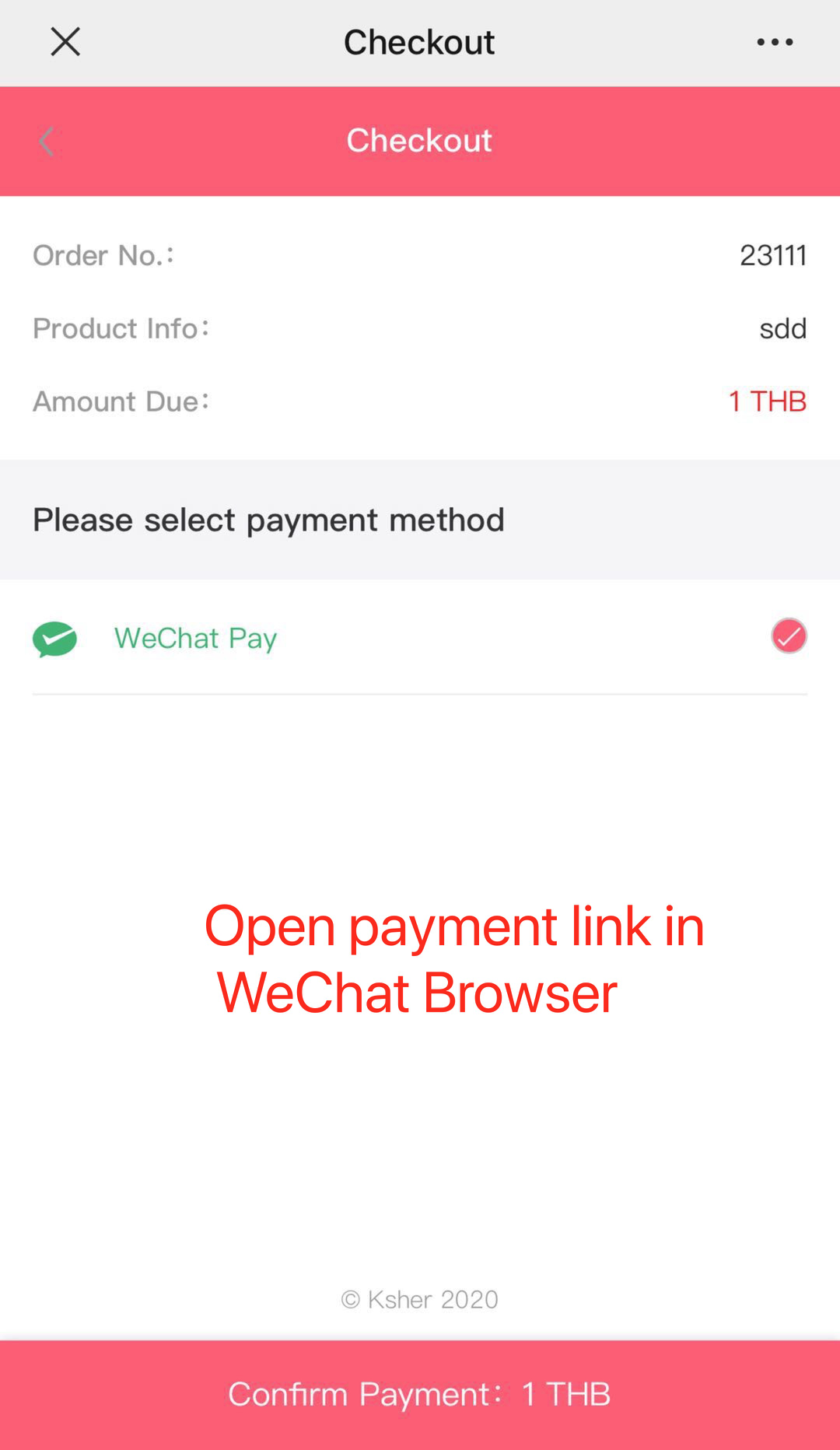
Mobile Promptpay#
Select Promptpay, will create Ksher checkout page. Continue payment with scan QR code.
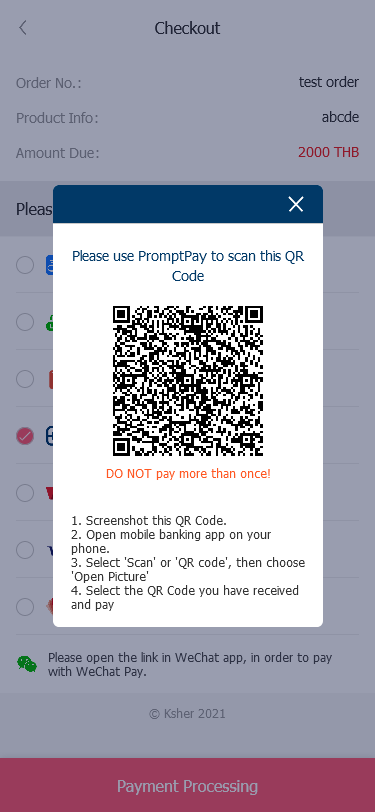
Mobile LINE pay#
Select LINE pay, continue to pay with turning into LINE Pay e-wallets
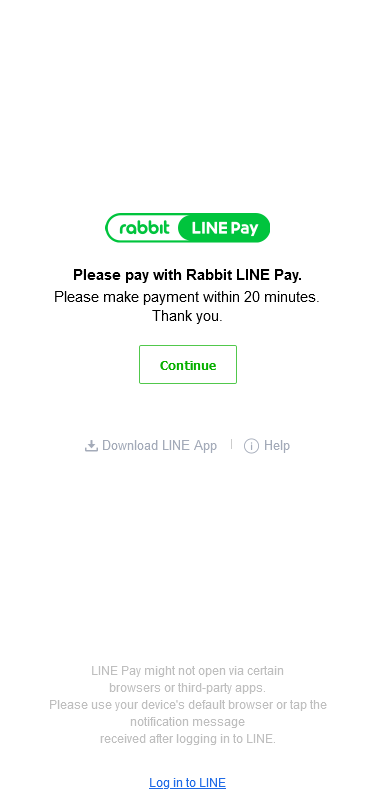
Mobile TrueMoney#
Truemoney has a dynamic QR Code or OTP depend on what's your select when opening an account with us.
Select TrueMoney, it will create Ksher checkout page. Continue to pay with verifying user phone number OTP code.
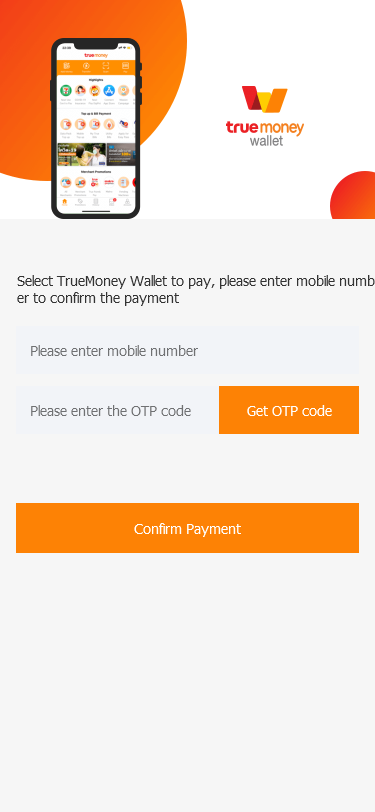
Select TrueMoney, it will create Ksher checkout page. Continue payment with scan QR code.
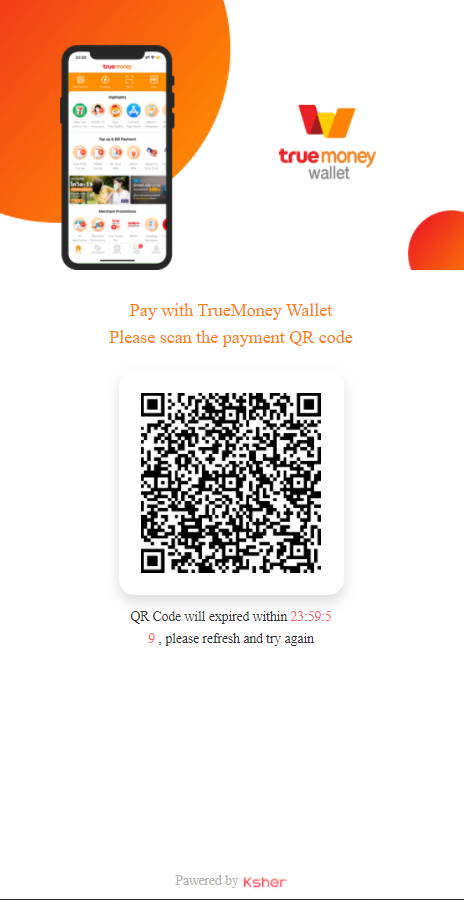
Mobile Atome#
- Select Thai E-wallets tab and select Atome, will display pay by app or pay in browser
- If merchant select pay by app, will open Atome app on mobile phone
- Enter coupon card, payment method and pay
- Click Back to Merchant to go back Merchant page
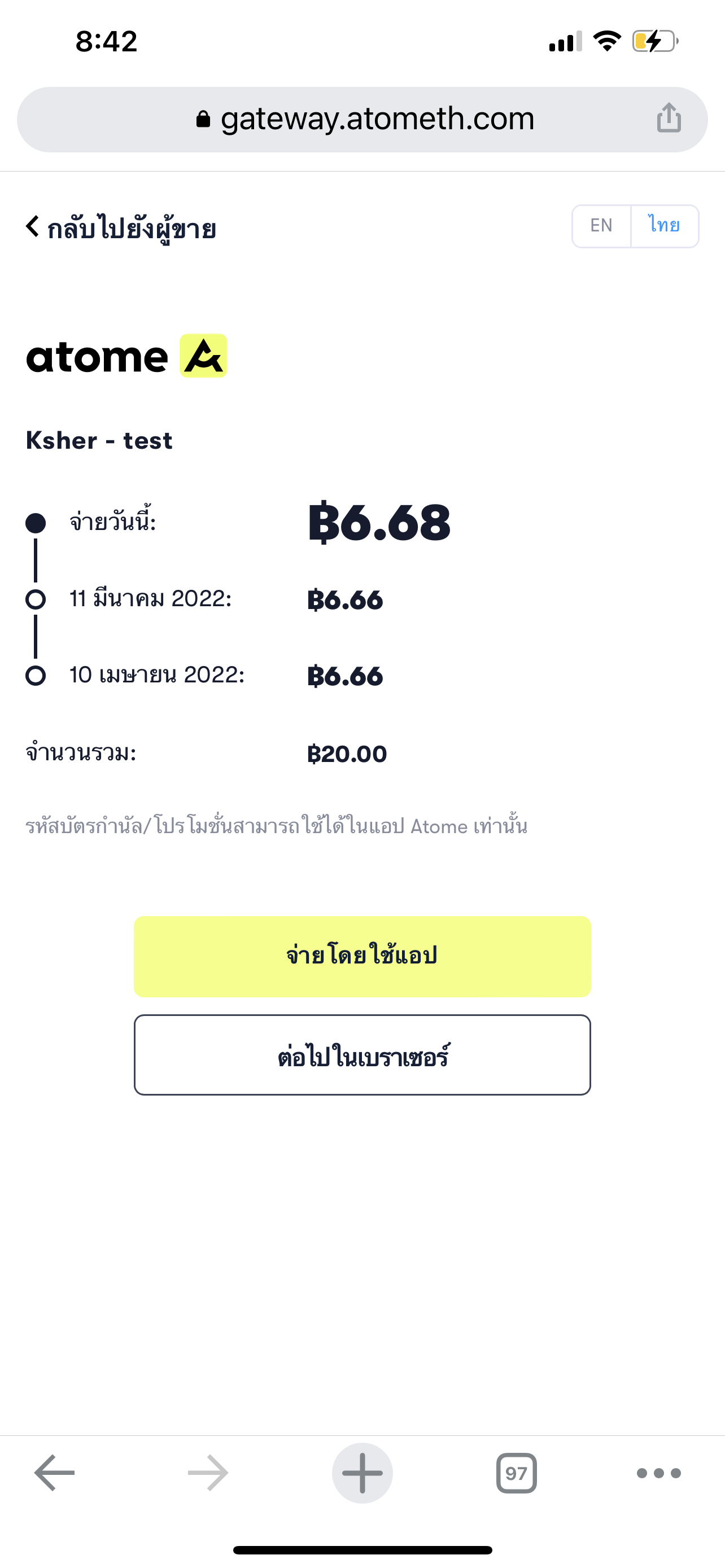
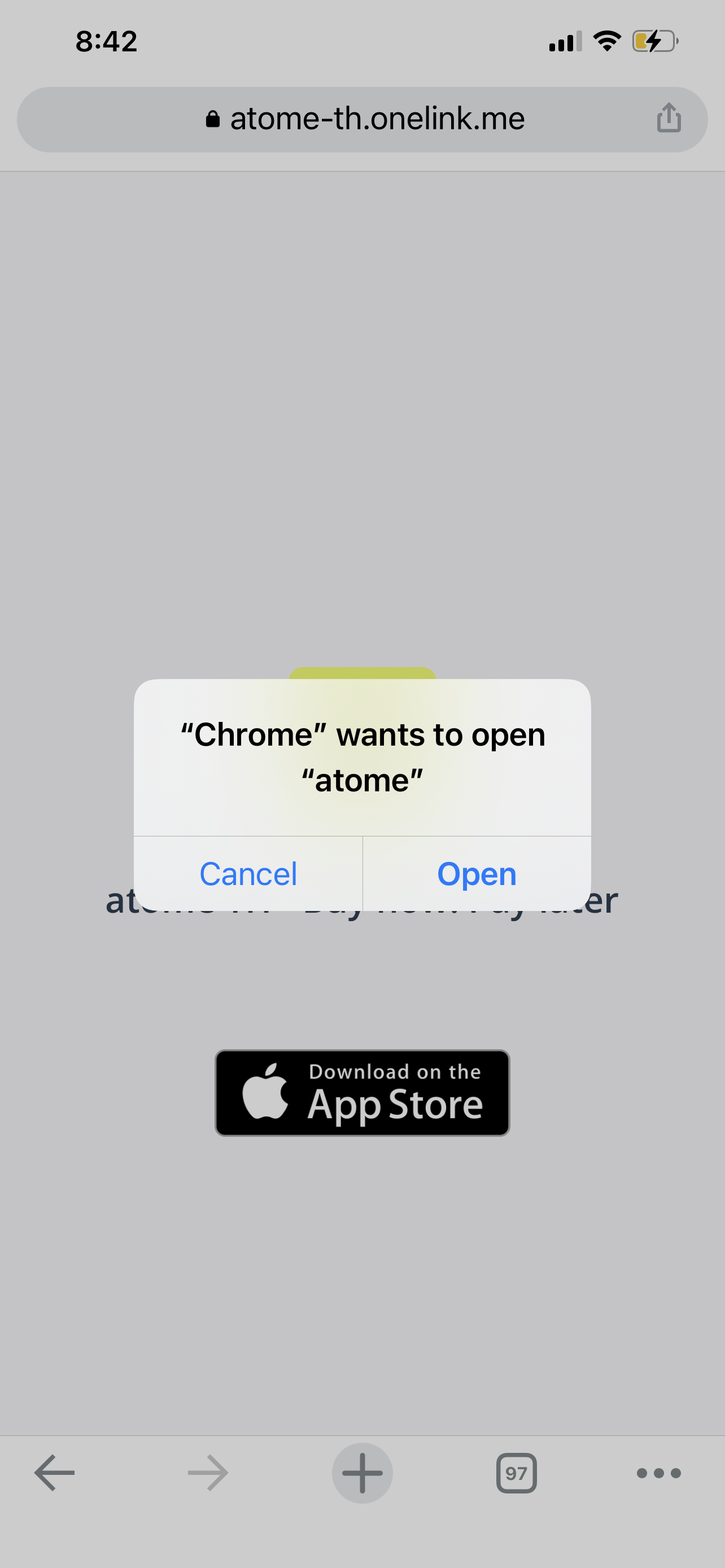
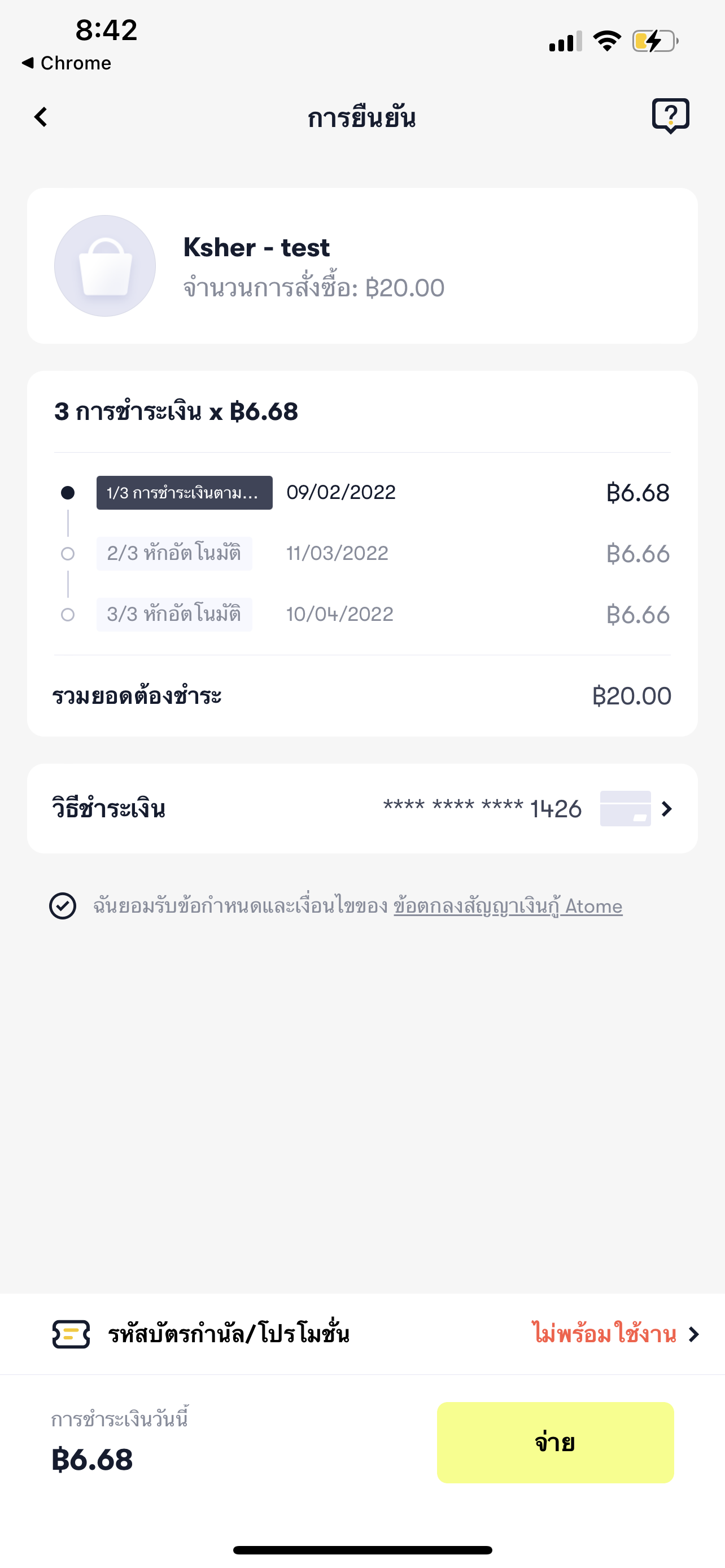
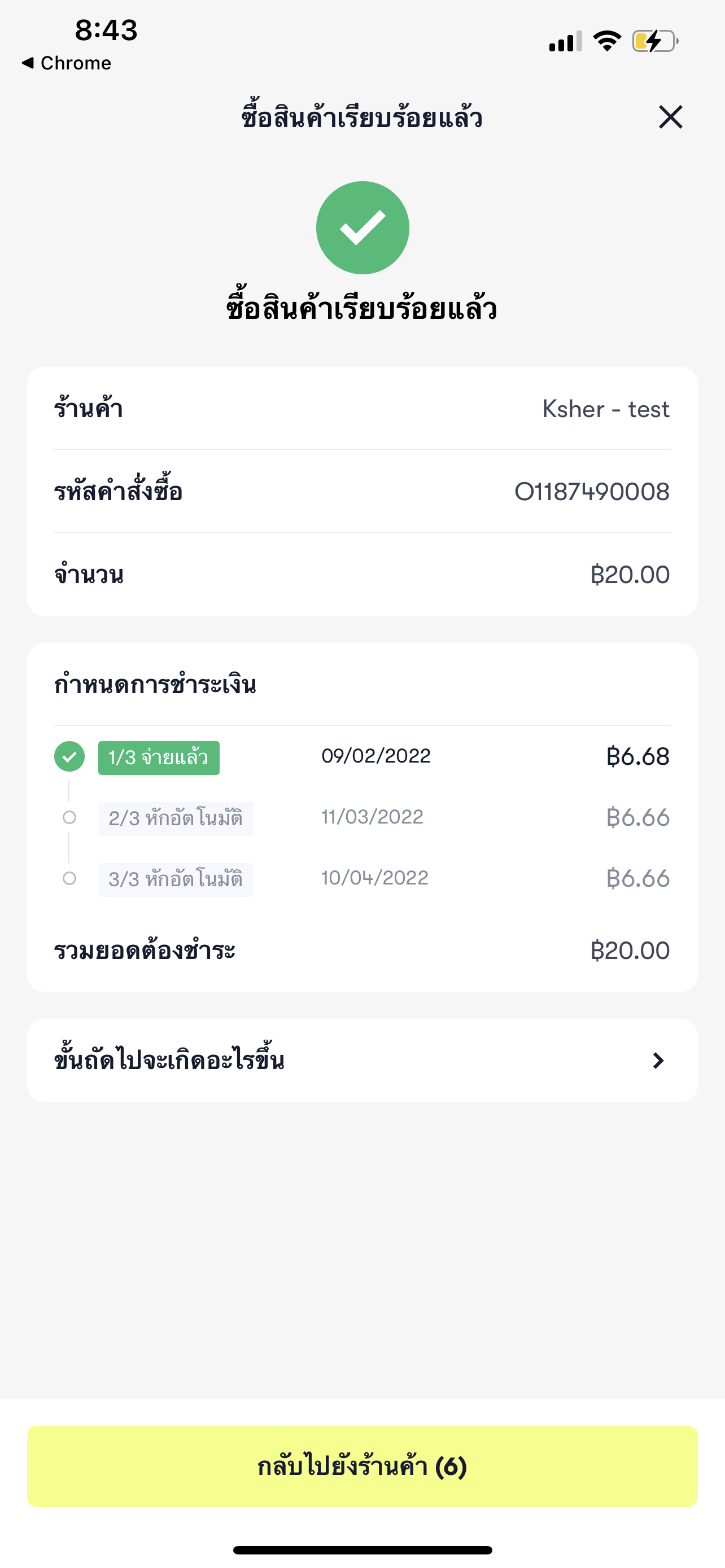
Mobile KTC Installment#
- Select Credit/Debit Card tab and select KTC Installment, will redirect to Fill in page.
- fill card information and select how long installmet term.
- It will redirect to card bank OTP website, fill OTP.
- After correct OTP it redirect back to KTB and your Success page.
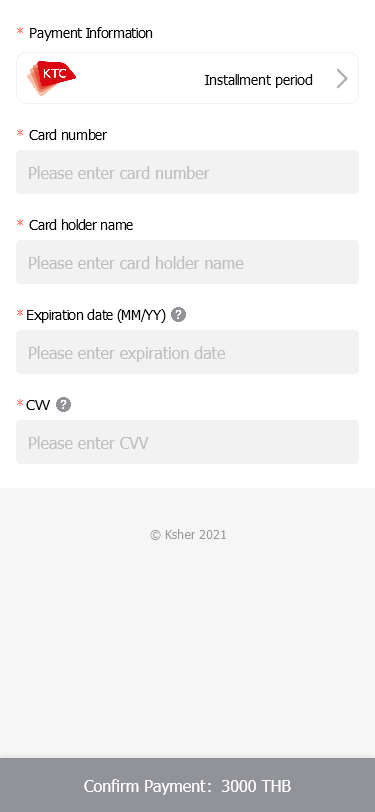
or if merchant absorb fee will display
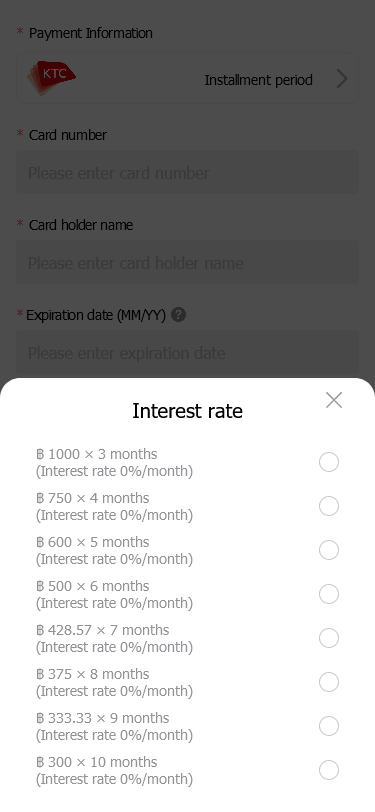
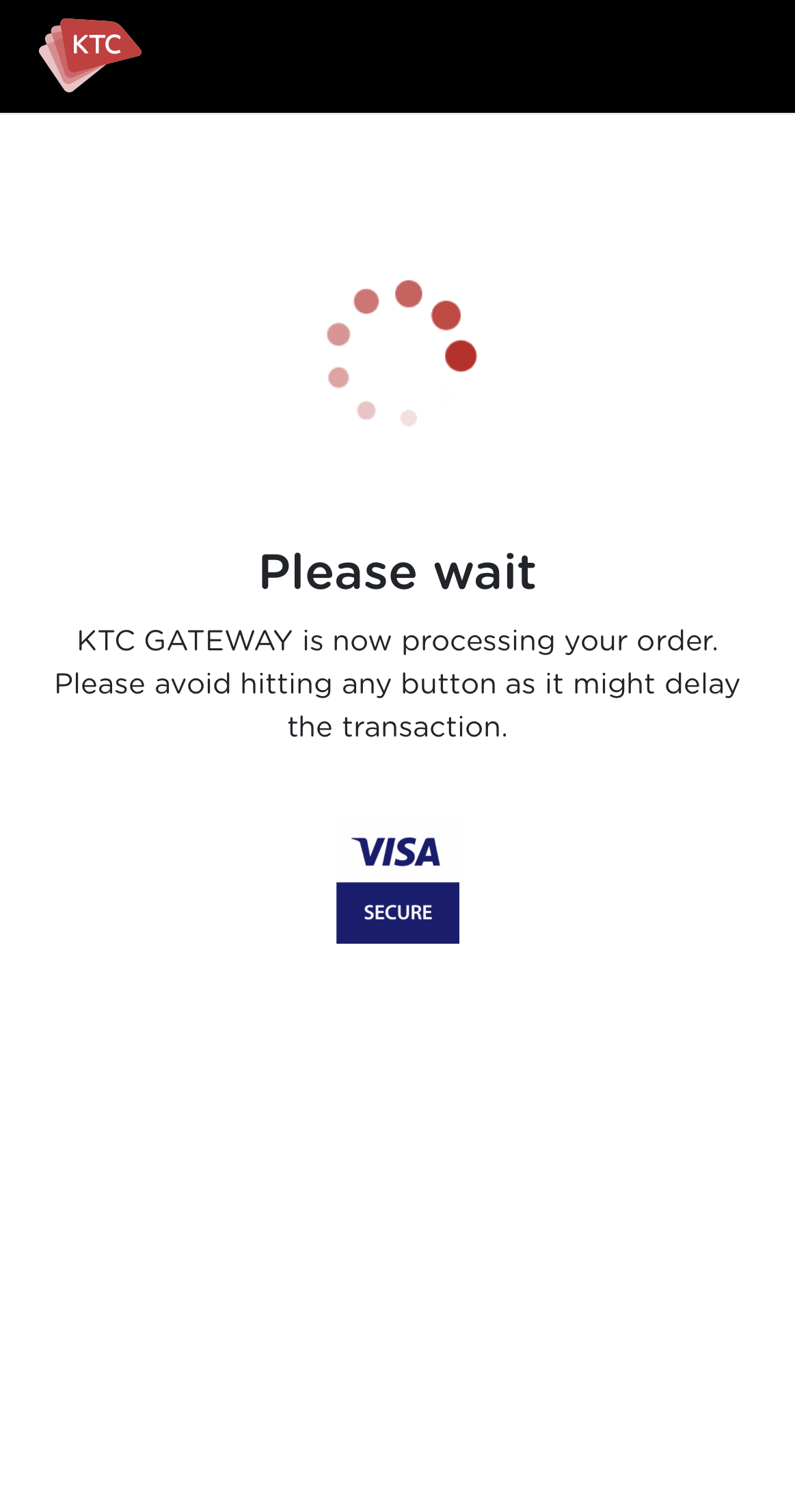
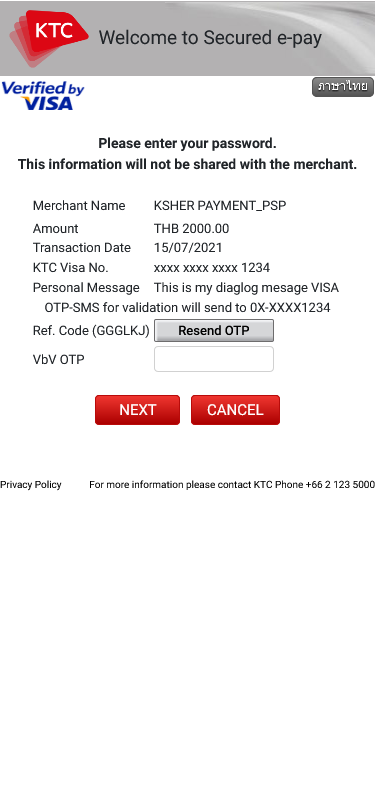
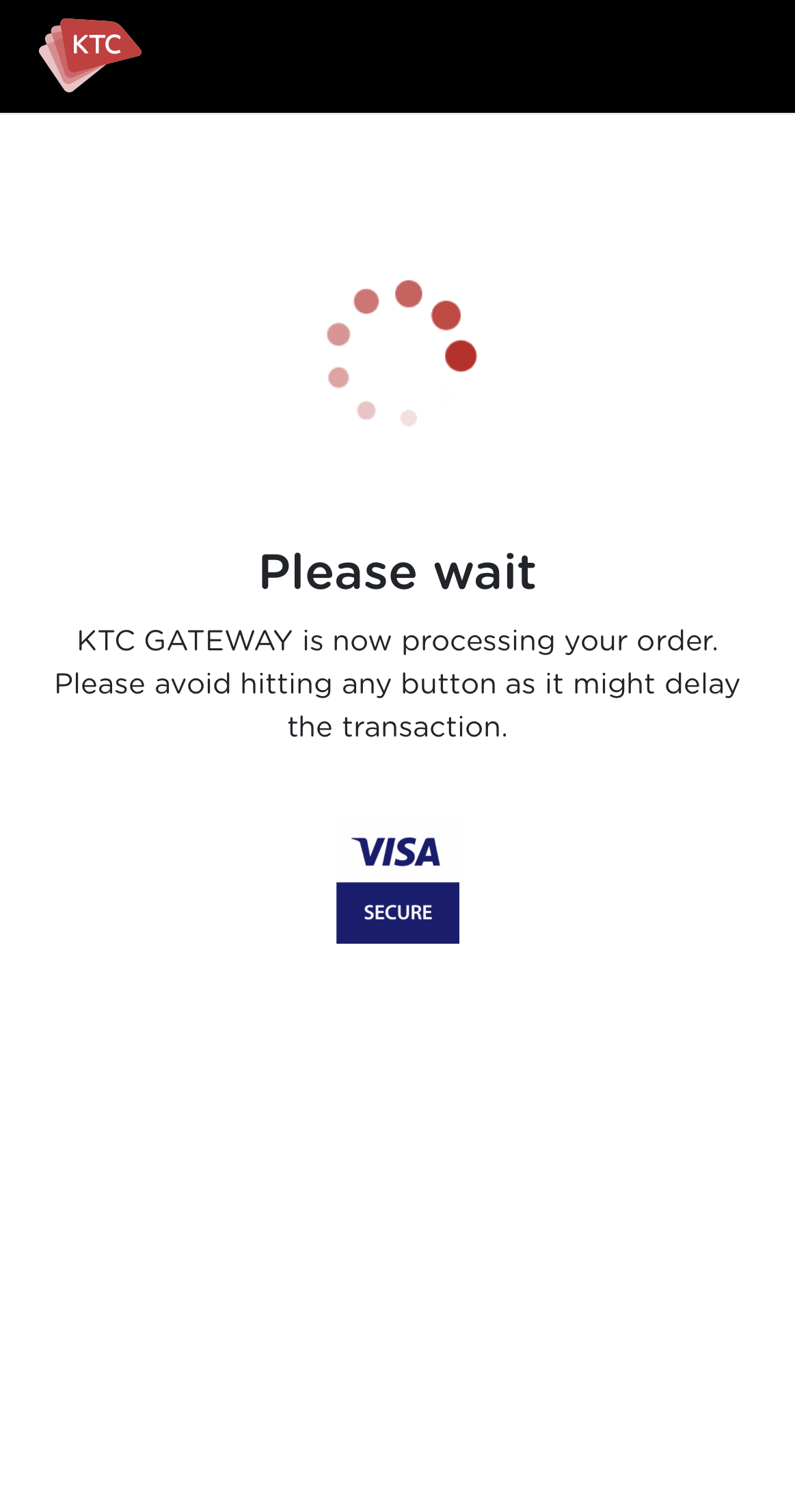
Mobile KBANK Installment#
- Select Credit/Debit Card tab and select KBANK Installment, will redirect to Fill in page.
- fill card information and select how long installmet term.
- It will redirect to card bank OTP website, fill OTP.
- After correct OTP it redirect back to KBANK and your Success page.
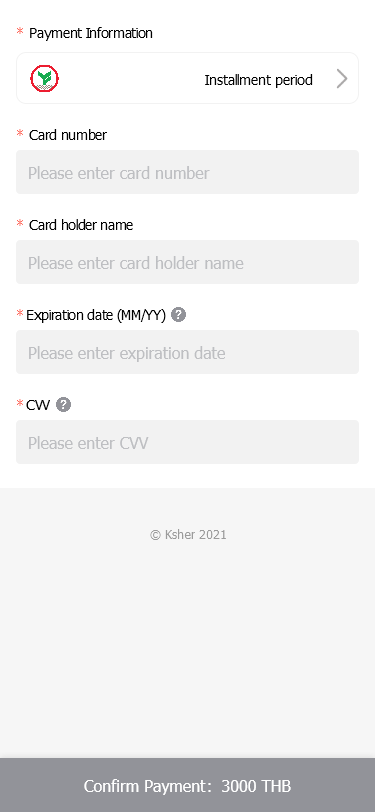
or if merchant absorb fee will display
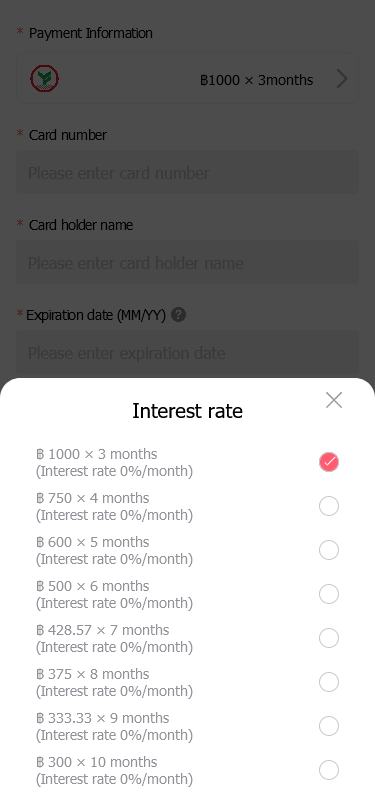
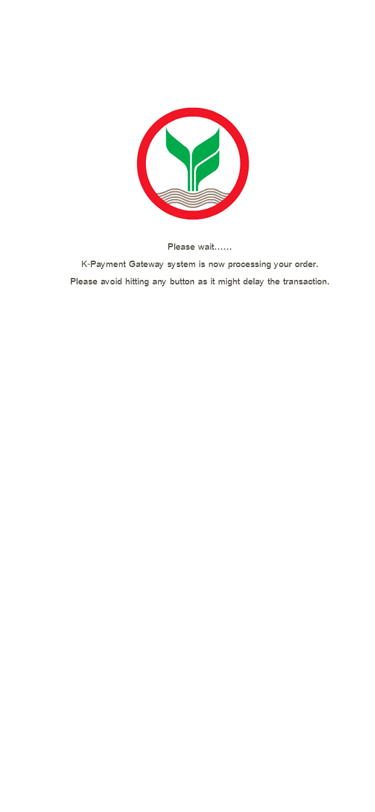
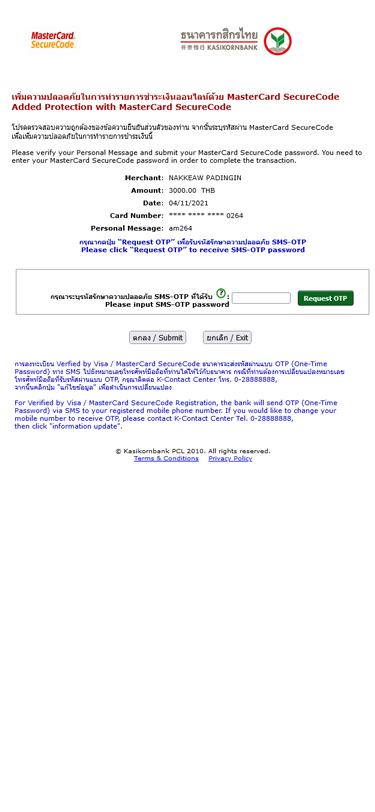
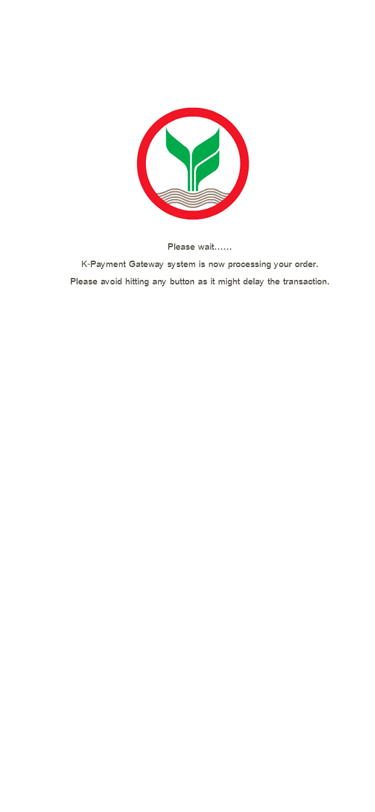
Mobile Krungsri Installment#
- Select Credit/Debit Card tab and select Krungsri Installment, will redirect to Fill in page.
- fill card information and select how long installment term.
- It will redirect to card bank OTP website, fill OTP.
- After correct OTP it redirect back to your Success page.
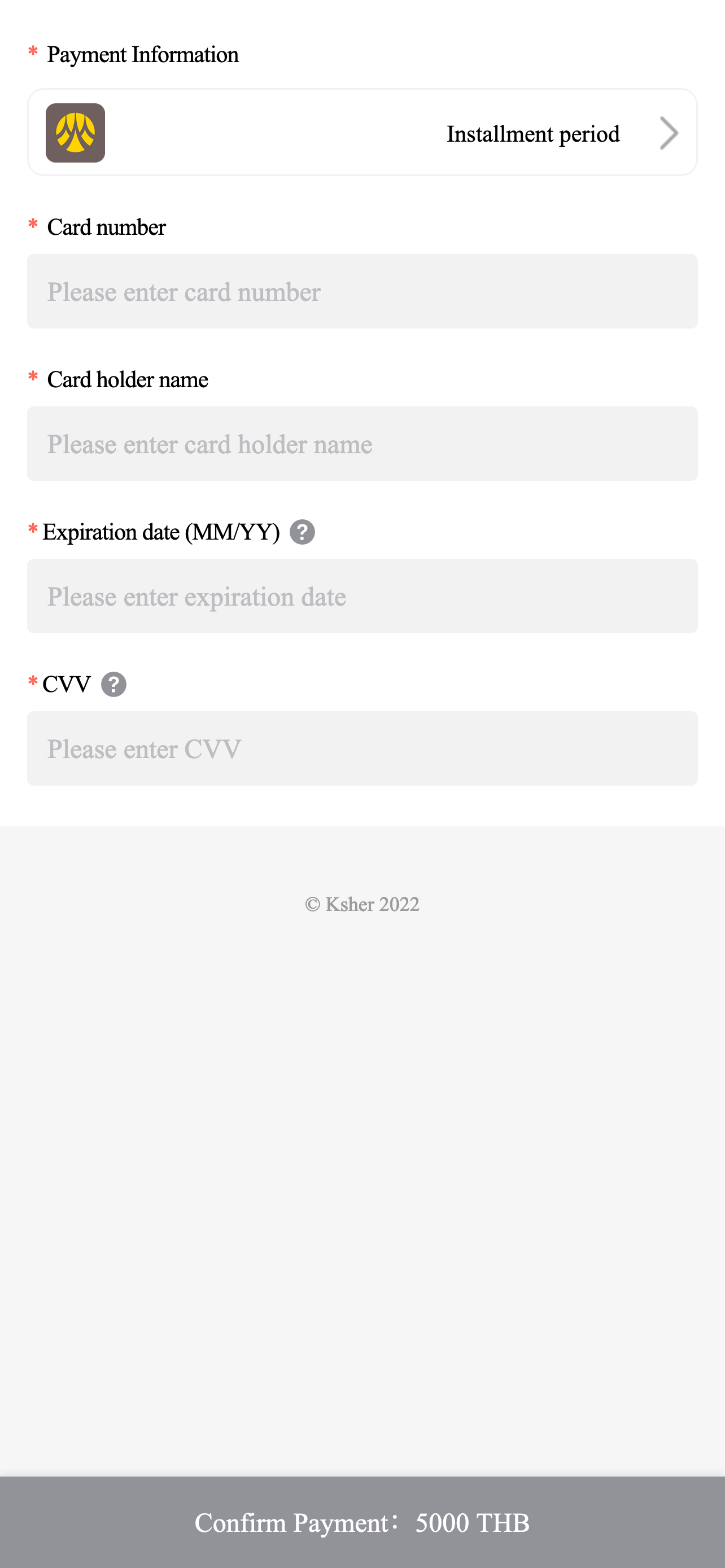
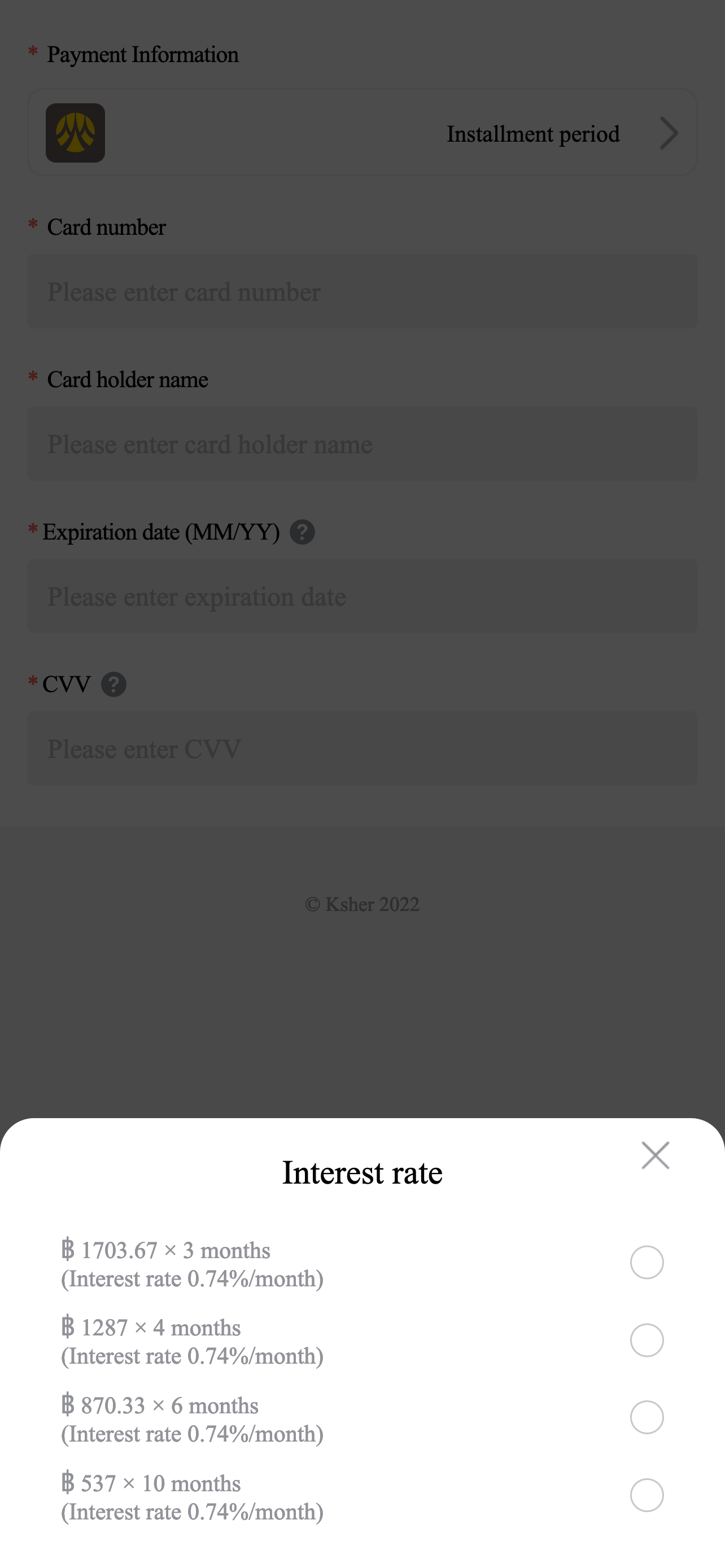
or if merchant absorb fee will display
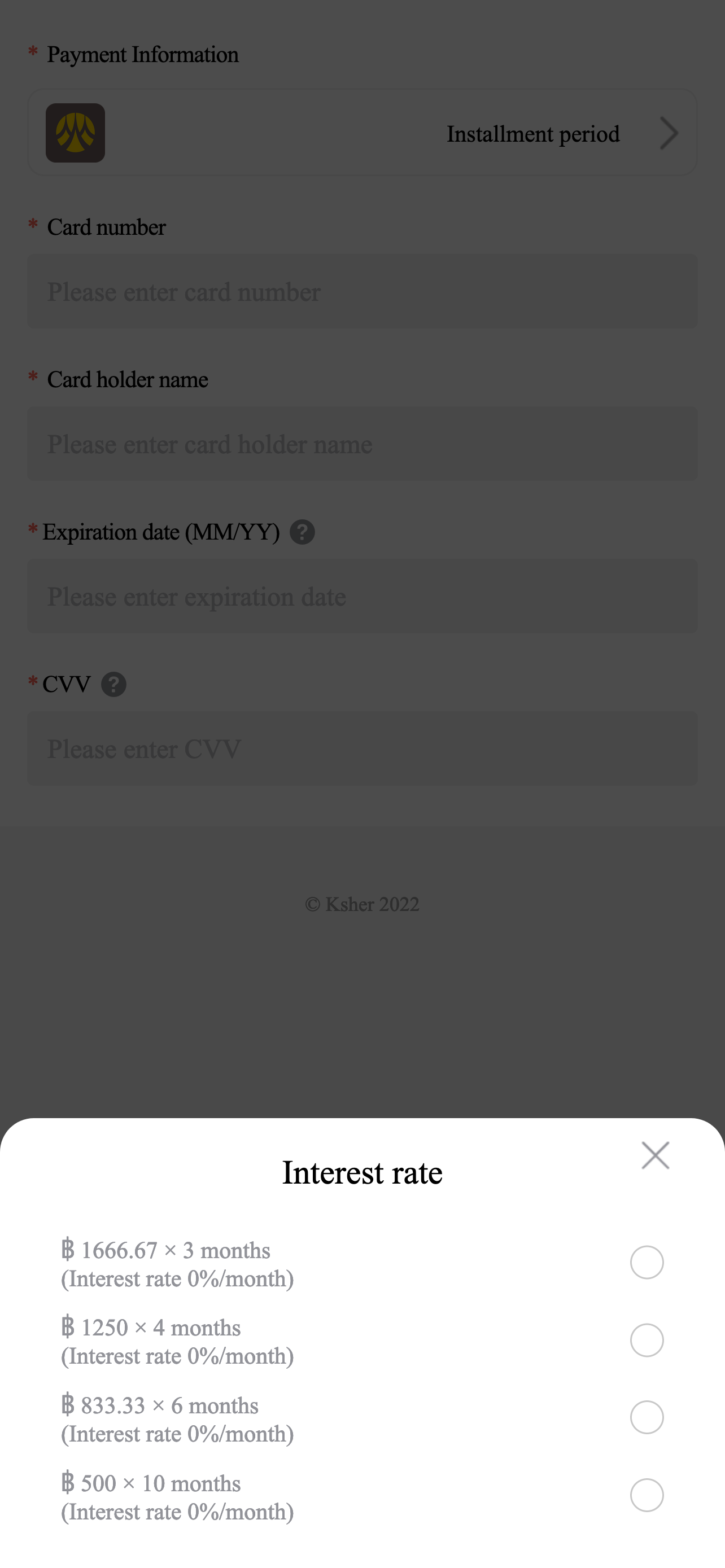
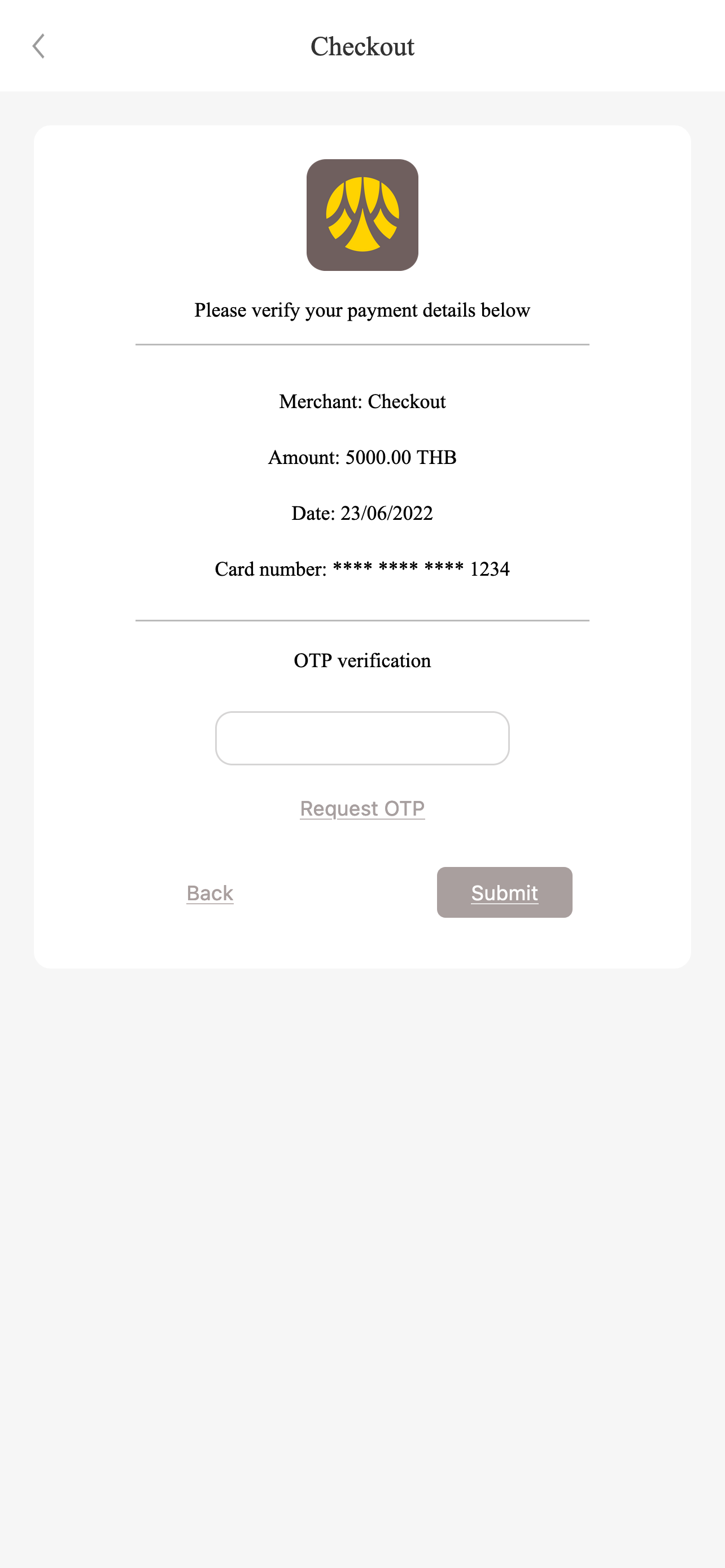
Mobile First Choice Installment#
- Select Credit/Debit Card tab and select First Choice Installment, will redirect to Fill in page.
- fill card information and select how long installment term.
- It will redirect to card bank OTP website, fill OTP.
- After correct OTP it redirect back to your Success page.
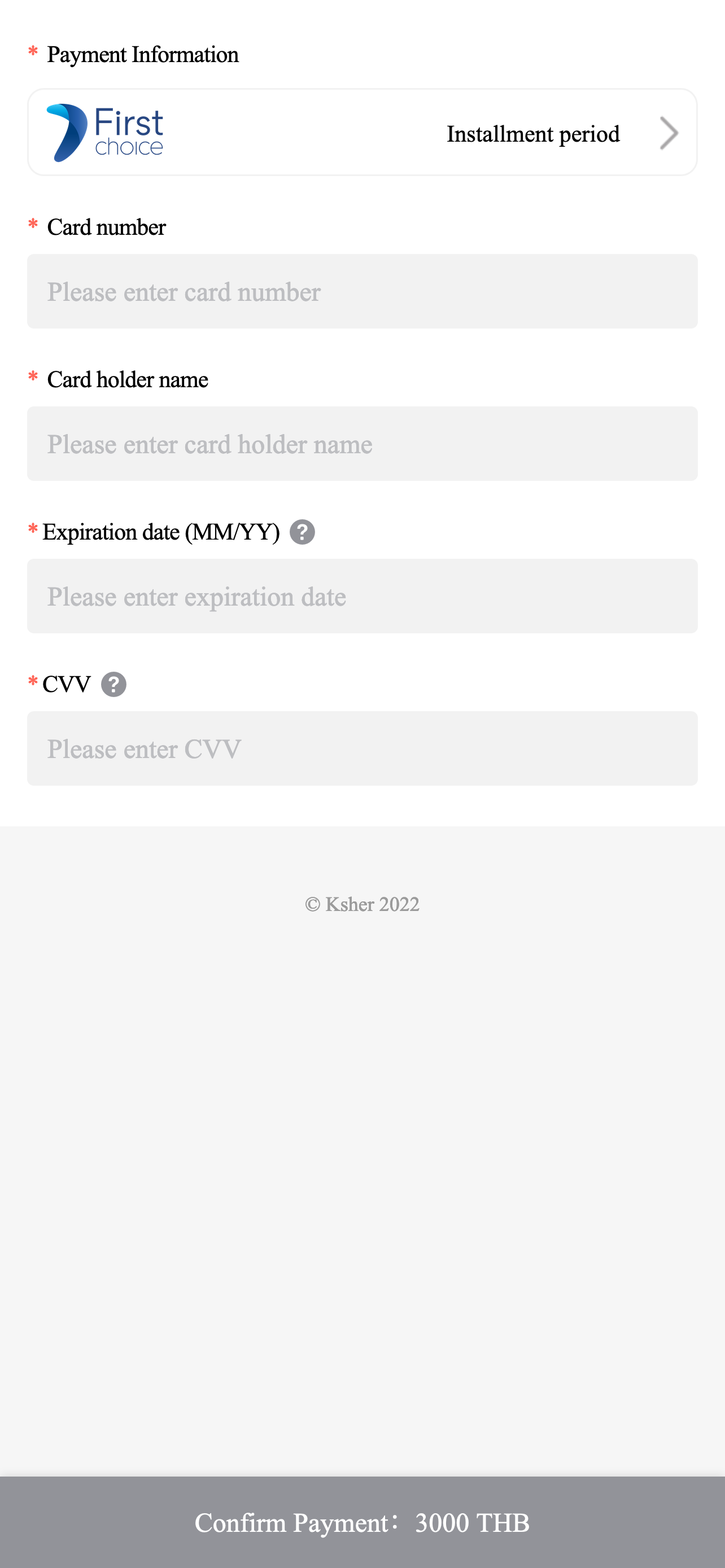
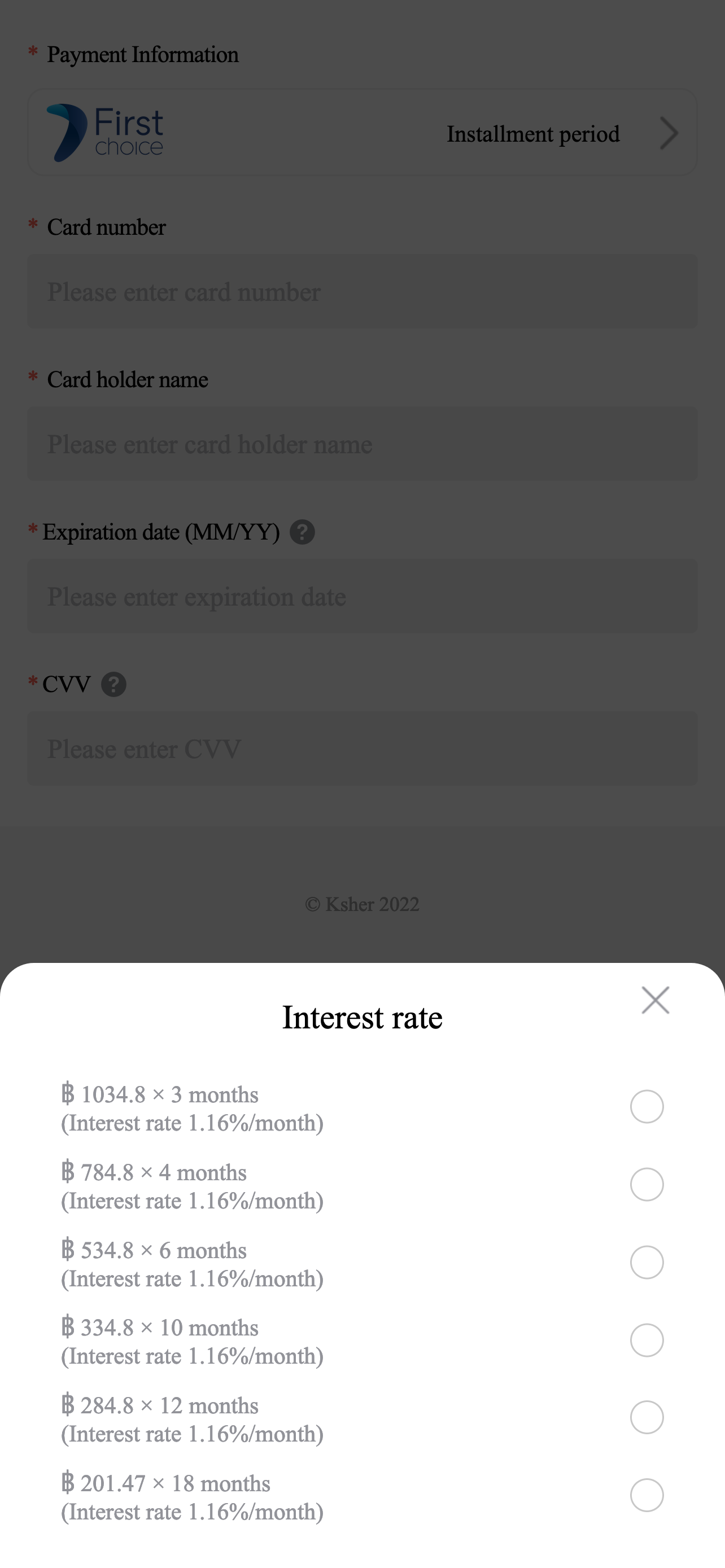
or if merchant absorb fee will display
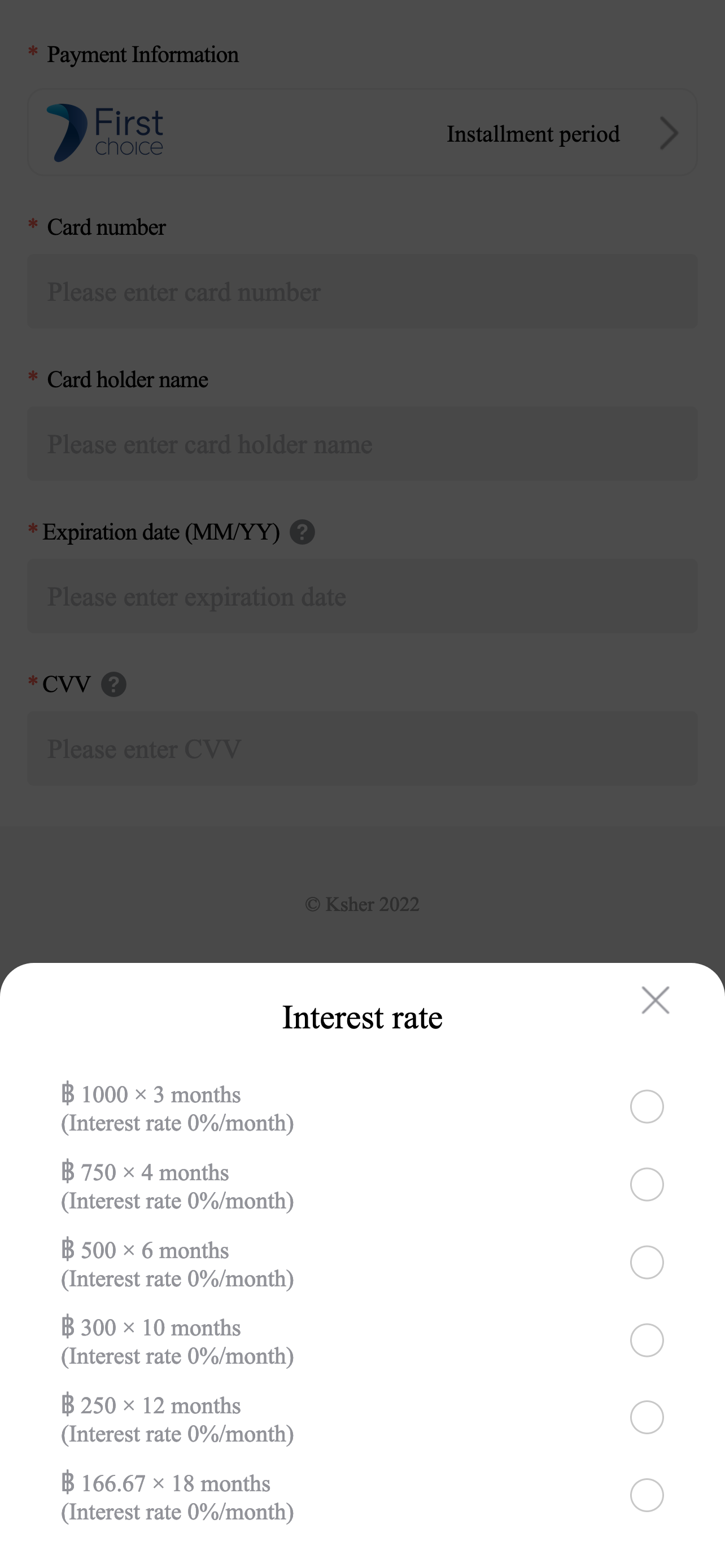
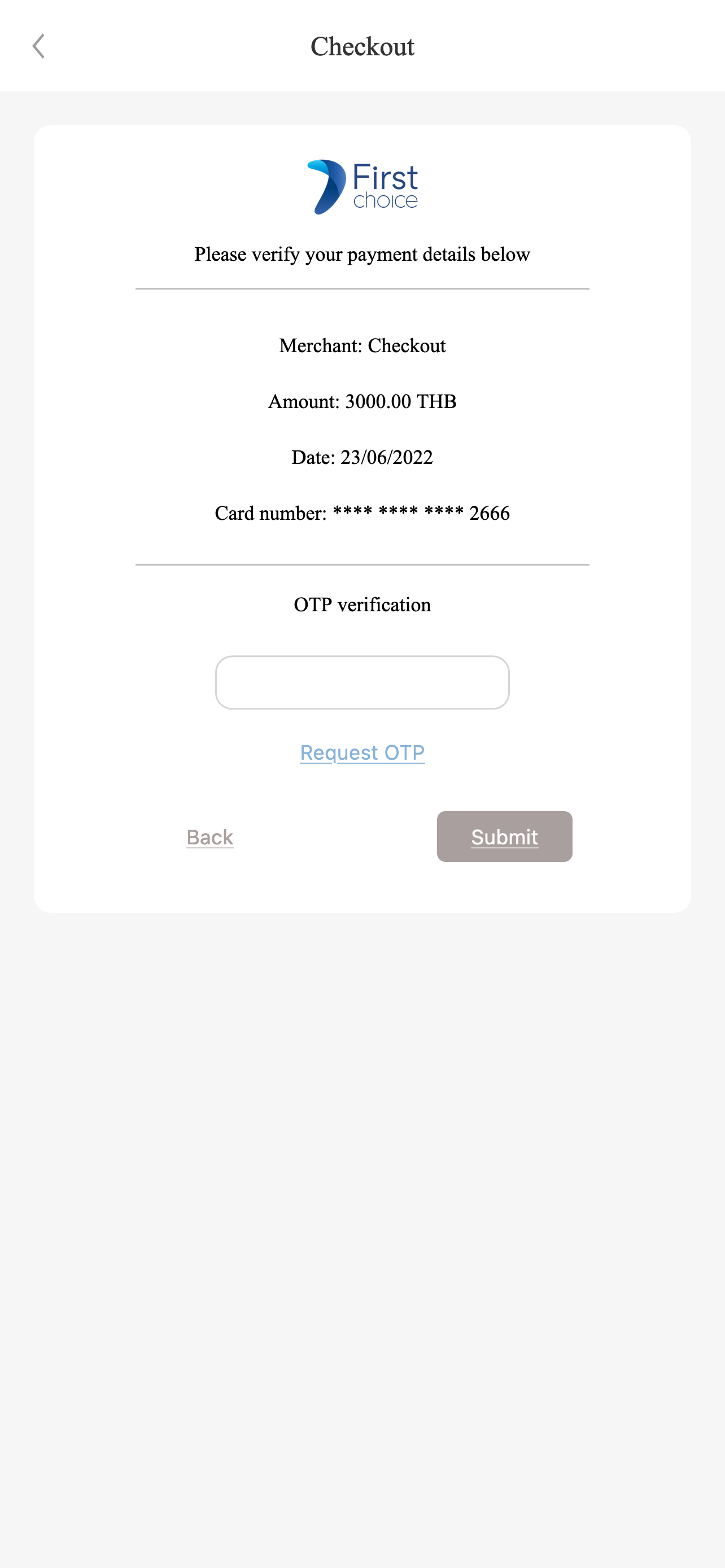
Mobile SCB Easy#
note
only support on mobile app
If customer not install app when click to pa will redirect to Google Play SCB Easy or App Store SCB Easy depend on customer OS.
- Select Mobile Banking tab, and select SCB EASY.
- Input App PIN.
- Select your payment method and Click Review to go next page.
- will summary Information customer have to pay, click Confirm to pay
- Click Return to Merchant to go back Merchant page
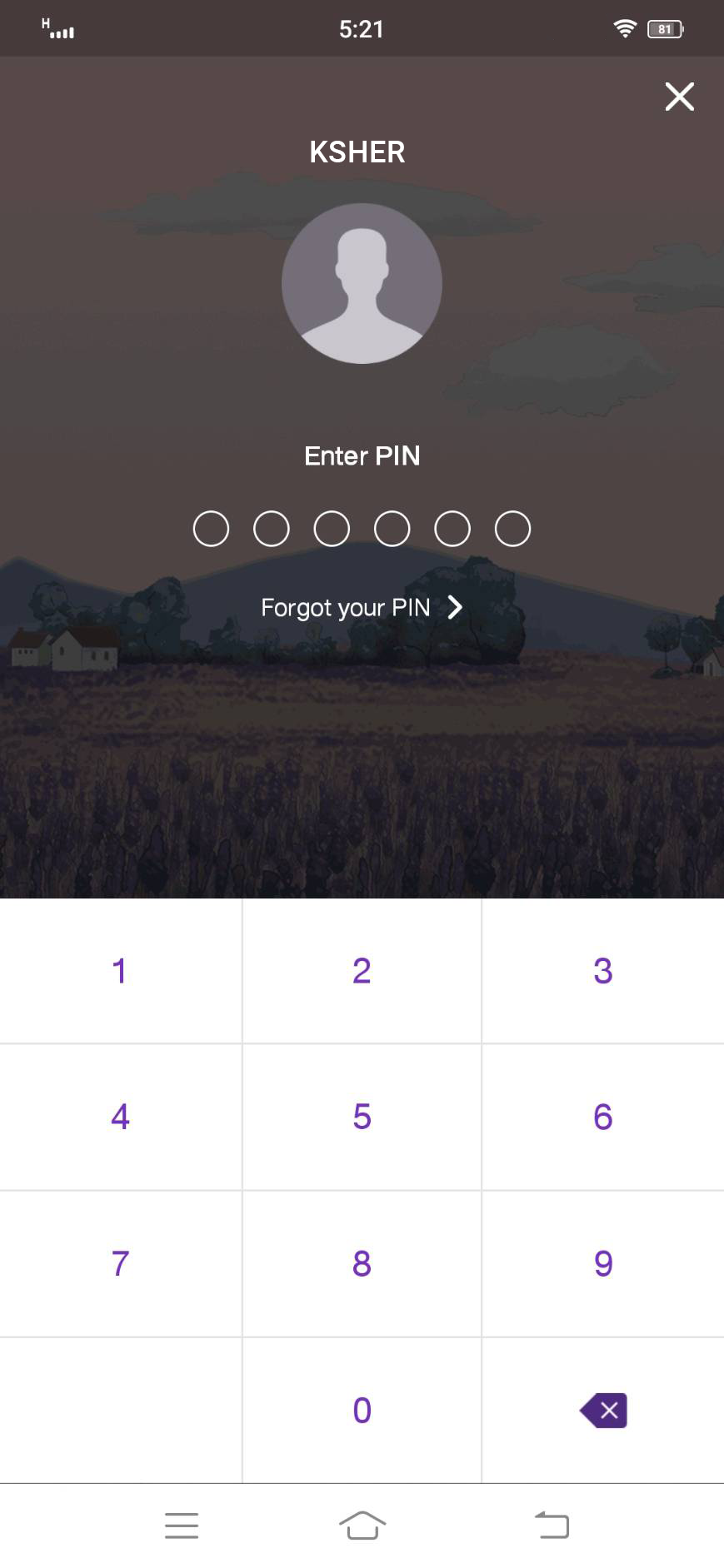
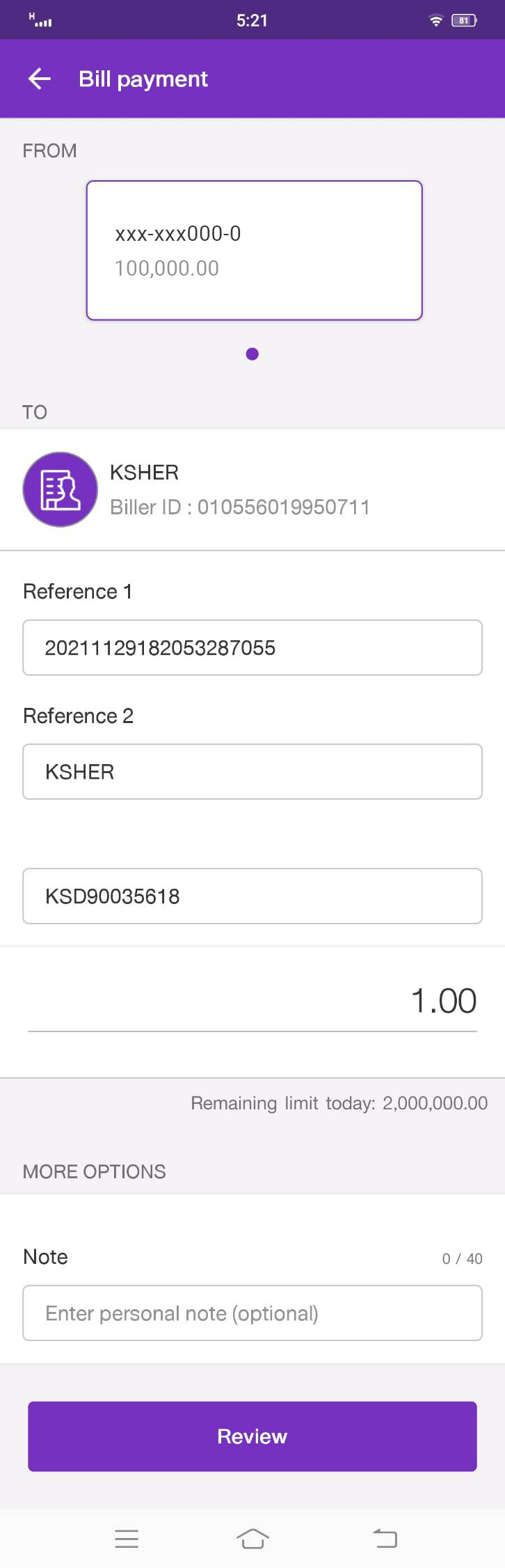
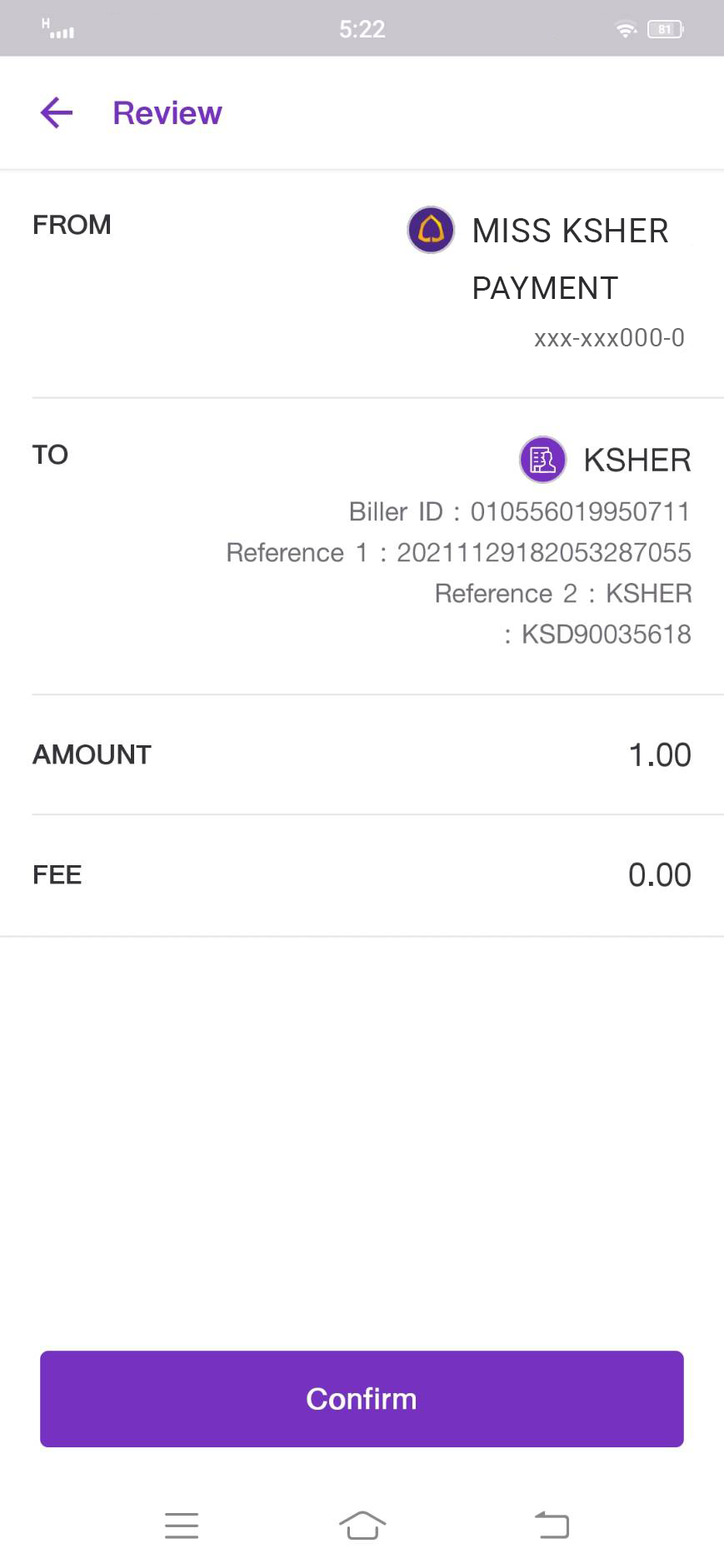
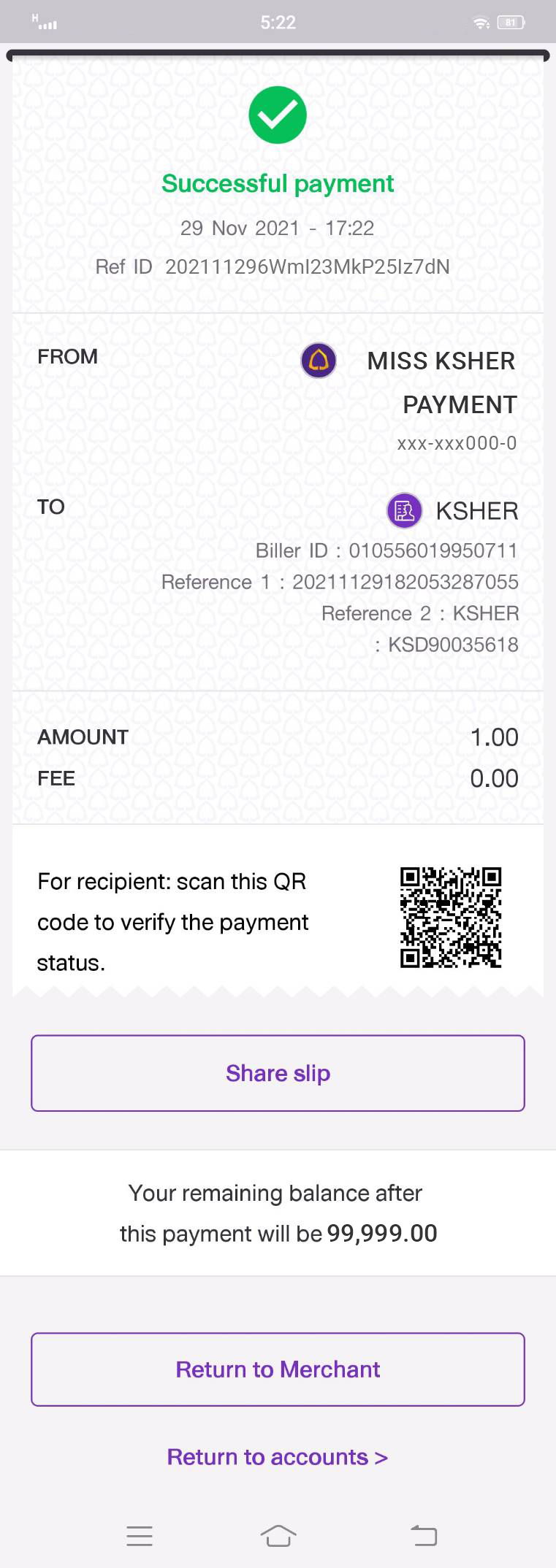
Mobile Bualuang mBanking#
note
only support on mobile app.
If customer not install app when click to pa will redirect to Google Play Bualuang mBanking or App Store Bualuang mBanking depend on customer OS.
- Select Mobile Banking tab, and select Bualuang mBanking.
- Input App PIN.
- Select your payment method and Click Next to go next page.
- will summary Information customer have to pay, click Confirm to pay
- Click Back to Ksher Payment to go back Merchant page
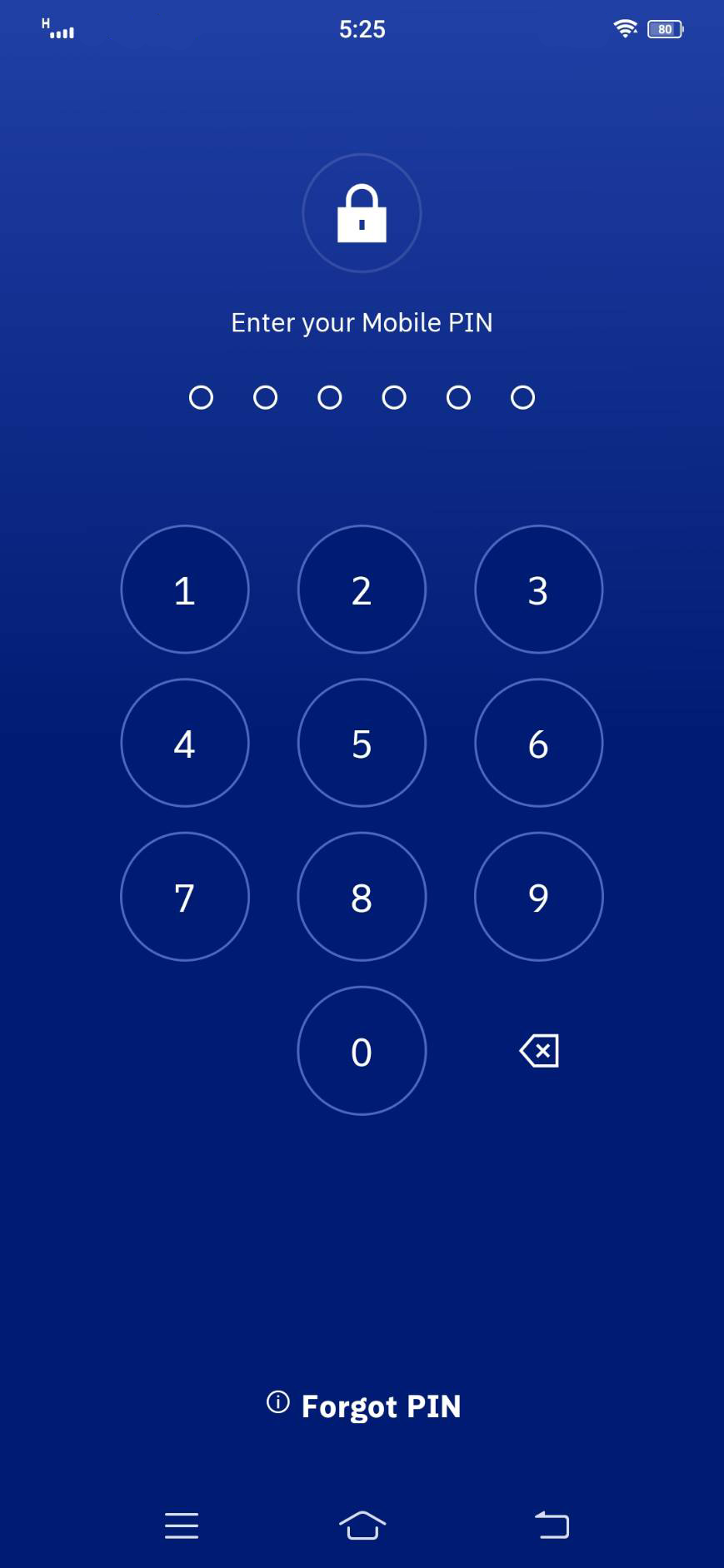
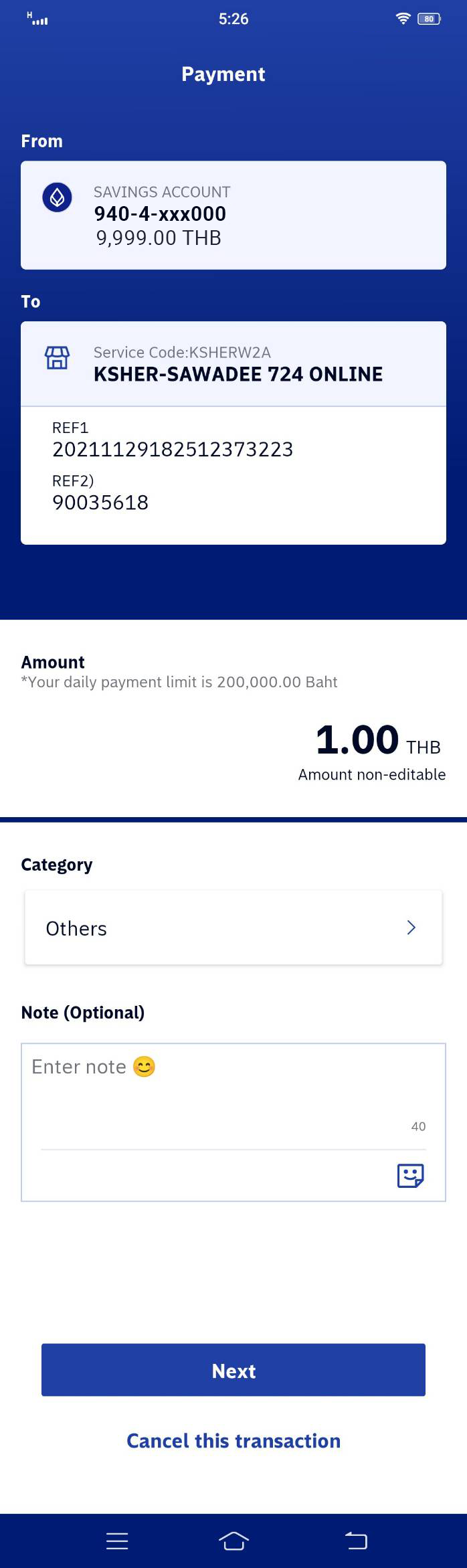
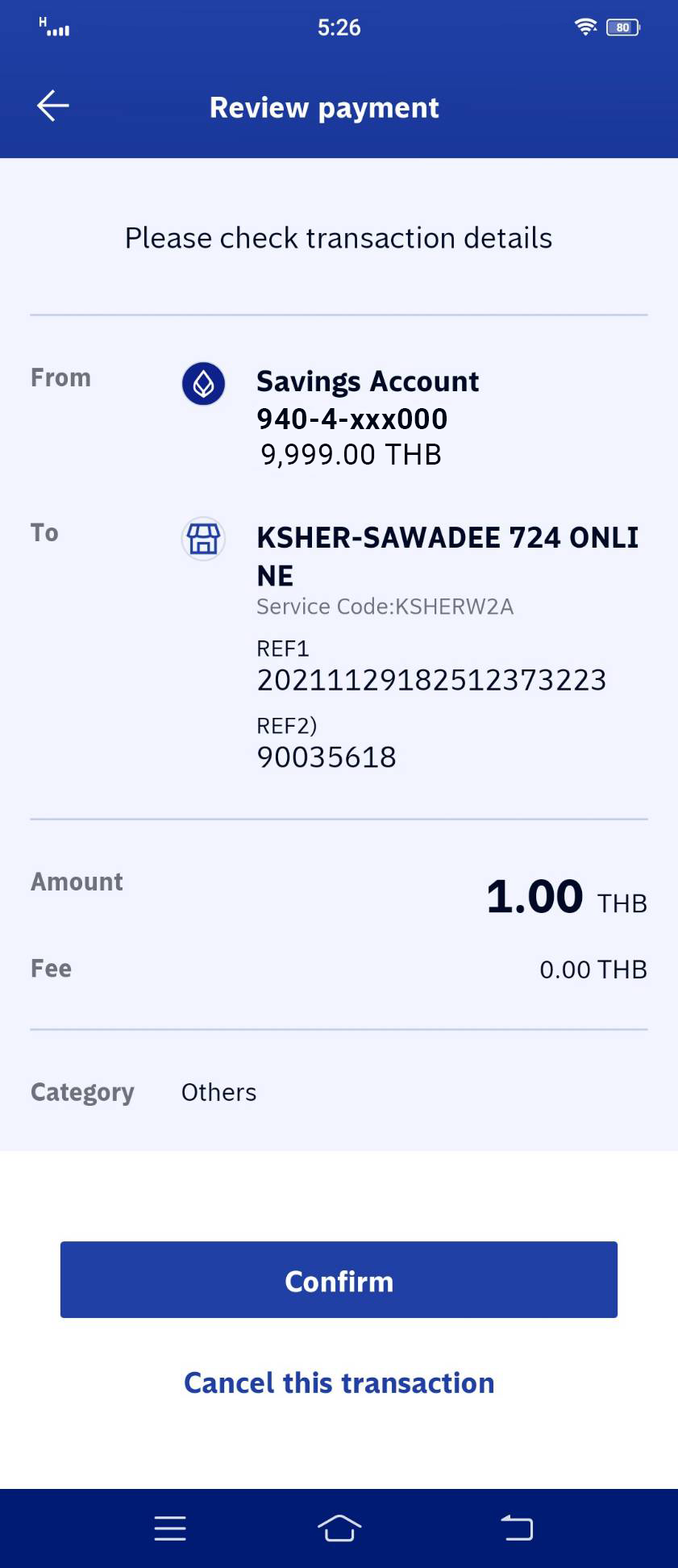
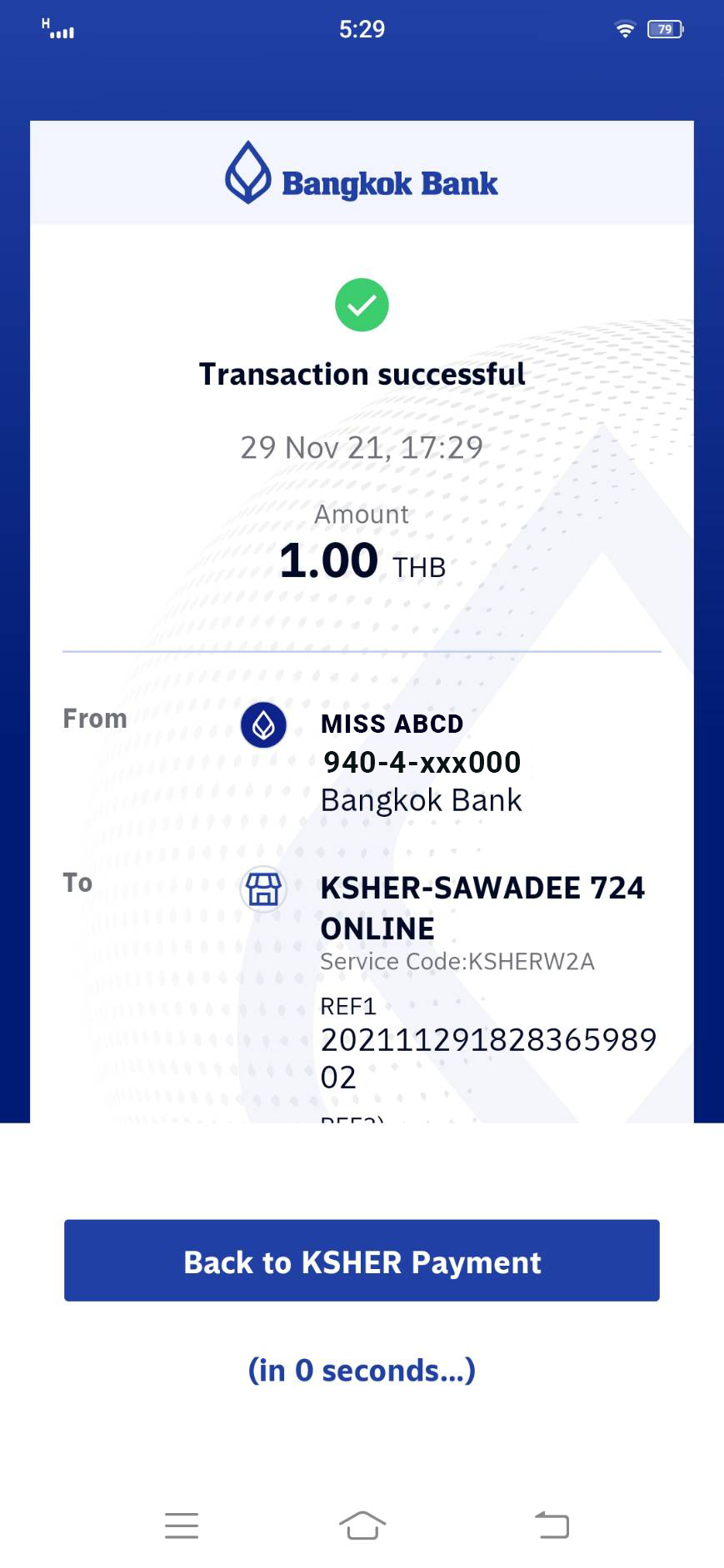
Mobile KMA-Krungsri Mobile App#
note
only support on mobile app.
If customer not install app when click to pa will redirect to Google Play KMA or App Store KMA depend on customer OS.
- Select Mobile Banking tab, and select KMA.
- Input App PIN.
- Select your payment method and Click PAY NOW.
- Payment will Success, Click Back to Merchant to go back Merchant page
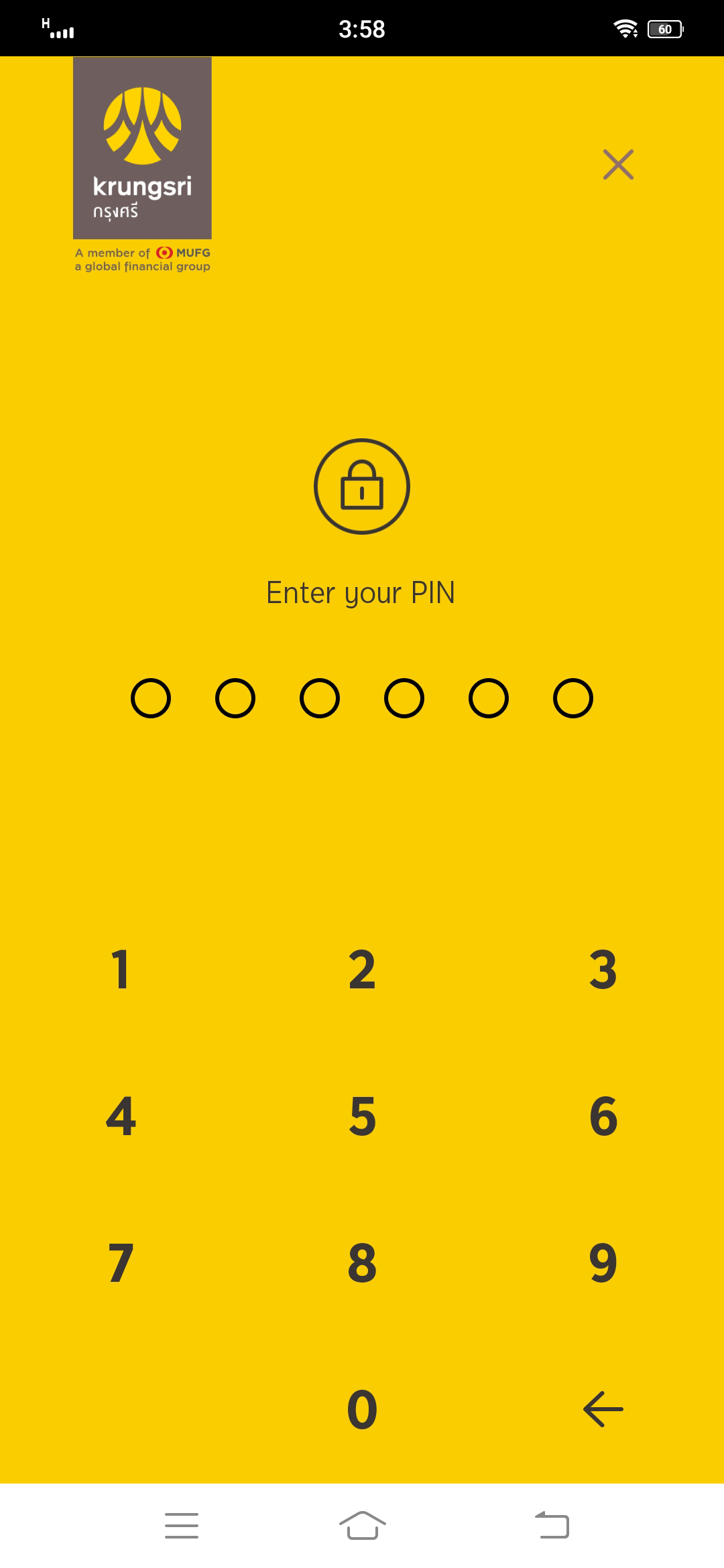
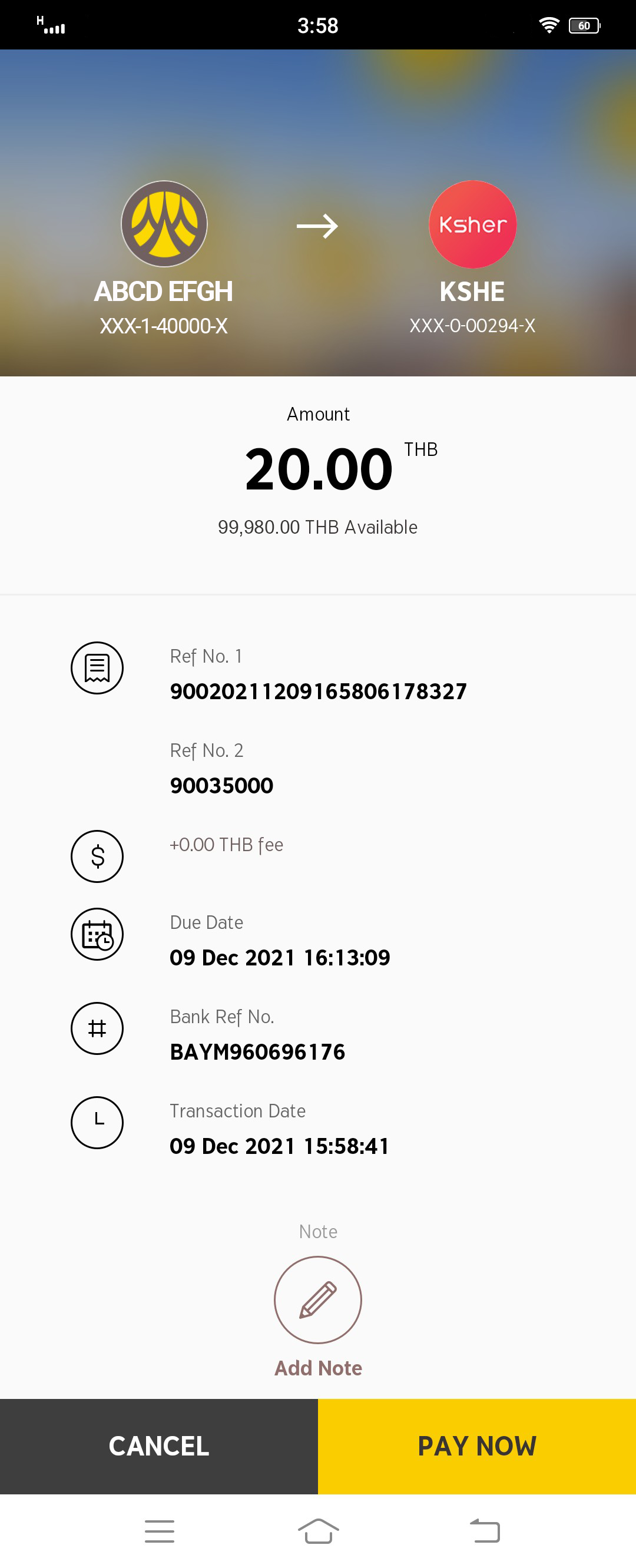
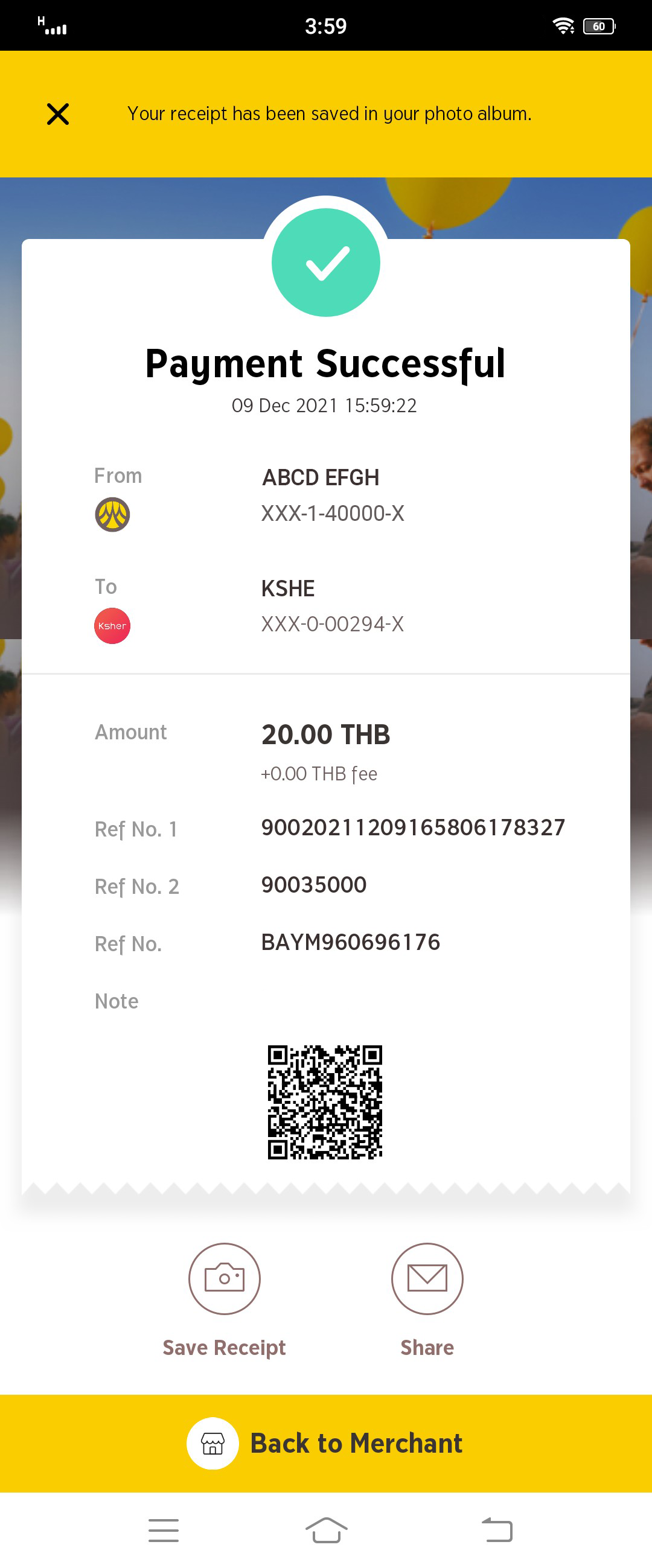
Mobile KPLUS#
note
only support on mobile app
If customer not install app when click to pa will redirect to Google Play KPLUS or App Store KPLUS depend on customer OS.
- Select Mobile Banking tab, and select KPLUS.
- Input App PIN.
- If first time customer paid with ksher by using Kplus, will appear Authorized Page.
- Select your payment method and Click Next to go next page.
- will summary Information customer have to pay, click Confirm to pay
- Click Back to KSHER PAYMENT to go back Merchant page